How To Disable ( Turn Off ) Avast Temporarily In Few Seconds – The Ultimate Guide
We have already seen the steps involved in the complete removal of Avast antivirus in the last post . So in this post we will see the steps involved in solving the most generic query i.e. how to turn off Avast temporarily. Many times we come across the situation , when we can’t able to download an application or any software from the mighty internet .
The sole reason behind that is nothing but some stubborn Avast shield settings that are not allowing the external file to get downloaded in your system. So let’s find out how to deal with this kind of situation .
How To Disable Avast Temporarily ?
Since Avast is not allowing your favorite application or software to get downloaded , this doesn’t mean you should get rid of this crap (Not at all).
The best-recommended solution for this said problem is to disable the Avast shield protection for some time (meanwhile you install your required application software) and then again enable the Antivirus shield. Without wasting further time , let’s understand how to turn off Avast quickly .
How to Turn Off Avast Firewall Protection Shield – Step by step guide
Follow the below steps in order to disable Avast for a while :
1. First, go to the taskbar at the bottom of your system screen. Then search for the small orange Avast icon. Sometimes the icon will be hidden by default . Then click on the top arrow (triangle symbol) , then search for the Avast icon.
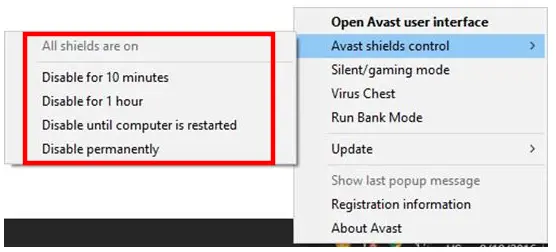
2. Right-click on the Avast icon , then click on the option ‘ Avast Shields Control ‘ as shown below . After the click , you will see some options i.e it will ask you for the duration for which you want to disable Avast antivirus .
3. In the options then select one of the options there – disable for a) 10 minutes; b) 1 hour; c) until computer restart; d) permanently.
4. Then finally select any one of the options. Whatever option you will choose, Avast application will ask you for confirmation in the form of one pop up box , which you have to confirm by selecting ‘ Yes ‘ (in order to turn off Avast ). And that’s it, Avast and all its shields should be disabled/turned off for whatever time period you have selected.
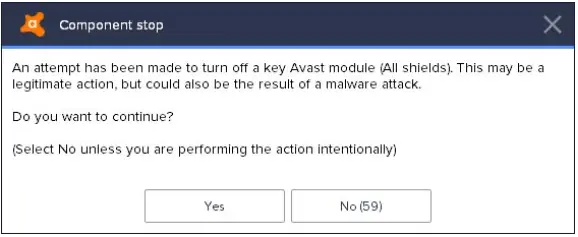
5. In the above step, we have selected the duration to disable Avast temporarily. Now for confirmation, we can now check whether the Avast tool is really disabled or not .
For this, you have to open the Avast main window as shown below . There you should see a red mark and it displays the text as ‘All antivirus shields are off’ . To re-enable it again, you have to click on the green button ‘ Resolve ‘ , and it should turn green with the message ‘ You are protected’.
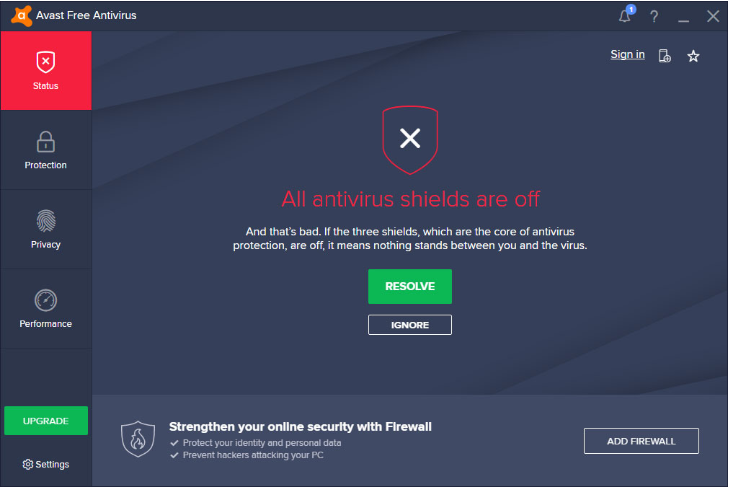
In the above steps we turned off the Avast antivirus for all the Avast shields at a time. It may happen that , sometime you want to turn off some specific shields and not the complete shield protection in Avast.
How to Turn Off Avast protection for some specific Shields ?
Instead of turning down complete shield protection in Avast , Avast security protection also offers an option to disable some specific shields for Avast. Just follow the below steps :
1. Go to the Avast User Interface and click on protection then go to core shields . Further, if you want you can go to Settings (present in the bottom left corner in the main Avast interface) then click on the components. There you will see all the listed Avast shields (File System Shield, Behavior Shield, Mail Shield, Web Shield) listed.
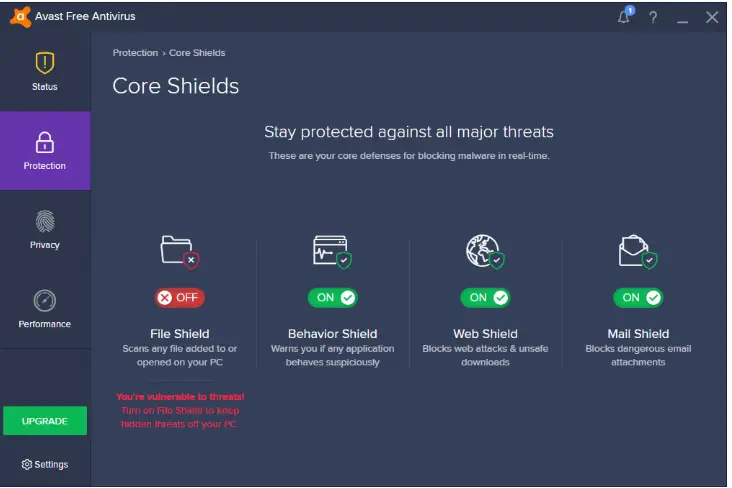
2. Then click on the shield you want to disable for some duration. After clicking on any shield, it will ask for the duration for which you want to disable the particular shield . You can stop the shield for a) 10 minutes; b) 1 hour; c) until computer restart; d) permanently. Just select the period you want and click on it.
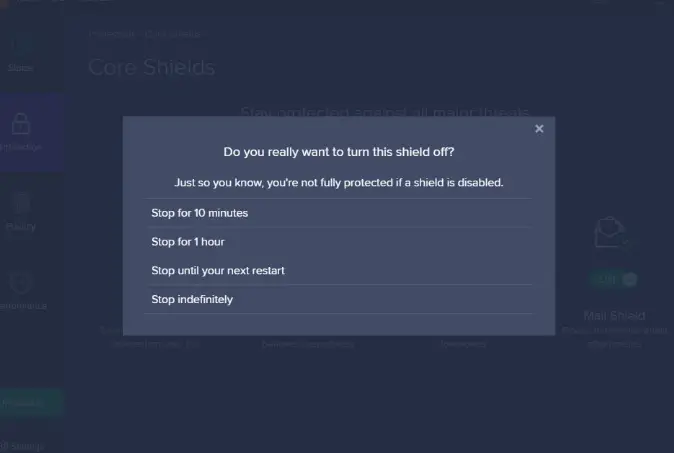
3. If the shield has been successfully disabled, you should see the switch change to ‘ Off ‘ and the main window should be yellow with the message ‘ File Shield is now off ‘ . To re-enable it again, simply you have to click on the green ‘ Turn Off ‘ button, and it should turn green with the message ‘ You are protected ‘ .
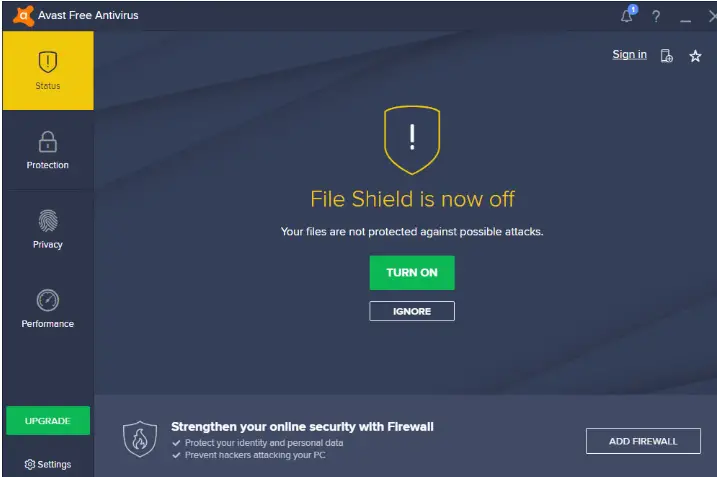
So finally you can now ideally do your desired work which was earlier stuck due to your Avast protection shield . Still if you can not able to accomplish your required work, then you may proceed to complete removal of the Avast antivirus . (strictly not recommended)
The above steps are applicable for all the versions of the Avast antivirus in any windows OS versions . And always remember that turning down your Avast antivirus may put your system at risk .
Hope you really enjoyed the post. Please let me know your comments in the comments section. Stay tuned for any other interesting stuff in this series.

Aric is a tech enthusiast , who love to write about the tech related products and ‘How To’ blogs . IT Engineer by profession , right now working in the Automation field in a Software product company . The other hobbies includes singing , trekking and writing blogs .



