AT&T Visual Voicemail Not Working – The Only Fix That Works !!
AT&T visual voicemail service is a great way to keep you connected with important missed voice messages even when you’re busy. If you cannot attend a call at any time due to some busy schedule, the voicemail system will send you (recipient) a voicemail to be listed as a missed call in the voicemail section.
This voicemail service is indeed a useful tool for many years and is of great importance to thousands of people with busy lives.
You can surely save time and some dollars by using the below-given solutions that will hardly take 5 minutes to fix any at&t visual voicemail issues. Let’s now see the steps below to implement them correctly.
Steps To Solve The AT&T Visual Voicemail Not Working Errors In Your Mobile !!
When your mobile phone number is busy or you don’t answer, setting up a pre-configured voice greeting or message to the caller instead is indeed a good idea. If you face any issues related to att visual voicemail service, follow the given steps:
- Check if your internet network settings (cellular data should be ON) is active and Airplane mode is Off
- Reset the AT&T visual voicemail password
- Check if the visual voicemail service is included in your cellular plan at first
- Reset network settings to default and reboot your phone
- Try deleting the Att Voicemail account and again reinstall the AT&T vmm app in your phone
You can try for these mentioned steps and lastly if nothing works for you then you should surely approach the Att help forums for your further assistance.
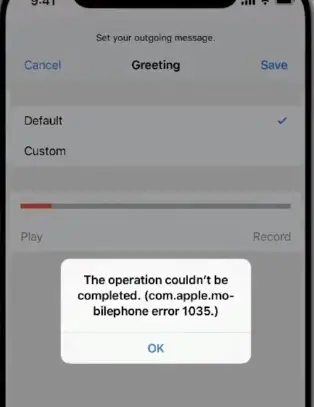
If you have an AT&T voicemail that is not working correctly, you do not have to despair and feel helpless anymore. Before you contact the AT&T support, it would be recommended for you to investigate and try some methods to troubleshoot this problem and fix the most common problems (if any) from your end first.
You can just install the official AT&T vmm app from the play store course it in the dialer itself. For the better track of the voice messages, you should always prefer the att vmm app.
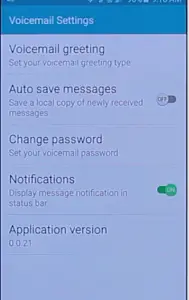
Note: It may even possible that the voicemail account server is down or some underneath issue with your Att visual voicemail account server. So in that case, you can’t do anything from your end and hence just approach the att support staff for resolution.
How To Solve The AT&T Visual Voicemail Not Working Issue ?
On some occasions, you may experience flaws in AT&T’s visual voicemail, many of which are due to poor configuration. If you think that the configuration is perfect in your mobile voicemail, then just apply the following quick solutions again
Fix 1: Check for the wireless network strength
In order to capture the voicemail and the recordings of the missed voice messages on your mobile, you do need an active internet connection. So firstly check for the cellular data network and network coverage. Also do check for the DND or Airplane mode (make sure both are turned Off)
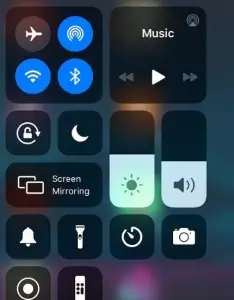
Also, do reset your network settings to default factory settings. (this will wipe out your seven wifi passwords and also helps you to reset the cellular network settings)
Settings –> General –> Reset –> Reset Network settings
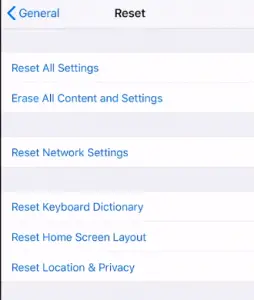
Solution 2: Change the AT&T voicemail access password
You must be located in an area with enough att signal to contact the voicemail service AT&T online ( Go to the link att.com/resetvm )
Go to your AT&T account wireless connections
Press the option “devices and accessories” and choose your device
Click on the administrator of your device
When you have the configuration of your device visible, then you must choose the voicemail password change
Follow the instructions given by the AT&T system and change your at&t voicemail password
– You must indicate your past password, or in case of loss you have to enter your data
– You must create a new voicemail password not less than eight digits and a maximum of 16 characters
– Finally, AT&T will ask you to confirm your new password, and that’s it
Now let’s summarize all the steps to reset your att visual voicemail password :
Go to AT&T account overview ⇒ My Wireless ⇒ My devices & add-ons (choose your device) ⇒ Manage my device ⇒ Device options & settings ⇒ Reset voicemail password
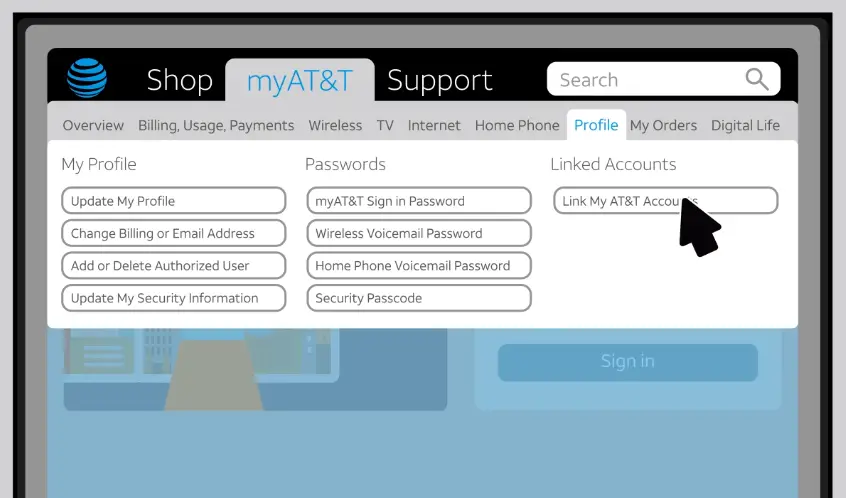
Pro Tip: You can send the calls to your Google voicemail instead of your phone’s voicemail. If you use your carrier’s voicemail on more than one phone, you can use Google voicemail instead to check them all at once
Solution 3: Set up your visual voicemail AT&T account
If you recently changed your SIM, your visual voicemail in AT&T may have been affected, and you should configure it. The quick solution to this problem is:
- Go to your AT&T account wireless connections
- Press the option to “create new visual voicemail.”
- Indicate your phone number, password, and confirmation of the same
- You can add a voice message when the call is forwarded or leave the default settings
Solution 3: Activate call forwarding to visual voicemail
This is one of the less frequent problems, but that can happen to you, find out how to fix it:
- Go to your AT&T account settings
- Click on “advanced options” and verify that call forwarding is activated
- If your settings are disabled, you must turn it on and click “apply changes now.”
If your all calls directly go to the voicemail or none of your calls going to voicemail, then you may try resetting the AT&T visual voicemail account right away.
AT&T Voicemail Service Is Not Available – Steps To Solve !!
For this problem you need to check the following options on your AT&T device:
- Stable cellular network signal coverage
- Have an account in voicemail
- Have a positive balance to call the service
- Verify if your SIM card has not been penalized or suspended by the carrier
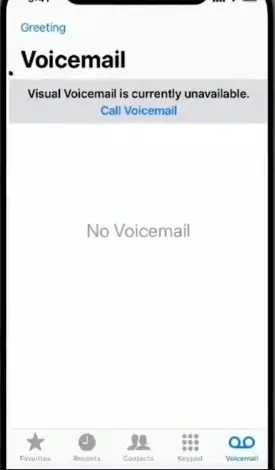
If you have already confirmed all the options that include your voicemail service and not that, then apply the following solutions:
Verify You Have Good Wireless Network Coverage
You must turn off the mobile phone for at least 20 seconds to turn it on again when it turns on completely, and then you must call 611. This call works as a test for you to see if it has good wireless network coverage, and the answers can be:
- Call successful: you must press key 1 to access AT&T voicemail
- Failed call: you should verify that you have a wireless connection, a good signal, it would be useful to move to an area cleared of trees and structures
If the voicemail opens: you must press the ‘1’ key so you can check all your voice messages
This solution you have to do from the mobile that has the problem. At AT&T, you can solve voicemail problems from an external phone as follows:
- You must enter your phone number
- When your call is sent to voicemail, you must click on “*”
- Entering the email, you must put the password or configuration to restore it in case of loss
It is very helpful that AT&T devices have this kind of flexible configuration where you don’t need to use the same phone.
This solution to restore voicemail from another phone is necessary if you lost the mobile and have plans to recover the SIM. You should reactivate the voicemail account rather than you go and buy another SIM to create a new one, save money in this process.
Hope you really liked this post and able to fix the Att visual voicemail service on your iPhone. You may even try activating the AT&T visual mail in any of the att branded phones(check if that works). Also if something else worked for you, then just do let me (& others) know in the comments section.

Aric is a tech enthusiast , who love to write about the tech related products and ‘How To’ blogs . IT Engineer by profession , right now working in the Automation field in a Software product company . The other hobbies includes singing , trekking and writing blogs .


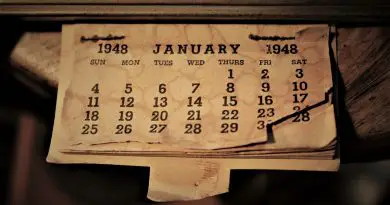


The audio works again after resetting the network settings. Thanks.
None of that worked for me.
What worked was goto the Visual Voicemail App, do long press on the app to get the info icon and select that. Once in the App info > Storage > (Perform Clear Data & Clear Cache). Then head back to App info and perform Force Stop.
Then restart the Visual Voicemail app from the screen and you should see the setup prompt screen.