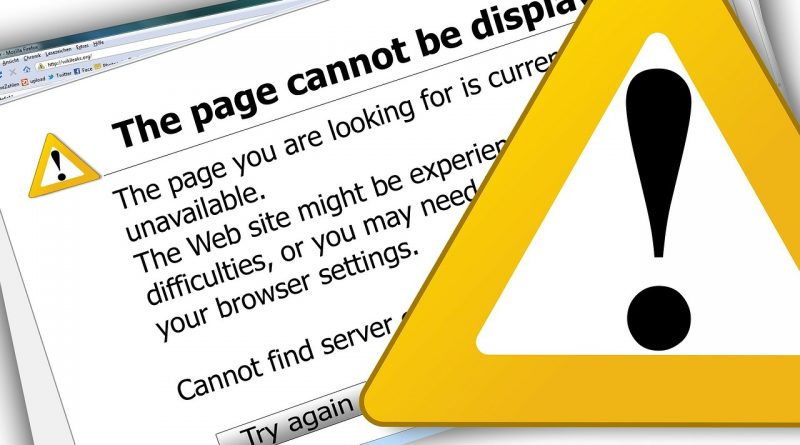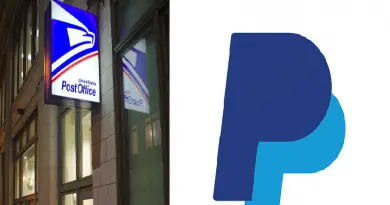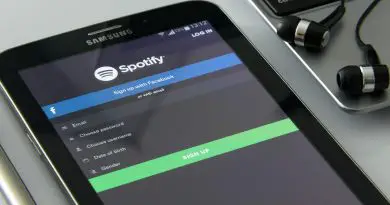Avast Driver Upater Review ( Is it of any Use ? ) And Avast UI Failed To Load Error ( Solved )
As we all know that the Avast antivirus is the undisputed king and most widely used internet security protection available in the market at present . In my earlier posts, we have seen the steps for uninstalling the Avast and the Avast firewall settings in detail. In this post, we mainly look into some of the key issues regarding this application.
We first review the Avast driver updater package and then shift our focus into the most common issue faced any Avast user i.e. the Avast UI failed to load error (along with the solving steps , please go to the bottom section).
What is Avast Driver Updater Application and whether you should use it ?
Have you ever seen any red or blue pop up showing the message that your drivers are outdated , you have to update it. Or any kind of yellow exclamation mark on your device manager suggesting you for any driver update. If such is the case , then it is really a daunting task to update each individual driver from the respective sites.
Here comes the role of Avast driver updater software.
Avast Driver Updater Review
It reduces much time and energy to update each individual driver of Avast by searching the latest version of it in the site each time any driver needs any updates. Once you start the Avast driver updater application , it will scan all your system and then search for the respective Avast drivers along with their updated status.
Once the Avast driver updater has been installed , it will then right away scan for outdated hardware drivers and update them right away within a fraction of seconds. with few clicks.
The Avast driver updater software is free to use and comes with a very small initial utility package. The requirements are also not that demanding (minimal processing power required) and it is easy to install right away with out any complex requirement.
Once the Avast driver updater initiates, it will list all the drivers related to Avast in a consolidated manner in one screen .
Running the updater doesn’t require any additional configuration change. The complete process will take less than a minute in actual . It is a multi-step process and lists the drivers along with their updated status . Then for the outdated drivers you may click to install the required updated version in the same screen
In this way, the Avast driver Updater application helps in updating any driver on the fly. All the operations will take place in different interfaces and you can directly navigate to each of them in various screens respectively .
The biggest advantage it provides is no need to search for individual updates from different sites for various drivers and thereby save a lot of time.
Furthermore, there is also an option for scheduling automatic updates for the Avast driver updater. It will not ask you each time for doing any update, rather it will update any out of date driver automatically as per schedule.
Additionally, besides updating your drivers the software can also back them up. This is particularly useful if you intend to reinstall the operating system or if you install a faulty driver. It takes a single click to back up all your drivers to a default or user-defined location.
You may download the Avast driver updater application from here .
How to solve the issue Avast UI failed to load error – Step by step guide
After updating your Avast antivirus application, you may get the error as UI failed to load . You can restart the application again. In the error dialog box, there is an option for ‘Exit’ and ‘Restart Services’ buttons .
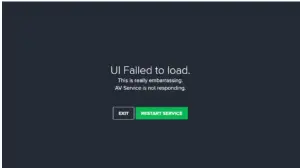
If exiting or restarting the Antivirus service doesn’t help to solve the issue ‘ UI failed to Load’ , here is how you can fix this so that Avast UI opens without showing any issue. You may try reinstalling the software but still, if that doesn’t work you can follow the below steps :
1. First thing that needs to be done is to open the Run dialog box by pressing the Windows and the R button simultaneously.
2. Then type services.msc and then press the Enter button.
3. When the Services Console opens up, search for the option ‘Remote Desktop Services’.
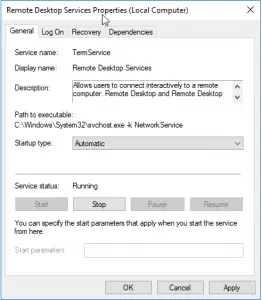
4. Next set the Startup Type to Automatic after double-clicking on it.
5. then make sure that the service is running.
6. Finally, click on the Start button to be sure.
Finally, when you again restart your respective system, Avast antivirus should ideally load without showing any error message as ‘ UI failed to load ‘. But if the process doesn’t work, then we can further try the Repair method:
- First, you have to open up the Control Panel section in your respective system.
- Navigate and go to Settings and then open the Programs and then search for Programs and Features.
- Choose Avast from there and then click on the option ‘Uninstall/change’ option.
- Now select Repair after clicking on ‘Change’ option .
- Next, wait until the Avast antivirus completes making the required changes.
- Restart your computer and finally launch the Avast application.
Note: If you’ve received this error after uninstalling Avast, please ignore it and restart your computer
Hope you enjoyed this blog post. Stay tuned for other interesting stuff in this series .

Aric is a tech enthusiast , who love to write about the tech related products and ‘How To’ blogs . IT Engineer by profession , right now working in the Automation field in a Software product company . The other hobbies includes singing , trekking and writing blogs .