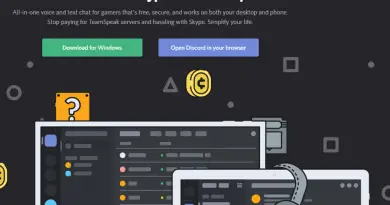How You Can Use Spotify On Apple Watch – The Ultimate Guide !!
Streaming music from our Apple watch is indeed one of the most desired things for many of us. There are many streaming options present for the same as Apple music , Google Play , Spotify, etc . Since the release of the Apple watch , streaming music with Spotify was one of the top wishlists for the Spotify Apple users.
With the official Spotify Apple watch app version, you can do much more wonders with the app in true sense. In this post, we will talk about the ways to use the Spotify on Apple watch for an amazing experience.
What Is Spotify In Apple Watch All About ? ( A Brief Overview !! )
Spotify is one of the most popular (next to Apple music) streaming music service. Spotify nearly took around four years to come out with its standalone Apple Watch app version . The Spotify app does require a connection to your iPhone though. It will stream music over your cellular data.
Going for a morning walk or jogging listening to Spotify without your iPhone still a distant dream for the Spotify users . (you may feel that it’s better to use Apple music in that case :-p) . So this is indeed a drawback for this well-known streaming service provider. Offline listening should have been incorporated no doubt.

In the future hopefully that gonna change with a new update (fingers crossed). The Spotify app in Apple watches still very useful and very convenient in use.
You can easily play/pause/skip forward/skip back within the Apple watch . You can get all these options within the Spotify app’s playback control within the Apple watch. You can also set and control volume similar to the actual iPhone version of the app (volume adjustment control)
You can also select any song as ‘Favorites‘ and can even change the connected device from the app interface itself with in the Apple watch. Further, you can see the details of the playlist or album (showing details only for first two songs though)
Moreover, Spotify does have different complications for the Apple watch regardless of watch type and size for various watch faces you use. You can set a Spotify complication in any complication space .
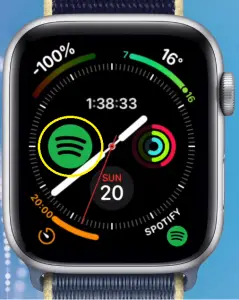
If you use Spotify often, setting a complication for the same is very much advisable. A ‘Complication‘ in Apple watch simply referred to as a link or shortcut that can be used in any watch face to access an app quickly .
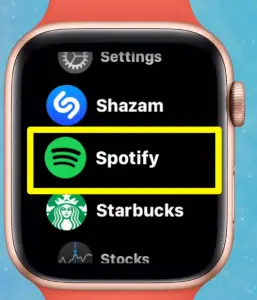
All other non Apple music apps like Google Play , Amazon Music, etc don’t have their Apple watch versions yet . But on the upside, you can use them seamlessly in your watch by adding the ‘Now Playing‘ complication in your Apple watch . Just play the song on your iPhone and then control the playlist from your watch.
Note : For the above scenario, you need to add the ‘Now Playing’ in any of your watch faces. If you don’t really want to use this complication then just add this ‘Now Playing‘ app to the dock.
How To Use Spotify On Apple Watch ?
So till now, we have just seen the overview of Spotify music streaming service and how you can easily use it to stream music by adding the Spotify complication in any of the faces in your Apple watch (to make it handy for use)

Now its time to understand its real usage in the Apple watch . Firstly you need to first update your Spotify app to start using the app.
If you want to know the features of the Spotify app, we’ve got you covered, just check the below post for the same,
How To Use Spotify App – The Ultimate Guide !!
So if you are a Spotify user, go to the App Store and update the Spotify app to the latest version .
1. Open your Apple watch app by simply tapping on it
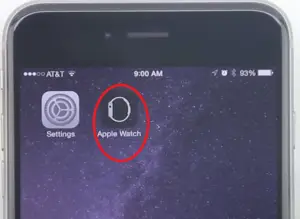
2. In the ‘My Watch‘ tab and under the heading ‘Installed on Apple Watch‘ , check the below section for the ‘Available Apps‘ (provided you don’t have the Spotify app already downloaded)
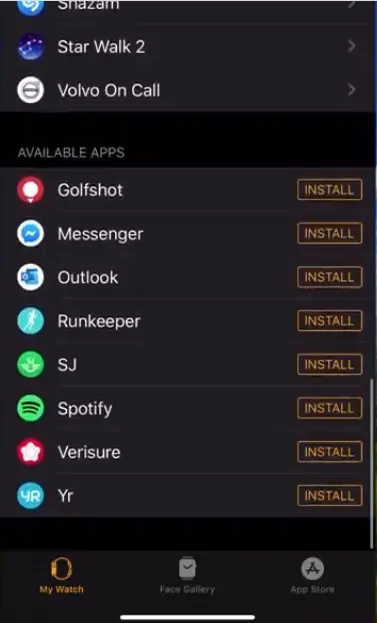
3. If you can not see ‘Spotify‘ in the Available Apps section , install the Spotify app in your watch from the App Store
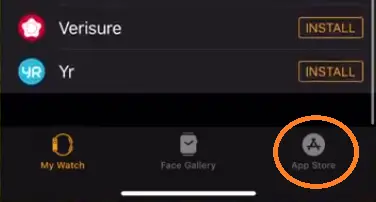
4. If it’s available, just tap on ‘Install‘ box adjacent to the Spotify app
5. Once Spotify installed, tap on the app and change the toggle to ‘Show the App on Apple Watch‘
Once you start playing the Spotify app in your iOS device, the app will also open automatically in the Apple watch. You can even find this app in the Apple Watch app grid.
What Are The Available Features Of Spotify App In Apple Watch Series ?
As already discussed there are very limited functionalities you can get to use in the Apple watch interface . That being said, don’t feel sad as most of the major features are already present to explore from.
You can still able to add any song to ‘Favorites‘ , by tapping on the heart-shaped icon in your watch .
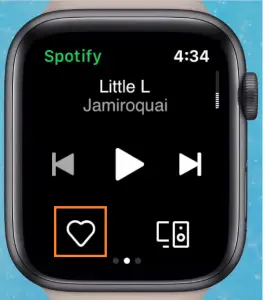
Also adjacent to it you can get the ‘Spotify Connect‘ icon. With this feature, you can easily stream your Spotify song to any other Spotify connected device like Echo , Speakers, etc .
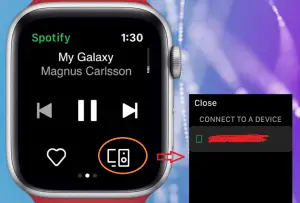
The Spotify player offers a very simple and appealing UI and you can easily play/pause/skip forward and skip back for any song. If you swipe left, you can see the playlist and the complete album.
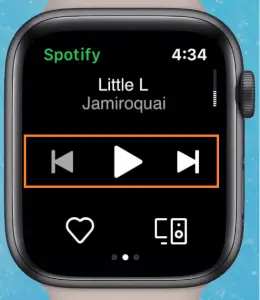
You can add music to your library straight from the Apple Watch screen. For this , heart-shaped shortcuts should be tapped, and the track will be added to your music library .
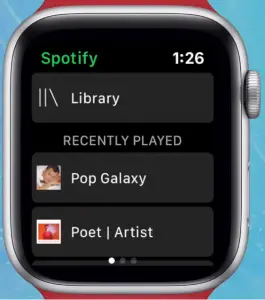
Spotify In Apple Watch – Is It Any Good ?
Frankly, the Apple Watch version of the Spotify app really doesn’t live up its user’s expectations. The features are good but a way more expected (by seeing the delay of almost four years in launching this app) .
The offline listening is still missing (you can’t store playlist in the watch itself), as a result, you need to carry your iPhone every time to use this app unlike its counterpart Apple music .
The best advice we can give is that if you really want to enjoy music without any hassles, just export all your Spotify playlist to Apple Music app and switch over to the Apple music.
Anyways you may seriously like the Spotify app’s design or some of its other features. And hopefully, it will come with its latest update in future enabling the offline listening feature available without iPhone obviously .
If you want the steps to delete Spotify , you may check this article !!
I hope you really liked this post. Stay tuned for more interesting stuff in this series.

Aric is a tech enthusiast , who love to write about the tech related products and ‘How To’ blogs . IT Engineer by profession , right now working in the Automation field in a Software product company . The other hobbies includes singing , trekking and writing blogs .