How To Download Songs From Spotify And Listen To Spotify Offline – The Ultimate Guide !!
Spotify is a famous music streaming service provider in the world . If you are a music lover then surely at some point in time you want to listen to your favorite Spotify songs offline . The steps to download songs from Spotify is really easy and simple . In this post, we will explore in detail the steps to do so . So just sit back and proceed further.
The different plans in Spotify include Spotify Free, Spotify Premium ($9.99 per month), Spotify Family ($14.99 per month), and Spotify Student ($4.99 per month) .
Though Spotify Free Users can listen to songs on demand, discover new music, play and share music, album, podcasts etc . Spotify offline listening mode is limited to Paid users . Spotify Free users can never enjoy any of Spotify songs without an Internet connection in the offline mode .
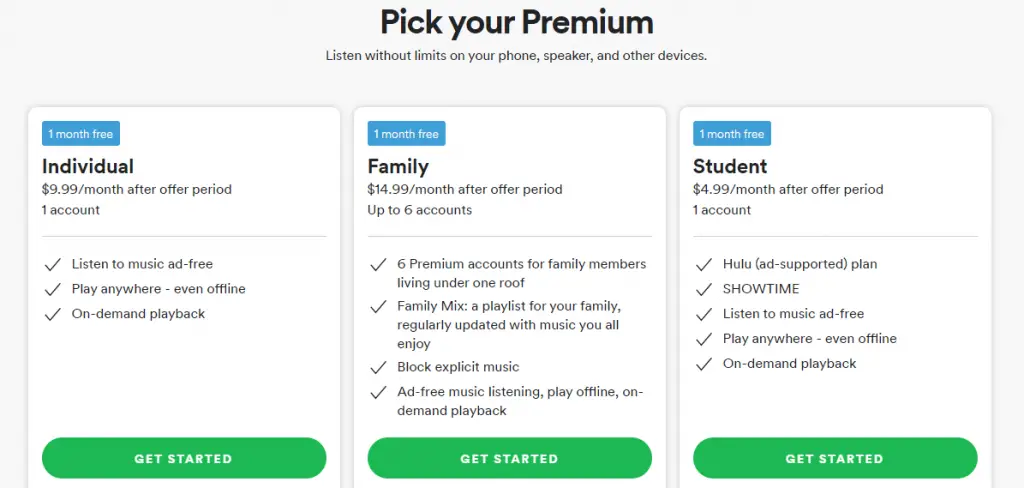
In this post we will look into the steps to download songs from Spotify for any type of user i.e. Free and Paid subscribers . For the premium users it is pretty straight forward to listen to Spotify offline , but for the free users its a bit tricky indeed . So don’t worry and just read further .
How To Download Songs From Spotify – For Premium Users !!
Here we will see the steps to download the songs in Spotify offline, just with the help of the download option . No need to use any external third-party software.
So if you are a vivid music lover or just want to have a nice collection of songs to show off in front of others (:-p) , then you can easily download the complete playlist and album you like to listen offline by the following steps .
Steps To Download Your Favorite Songs In Spotify And Listen It Offline In Mobile !!
Always remember that Spotify allows paid users to download up to 3,333 songs per device on a maximum of 3 different devices . So if you try to download songs in the fourth device then probably you need to disable offline listening mode in one of your devices to proceed further .
If you are a Spotify user, then you have to keep in mind the two prerequisites here. You should be a premium Spotify subscriber and should have an active internet connection . Without wasting any further time let us see the steps now :
1. Download the Spotify application and sign up (log in if you are an existing user)
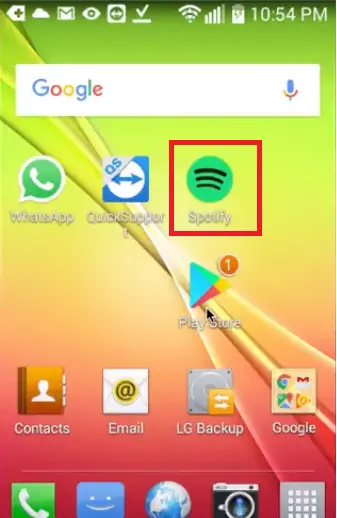
2. You need to now buy the premium subscription from the settings section
3. Once you are a premium user , you can now easily download any album , playlists , songs etc.
4. In order to download a specific song, you have to put it in a playlist and then download the complete playlist .

Note : You can not download a specific song , rather you have to download a complete album or playlist from Your Library option at the bottom.
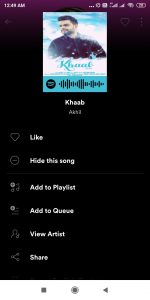
So put all the songs that you want to download in a particular playlist first (or create a new playlist)

5. Go to the individual song (search it from the bottom Search option)
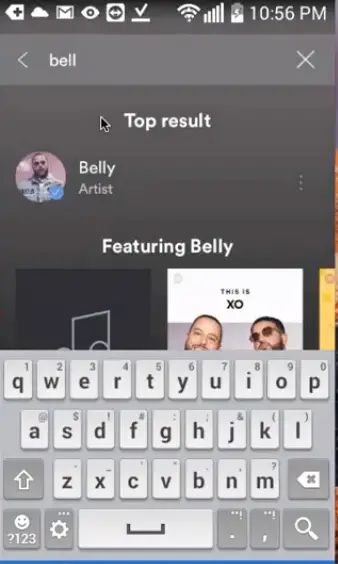
6. Tap on the three vertical dots on the right , then add that song to the existing/new playlist in the Select Playlist screen.
7. Now go to the created/existing playlist where you have added the song you want to download. (Tap on the Library option at the bottom right corner and tap on the playlist option)
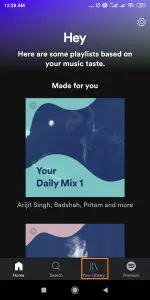
8. Now open the desired playlist, where you can see all the songs you have added to the playlist. Now just change the toggle Download switch in the upper right corner.
The tracks will then start downloading. Once the button turns green, it means that the songs you selected are now being downloaded via the Spotify app
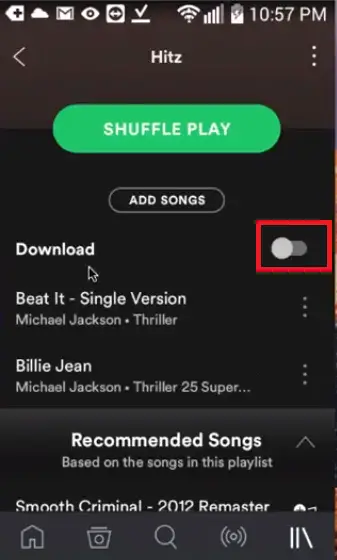
9. If you want to download an Album , same steps you have to follow.
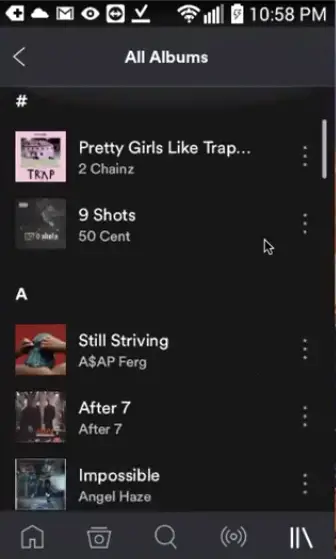
Just change the Download toggle switch at the top right corner, and your downloading will start right away.
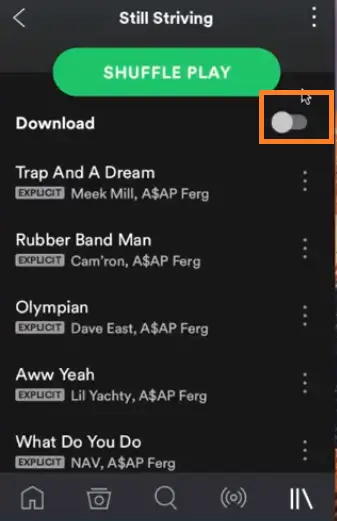
10. You can even save any song as your Favorites , then you can see the saved song in the ‘Songs’ folder. Follow the same steps as above to download all the songs.
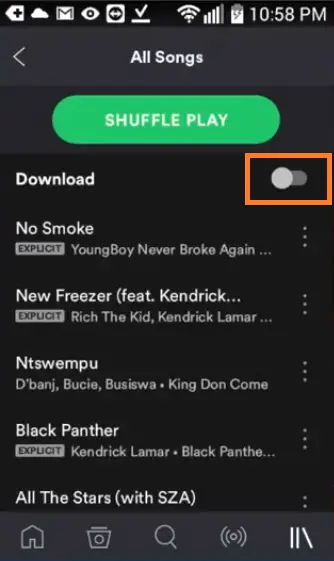
11. For the Podcast downloading, search for the episode that you want to save. Then to download it simply tap on the three vertical dots present (in Android) to open the info panel.
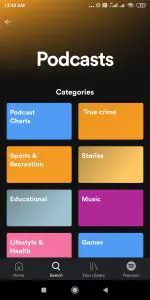
The episode will then get downloaded and saved to ‘Your Library‘ . Go to the Podcast option in the Library and tap on the ‘Download‘ option.
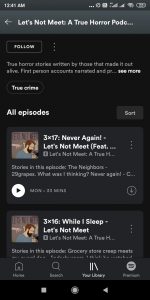
12. You can see the download progress for the song in the middle of the Spotify app . Also you can check each song that you tried downloading and look for the arrow in each track (green down arrow). If its present, then you may rest assured that the song was downloaded successfully.
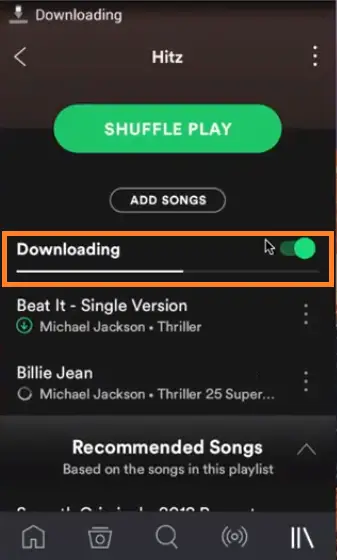
Note : The downloaded song from Spotify will remain in its cloud servers , you can not able to keep the song in your local storage space . Also it will consume considerable storage space in your mobile and you can access all the songs only inside the Spotify app.
Steps To Download Your Favorite Songs In Spotify And Listen Spotify Songs Offline In Desktop PC !!
If you use the Spotify application in your desktop PC in Mac OS or Windows laptop, then also it is indeed easy and convenient to use the offline download option . Once you download any song from Spotify , you can anytime listen the song offline .
There are many Spotify song downloader present, which directly converts the song format to any version or quality as required . This we gonna cover in the next section . now just follow the below steps to download songs , that can be accessible within the Spotify app .
You have to follow the below mentioned steps in your desktop PC (Windows or Macbook device) :
1. Download the Spotify app from its official site and sign up (or Log in)
2. Just for an individual song ,you have to add it in a playlist/or save it as a Liked Songs (a complete playlist or Album can only be downloaded as already seen in the above section)
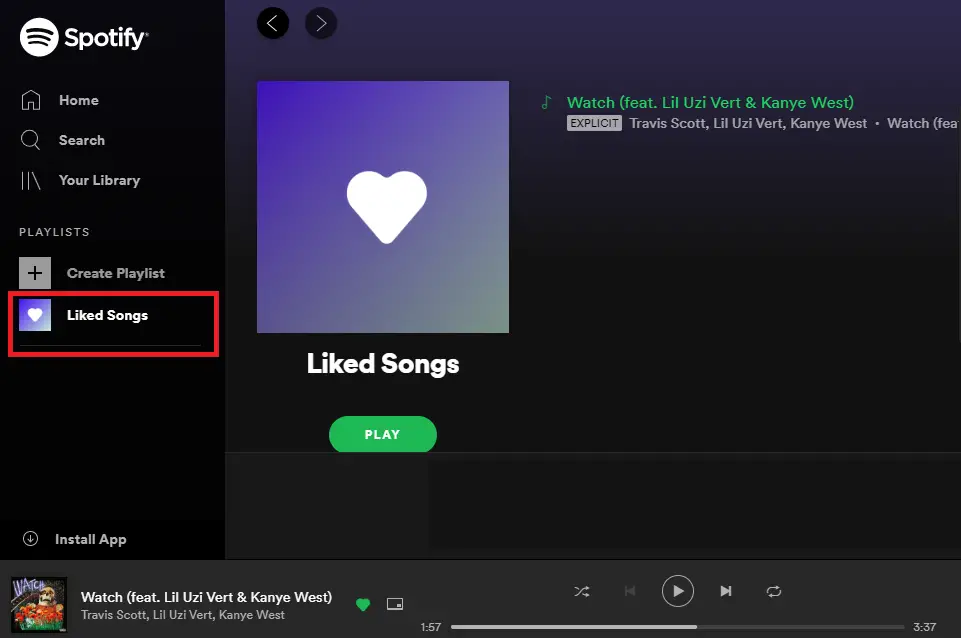
3. To download songs from the ‘Liked Songs‘option in the left , just click on it and then toggle the download switch to right , it will then start downloading the song.
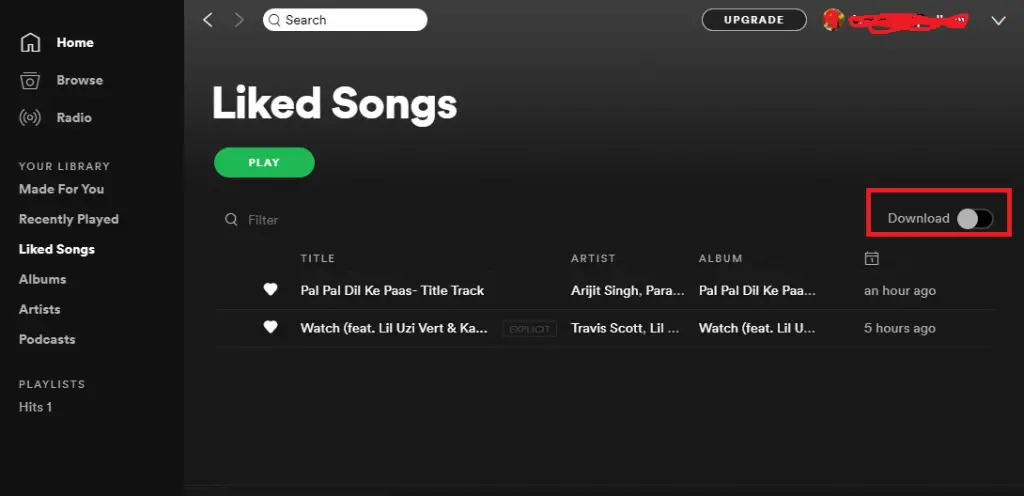
3. To download the songs from playlist , click and open the playlist . Now click the download switch icon present at the right corner, to save it to your library for easy access .
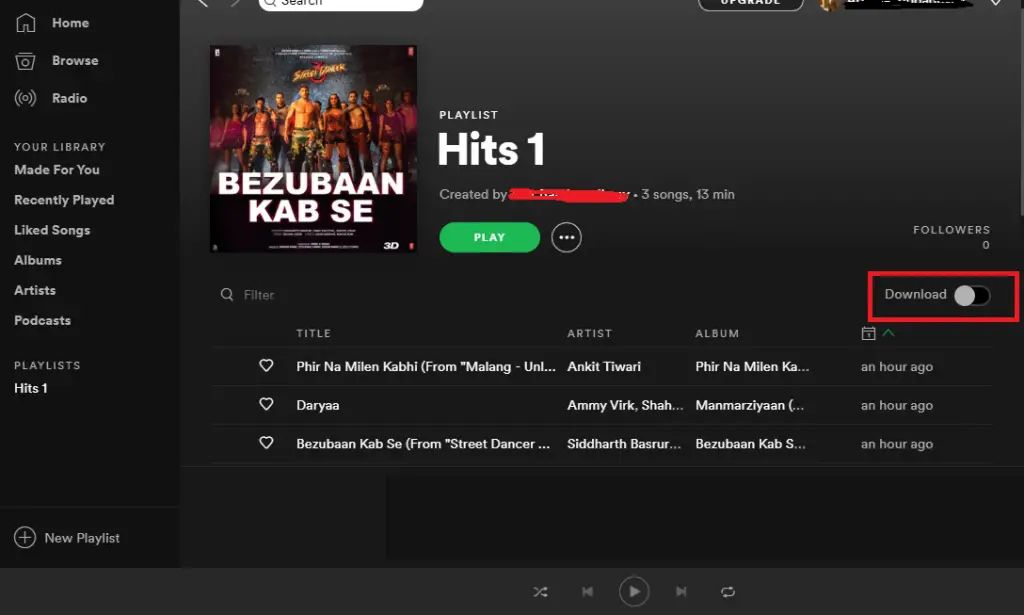
4. Toggle the Download slider to right side present in the upper right corner of any playlist. The playlist will start to download .
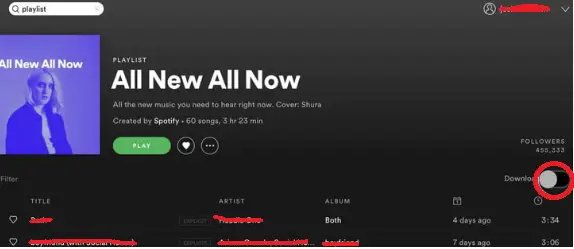
5. Finally the downloaded songs can be accessed from the Playlist section in the ‘Your Library‘ option present on the left side of your Spotify home screen .
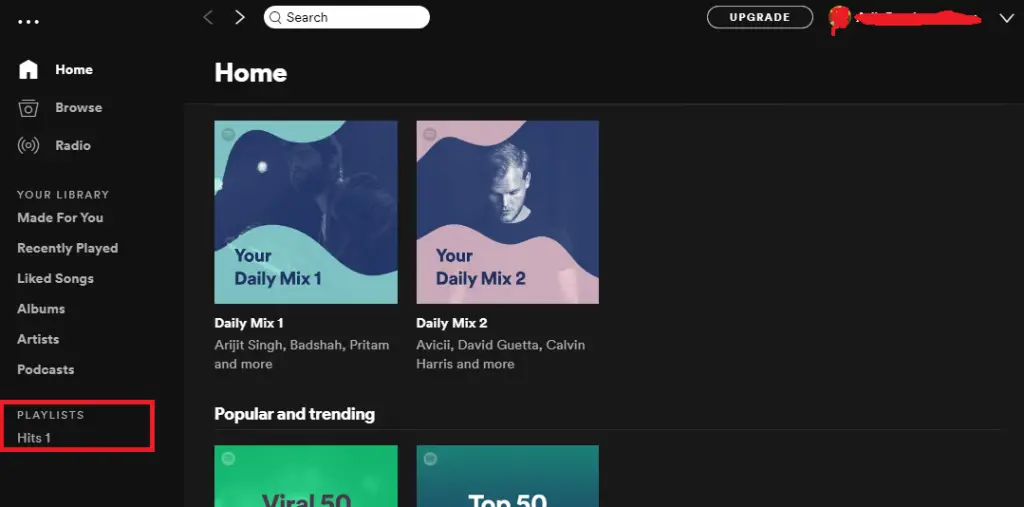
The only downside to the above two sections is that , the downloaded songs will remain in the Spotify cloud servers . You can not take the selected song in your local storage devices .
If you really want to download and listen to Spotify offline by simply taking the song in local hard disc , then just proceed to the next section .
How To Download Songs From Spotify And Convert It Into MP3 format ?
Many times we want to download a song from Spotify in different formats namely Mp3 , WAV , FLAC , AAC etc . So in order to do so, here we have to use a third-party Spotify music downloader. These third-party converters are curated in such a way that it can enable us to take the downloaded song to out into our local storage in desired media format.
So to save a song from the Spotify app (in local storage space), you may use one of the below two mentioned used cases :
1. You can go ahead and try the inbuilt Windows or Mac/iPhone screen recorders (there is an option to download only audio as well) in your device.
With this, you can able to save the song from Spotify to your local device . The only downside here is that, you need to watch and record the audio song till the end (this is not so ideal indeed).
2. Use third-party Spotify music downloader right away . They are well efficient and specialized in carrying out the downloading process seamlessly with high-quality audio and in a specified audio format.
Best Online Spotify Song Downloader To Listen Spotify Songs Offline !!
There are many online Spotify song downloader present today. But here we will have a brief overview of the top two of them . Let us now see the top two in our list :
1. SIDIFY Music Downloader
You have to first download the application. Then Initially you need to configure the software for recording Spotify songs along with the output audio format (AAc/Mp3/FLAC) and the output quality i.e. low (128 kbps) or medium (256 kbps) etc . It will also ask you the folder you want to save the output recording .
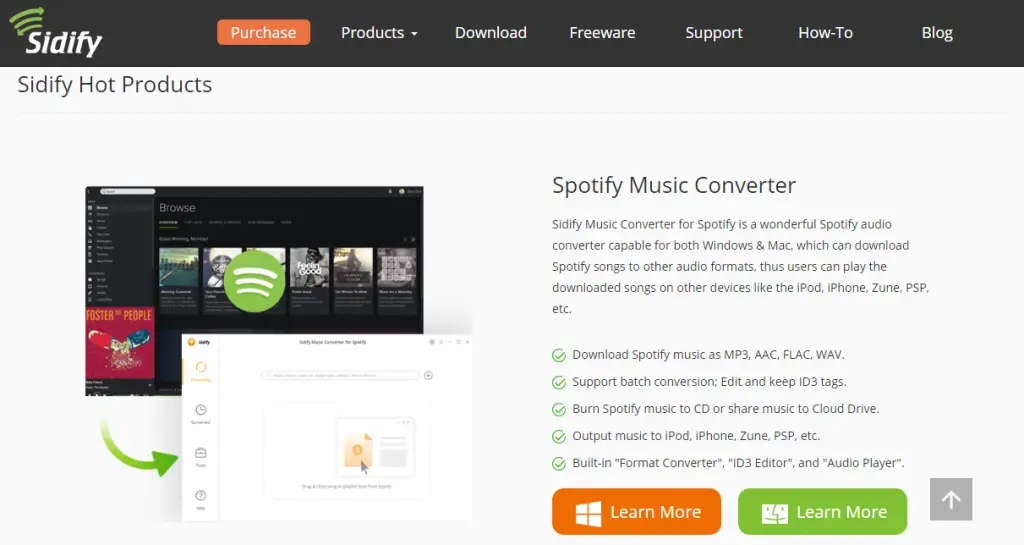
Now go to any Spotify song , that you want to download and click on the three horizontal dots and select the option ‘Copy Song link‘ . (in share option)
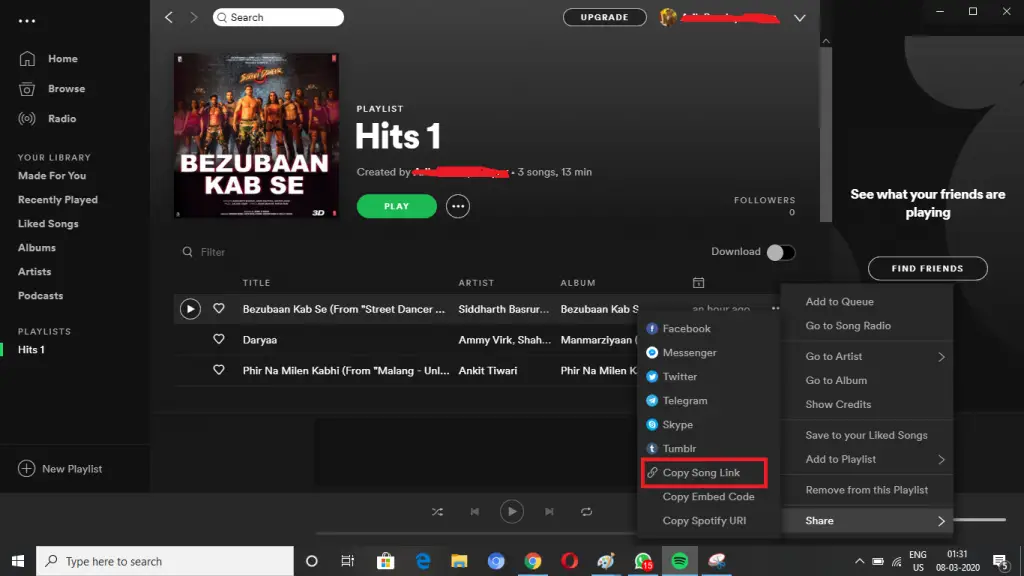
Then copy paste this song link in the SIDIFY software , finally the process of conversion begins ( pretty fast ) .You can now access the converted Spotify song in the predefined location (initially configured) .
2. Tunepat Spotify Converter
This software is also great if you want to download any Spotify song offline . Here also initially you have to configure the output file location , quality, and the format you want the Spotify song to get converted. Launch Tunepat app with your Spotify credentials, open an album , playlist, or liked song .
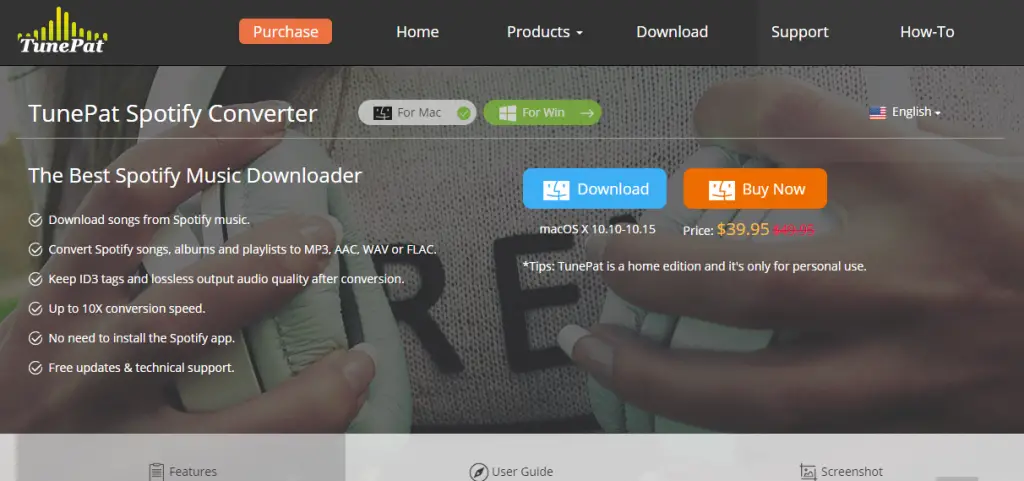
Finally, you have to upload the selected songs to Tunepat , and select the tracks you want to convert in Tunepat . And at last click on ‘Convert‘ .
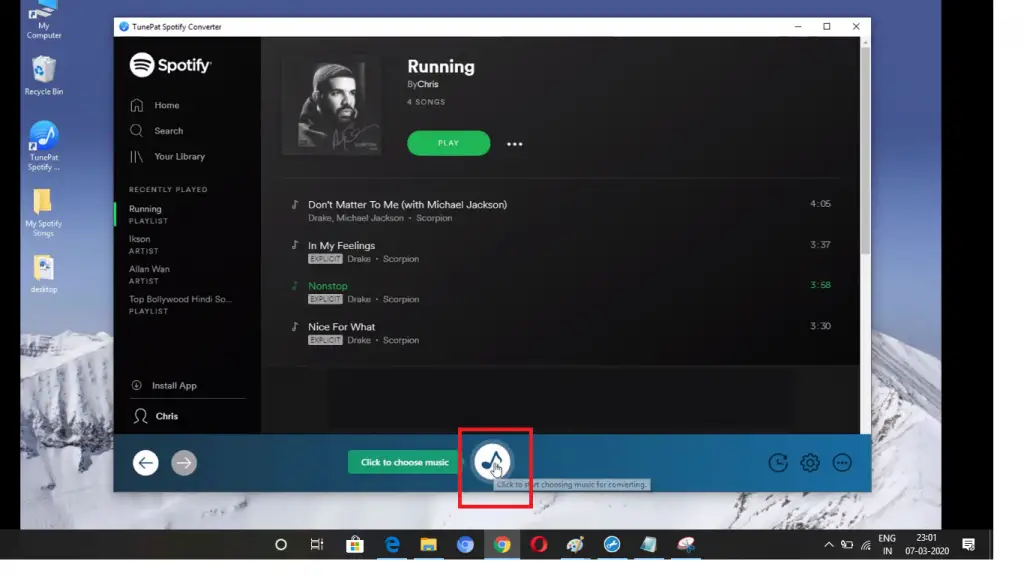
Once the conversion finished , the output folder automatically pops up . Additionally, you can even check the conversion history for all your downloaded songs .
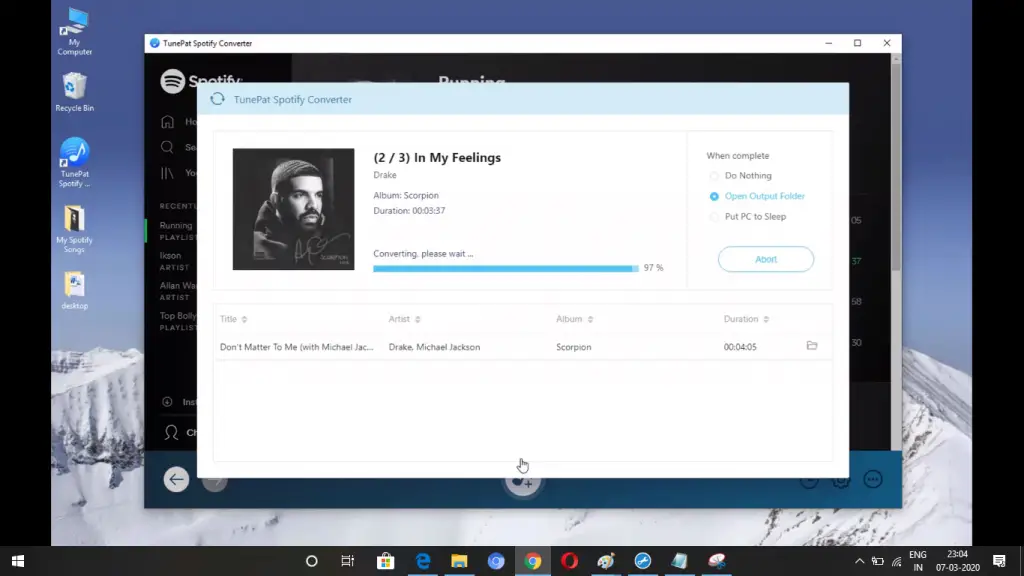
Download Songs From Spotify For Offline Listening – Final Wrap Up !!
You can always go for the Premium version of Spotify to enjoy its ads-free and offline downloading add ons. So eventually you need to spend some penny out of your pocket for the same . Also there are many restrictions present for the free Spotify account .
And if you still want to be a free subscriber and want to download the Spotify songs for offline mode, then you can anyways go for the third party Spotify song converters right away.
Hope you liked this post and do let me know in the comments section. Stay tuned for more interesting stuff in this series.

Aric is a tech enthusiast , who love to write about the tech related products and ‘How To’ blogs . IT Engineer by profession , right now working in the Automation field in a Software product company . The other hobbies includes singing , trekking and writing blogs .

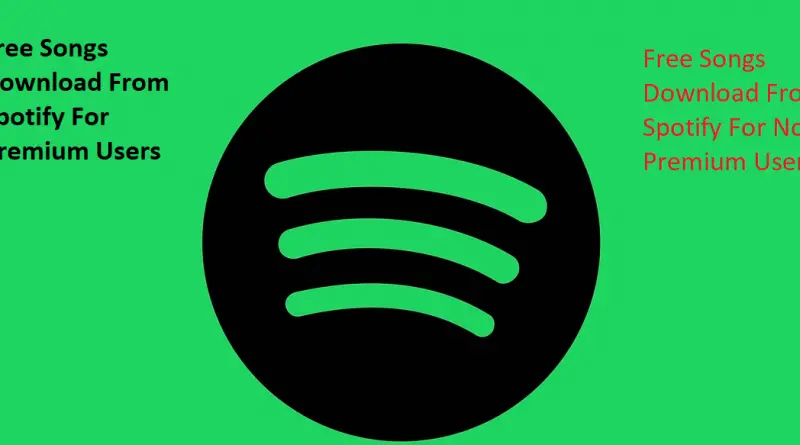
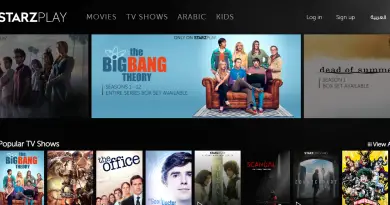


Thanks for sharing. I have also used TuneSolo Spotify Music Converter, which helps all Spotify users download songs and playlists. After downloading, you can enjoy all Spotify songs offline even without a Spotify Premium subscription.