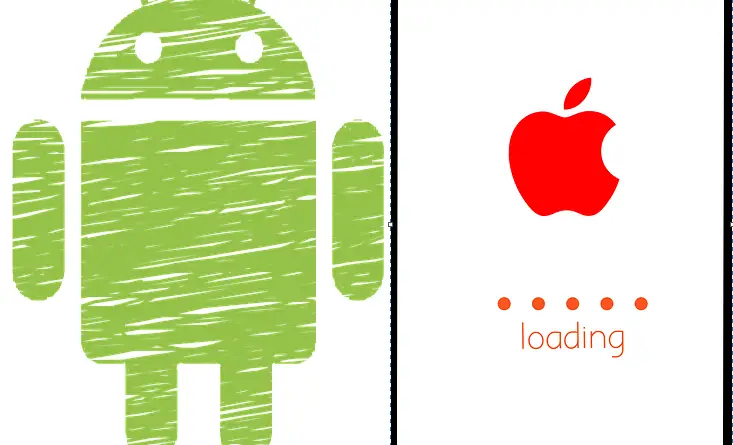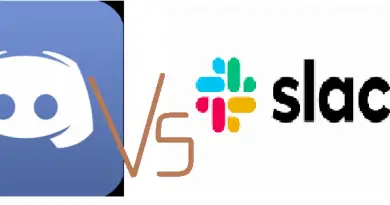APK App Not Installed In Android Or Apps Not Downloading From App Store In iPhone – Steps To Troubleshoot !!
If you are an Android user, then probably you very well know about the importance of an APK file . Sometimes when we try to use the APK of any app to install the application in our device, we failed to do so. There might be many possible reasons for the same. So in this post, we will explore the troubleshooting steps to get rid of this. If you are facing this same issue i.e. ‘App not Installed‘ error while trying to install from APK, then just refer this guide to fix the same.
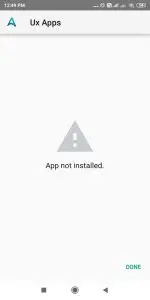
Also later in the post, we will see the way to resolve the issue of ‘App not downloading from App store’ in any iPhone . Before we proceed further, let’s just have a quick recap of the basics related to any APK file to make this topic even simpler.
What Is An APK File & Why It Is So Important In Any Android Device?
APK is just a type of file that is used to install any application in your Android device. APK is the short form for Android Package Kit. You can think this file serving the same purpose as that by the .exe file in Windows PC (which is used to install any software in Windows PC) .
Basically an APK file is the package file consists of all the details and installation modules used by the Android OS to install any app on mobile. When we install any app from Google Play Store, we eventually install the APK from it (in the form of app) and install the same on our mobile.
So when we already have Play Store , why to use these APK? Sometimes you wanna try the latest version of any app (leaked version) before its official release. With the leaked APK you can do so. Also many times we encounter issues with the latest version of the app present in the play store, so using an APK for the old app version does make sense. (in case of compatibility issues too)
Hopefully, you get convinced of the usage and significance of the APK files . Now once you get the APK file from somewhere (preferably trusted source) , you have to install it in your Android mobile. So let’s jump into our next section.
How To Get Rid Of The ‘App not installed’ Error In Android Mobile?
It is highly recommended that you use some trusted sites or sources to get the APK file for installing any app . You can get trusted APK files from the APK Mirror site (personal choice). Now once the APK file you downloaded from somewhere in your mobile, it’s time to install it.
1. Download the APK file and save it in some most commonly used location in your file manager (mostly inside the downloads section)
2. Go the file location and tap on the APK file to open it
Note: You should have a file viewer installed already in your mobile to open these APK files
3. You can now see a screen asking your permission to install the app
Note: Before this, you might get a prompt to toggle settings to change the option to allow installing from APK in your Android device
Go to Settings → Security → Unknown Sources. Enable Unknown Sources. And then try installing App.
4. Now on tapping the option ‘Install‘, you can see the error screen saying ‘App not installed‘
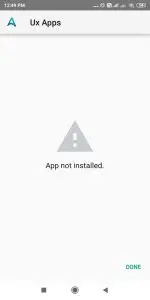
We have many different ways to troubleshoot this issue, and we gonna see all one by one. So just relax and read further.
Steps To Troubleshoot ‘APK App Not Installed’ Issue In Your Android Mobile !!
Here we list down the most common ways to get rid of this issue fast. So just go through and check each of the given following steps :
1. Clear your mobile storage. Yes, this is the most common solution for the ‘App not installed‘ issue. Just navigate to the phone storage section and delete the cache or uninstall some rarely used apps to quickly free up space right away.
Settings —> Device Storage —> Clear Cache (or uninstall any app/delete media files)
Some apps are of really large size (around a few GB too) , so accordingly, you need to free up the space to accommodate the large app. After you have done the above step, try installing again the APK file . Now hopefully it should work.
2. No luck in the first step. Don’t be sad, we have many more checkpoints to go . Now the next step is to disable the Google Play Protect in your play store. So sometimes due to this option being enabled, it doesn’t allow any third-party app to get installed in your Android mobile. (truly a blessing in disguise indeed)
Go to Play Store —> Tap on the three horizontal lines at the top left corner —> Play Protect —> Tap on ‘Settings’ on the top right corner —> Toggle both the options to turn off scanning
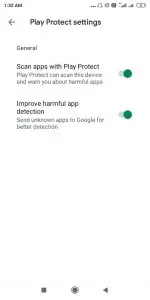
Once you have done the above changes, again try to install the APK file.If this works then good, otherwise jump to the next checkpoint.
Note : Do remember to change the Play Protect settings to default again (make both toggle options ON)
3. Reset your phone ‘Settings to default factory settings’ . Don’t confuse this step with the ‘Factory Reset‘ option . Here you need to just reset the phone settings to the default factory options. So with this, you will be wiping out all the customized phone settings that you already have. Just follow the below path :
Settings —-> General Management —> Reset —> Reset Settings
Once you tap this option, you can again get back your default settings on your Android phone. Now again try to install the APK file. If still not working, then proceed to the next step .
4. Clear Data of Google Play Store And Google Play Services . For this you have to go to the settings section of your Android phone, then tap on the ‘Apps‘ option and then open each of the applications, then tap on the option ‘Manage Data‘ , then you need to tap on the ‘Clear Data‘ option.
Once you successfully cleared all the data from the above two apps , reboot your mobile phone . Now again try to install the APK file . If this doesn’t work , move on to the next step .
5. Reset all the app preferences for all your existing apps . So again like the above step, follow the same path and tap on the three dots at the top right corner and select the option ‘Reset App Preferences‘ , this will eventually reset the customized app preferences for all the installed apps in your Android mobile .
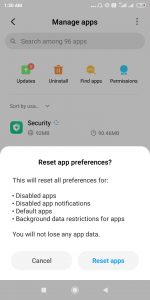
Now again try to install the APK file . If worked then fine , else proceed to the last step.
6. Change the name of the APK file and edit the same using an external app called as APK Parser app . Just install the APK Parser app from the play store.
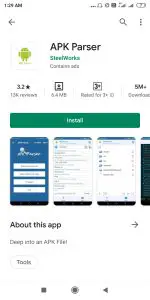
Open the app and then tap on the option ‘Select an APK File‘ (first option).
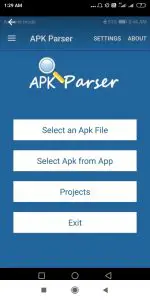
Now select the location where you previously saved the APK file . Just tap on the APK file , then select the option ‘Common Edit‘
now in the next screen, change the ‘Install Location‘ to ‘Internal Only‘ from the drop-down options. Finally, tap on the ‘Save‘ option .
Once done, try to install the APK file again (one last time :-p) . Hopefully, it will start installing the APK file.
If still, you facing the same ‘App not installed‘ error, then you need to again download the APK file from some other trusted location . In the worst case you might be expected to code the APK file again .
What To Do If App Not Downloading In Your iPhone ?
The above-mentioned steps are for the Android OS based phones . So if you are facing the same issue on your iPhone , luckily the solutions are not so different. If your downloaded app from the app store is not downloading or app is not installing, then just follow the below steps :
1. Reset your iPhone settings to default factory settings . Sometimes this eventually works. For this follow the below path :
Settings —> General —> Reset —-> Reset All Settings
This will wipe out your existing iPhone settings and load it with the default factory settings .
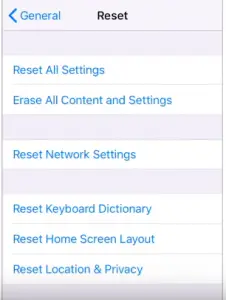
2. In the above step, you may also try to reset the network settings . With that, you need to again enter the wifi password to connect to the wifi network or data connection . Follow the same path and tap on the option ‘Reset Network Settings’
3. Sign out from your logged-in Apple account (thus sign out from the App Store), again signing in to the same device . Follow the path as mentioned below :
Settings —> iTunes And App Store –> Tap on the Apple ID —-> Tap on Sign Out Option
This will sign out you from the Apple ID, you need to again Sign in your iPhone .
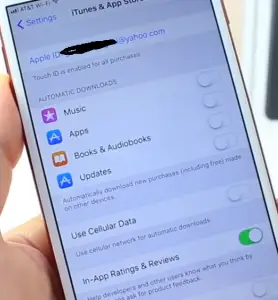
4. Lastly, check for any restrictions that you by mistake enabled in your iPhone. For this you need to check the privacy settings in your iPhone by following the below path :
Settings —> Screen Time —> Content & Privacy Restrictions —> Make sure the option ‘Content & Privacy Restrictions’ is enabled —> Then tap on iTunes & App Store Purchases —> Make sure the option ‘Installing Apps’ options is ‘Allowed’
Hopefully, the above steps are enough to troubleshoot the issue of apps not downloading from App Store in your iPhone quickly. Do check your internet connection and iPhone storage as well for the safer side.
I hope you really liked this post and get the issue resolved for the ‘APK App not installed’ error in your Android mobile or the ‘app not downloading from App store issue’ in any iPhone. Stay tuned for more interesting stuff in this series.

Aric is a tech enthusiast , who love to write about the tech related products and ‘How To’ blogs . IT Engineer by profession , right now working in the Automation field in a Software product company . The other hobbies includes singing , trekking and writing blogs .