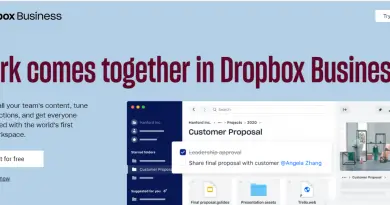How To Download Video In iPhone From YouTube/Instagram/Facebook/Vimeo/TikTok/Twitter – Step By Step Guide !! (How to download video in iPhone?)
If you want to save your favorite YouTube video directly to your iPhone camera roll, then you are in the right place. This is indeed very simple and easy trust me. In this post, we will discuss all the steps required to do the same. Here we will explore all the steps required to download any video from the internet in iPhone/iPod device within few minutes.
Unfortunately, there is no inbuilt inherent iOS app present to download any specific YouTube video. We have to thus rely on other third party trusted application to accomplish the task of downloading a YouTube video .
Also later we will see the steps required to download any video from the internet on your iPhone.
Note : iPhone is known for its top-notch security features, thus it doesn’t allow you to directly download any video from the internet . So just read further for the secret trick.
How To Download YouTube Video In iPhone ? ( Steps Will Be Same For Any Video From The Internet !! )
If you wanna pay some extra penny, then you can anyways go for the YouTube premium option (subscription-based). With the premium option, you can able to enjoy the ads-free experience on YouTube and can also download offline videos .
However with this premium option also you can not really able to download videos to your iPhone camera roll (need to launch YouTube app to view the downloaded videos offline).
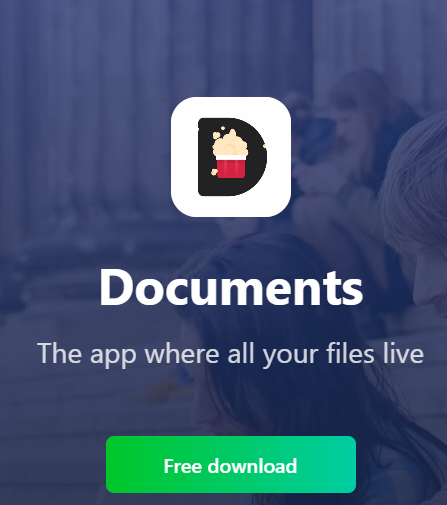
So if you really want to download video from YouTube , then you have to first install a third-party iOS app called ‘Documents‘ from Readdle .
Nothing to worry as this will not at all led to jailbreaking or affect your iPhone health anyway. For extra precaution, you may also check its rating and reviews to have full satisfaction indeed.
Note : Documents app basically acts as a file manager , the Documents app lets you access and manage your files however you want, all in one convenient place .
Once all set, we will now proceed with the steps to download any YouTube video from the internet to your iPhone .
Steps To Download Video In iPhone From YouTube !!
1. Launch the app store in your iPhone
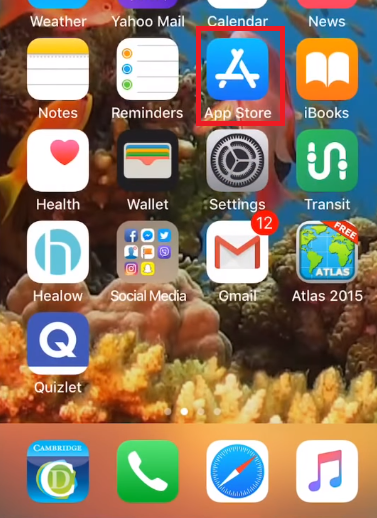
and search for the app named ‘Documents‘ by Readdle
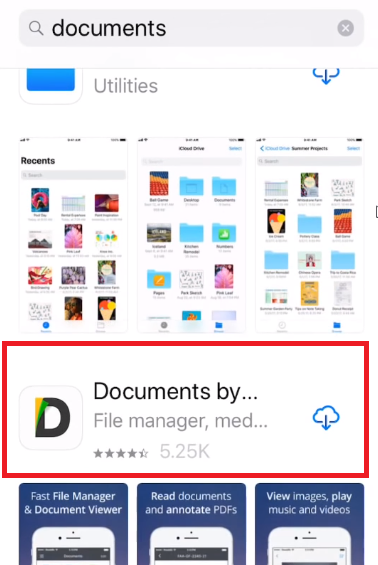
2. Install and open the Documents app in your iPhone
3. You may be prompted to enter your email id while setting up the app initially
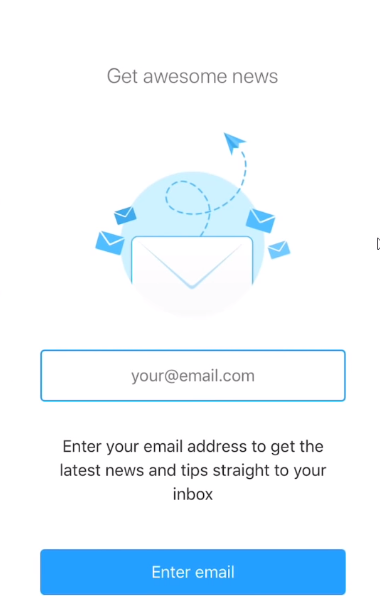
4. Close the app, now launch the YouTube app
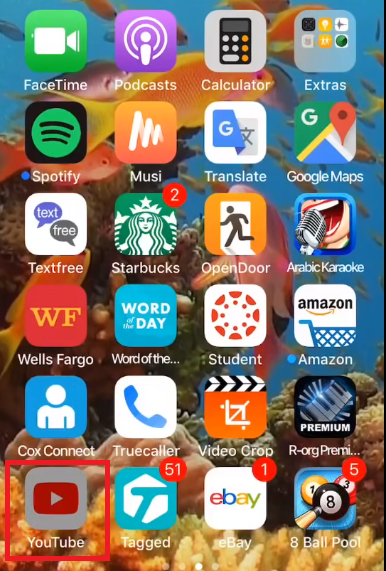
5. Open the video you want to download from YouTube
6. Tap on the video to open it
7. Tap on the white right arrow at the top of the video (or hit the share icon)
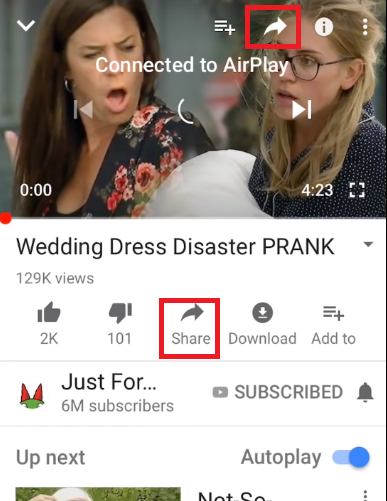
8. Then select the option ‘Copy link‘ from the list of displayed options
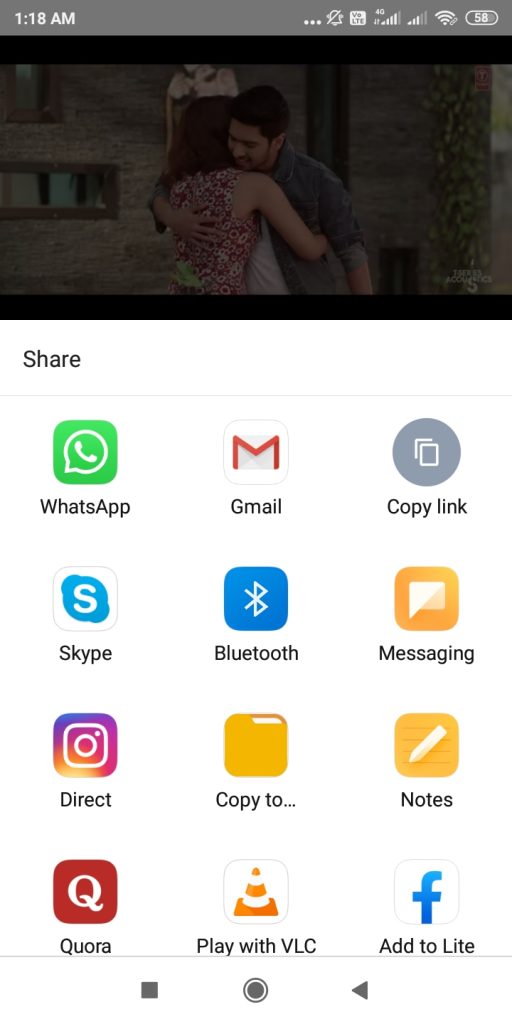
9. Now once you copied the YouTube link you want to download, then again go to the ‘Documents’ app
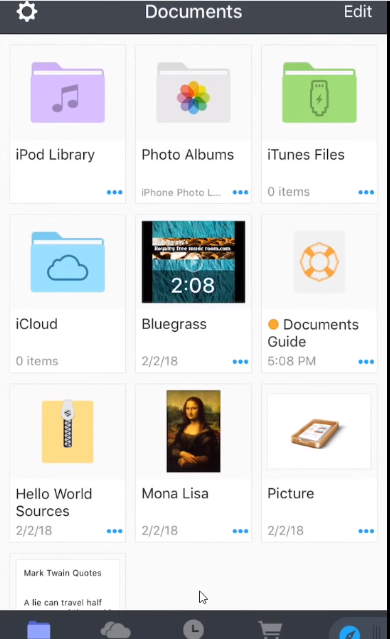
10. Now tap on the blue Safari icon present at the right bottom corner (for builtin browser)
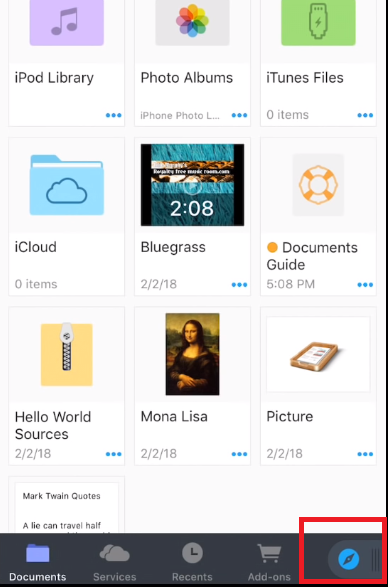
11. It will open the Safari browser ,
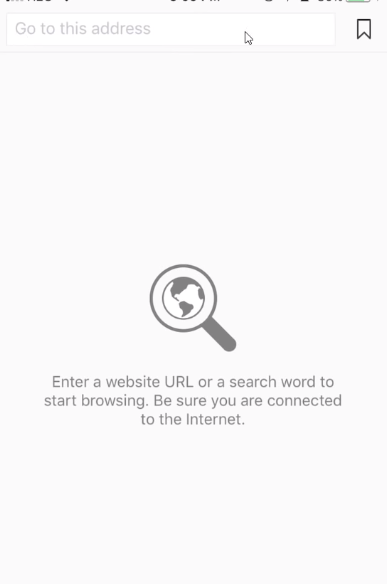
then search for the site savefrom.net
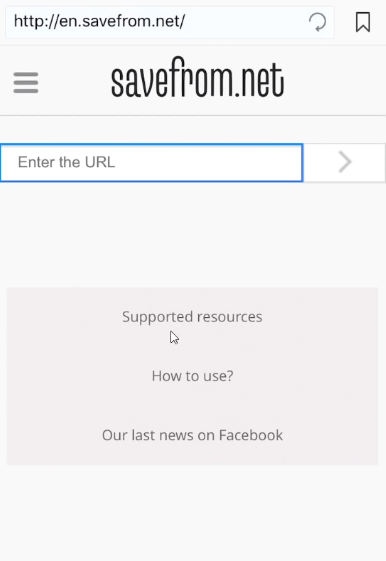
12. It will then open a site where you need to paste the copied YouTube url (from step 9)
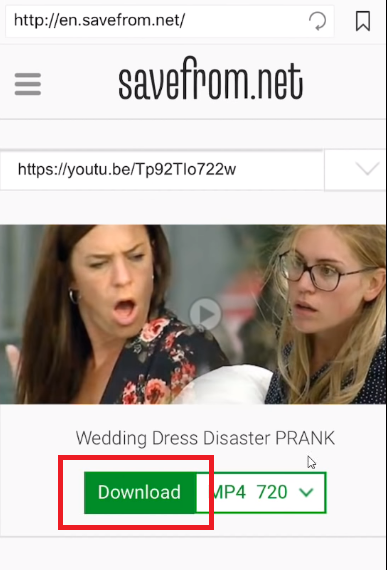
13. Once you pasted the link, it will show you the video (be careful to avoid advertisements that look like download buttons)
14. Tap on ‘Download‘ at the bottom (for a specific quality of the video you want)
15. Once you tap on download, it will show you details regarding the location where it will be saved and the file name. (by default video will be saved in the documents folder and file name can be changed as you wish)
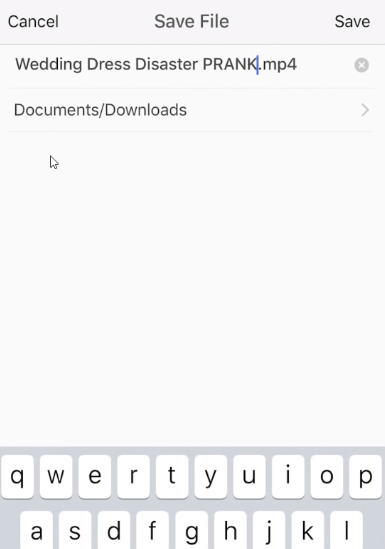
16. Tap on ‘Save‘ (also hit allow if some permissions asked)
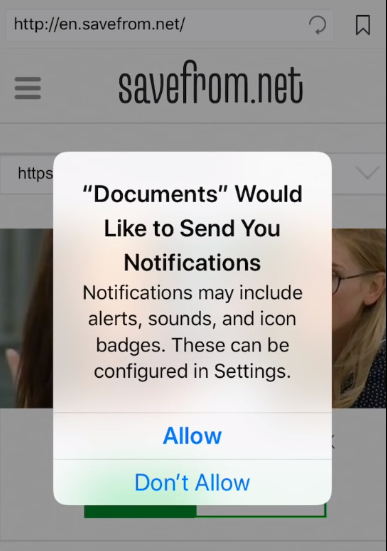
You can also check the download status in the bottom toolbar for the progress updates .
Steps To Move The Saved Video From Documents To Camera Roll !!
Follow the below simple steps :
1. Tap on the blue icon at the left bottom corner (documents folder)
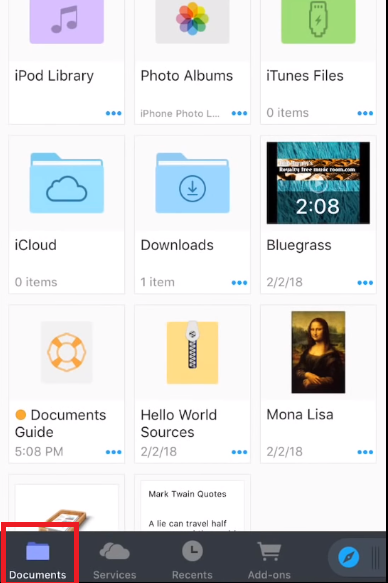
2. Now tap on the ‘Downloads‘ folder , here you can see the downloaded YouTube video
3. To move the video, tap on the three dots in the saved video ,
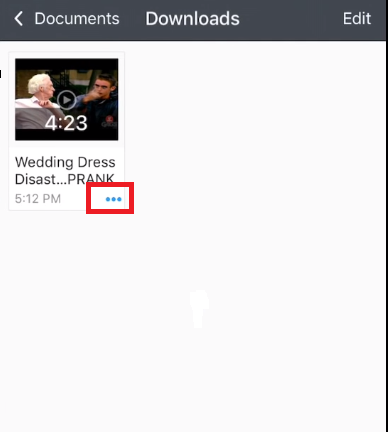
then select the Move option and select
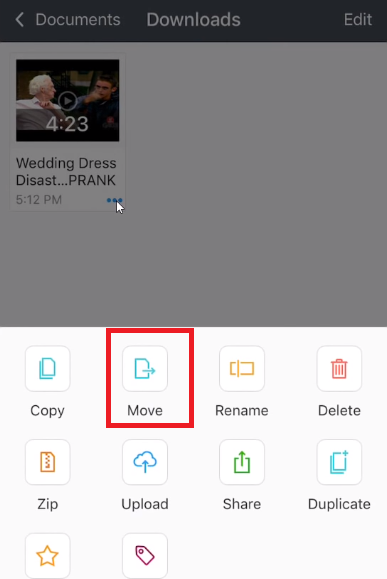
4. Select the path Documents –> All Photos
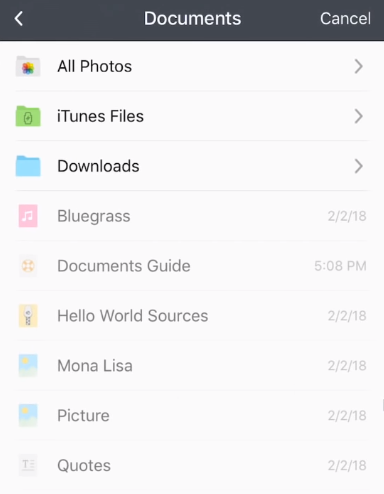
5. Then finally tap the option ‘Move to all photos‘ at the bottom (You’ll also find it on the Albums tab if you scroll down to Videos under the Media Types header)
Once it has been moved , the video will automatically disappear from the Downloads folder and get moved to ‘All Photos‘ folder.
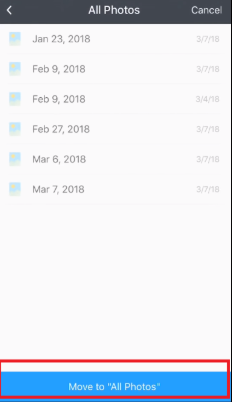
Other Ways Of Downloading YouTube Videos In iPhone !!
The above method is indeed straight forward and simple to follow . But still, if you are a little skeptical about the third-party app install, then you can always use the inherent video downloading functionality of iPhone .
The downside, in this case, is that, you need to watch a complete video before you hit on the download button in the screen recorder .
If you want to use the builtin iPhone video screen recorder in YouTube , then you may find this article useful How To Screen Record In Mac And iPhone Easily
Moreover you can also download YouTube video directly from the browser by using specific video downloading sites like y2mate.com or the bitdownloader.com quickly (instead of using savefrom.net site) .
How To Download Any Video From the Internet In iPhone ? (Download Any Video From Instagram/ Vimeo/ Facebook/ Twitter/Any Site etc)
In order to download any video from the internet , you can follow the same steps as given above using the ‘Documents‘ app .
Just copy-paste the URL you want to download in the site named savefrom.net quickly . So the main thing is the video url , the link should contain the desired video you want to download.
Once done , you can then move the downloaded video to your Camera Roll , as this is much convenient for many users to access the downloaded video in the Photos folder .
Download Video From Internet In iPhone – Wrap Up !!
Downloading a video is pretty easy and straightforward. However Due to the security issues, you can’t actually download videos on the iPhone from the Internet.When you try to download, you will end up playing the video on the browser itself
You just need to be careful about the url that you will paste on the video downloading site . So just go ahead and enjoy viewing the downloaded video in iPhone Camera roll with the help of the Documents app. You can anytime go for the YouTube premium option if you are not concerned about your budget though.
Hope you really enjoyed this post, stay tuned for more interesting stuff in this series .

Aric is a tech enthusiast , who love to write about the tech related products and ‘How To’ blogs . IT Engineer by profession , right now working in the Automation field in a Software product company . The other hobbies includes singing , trekking and writing blogs .