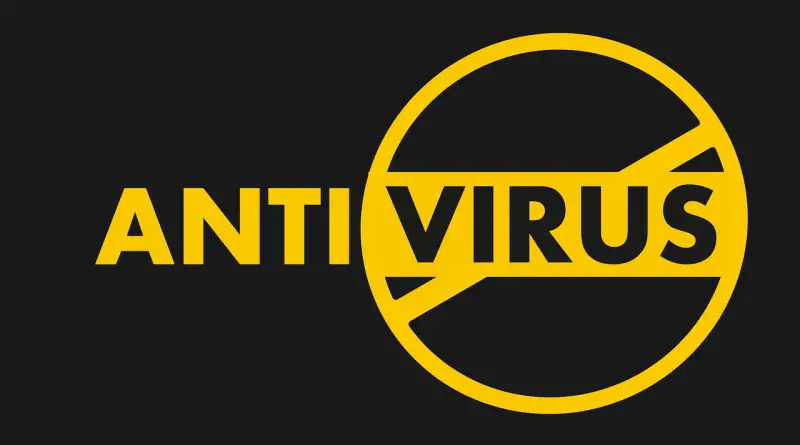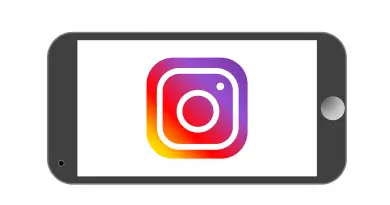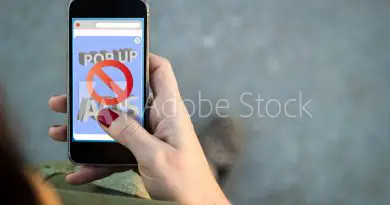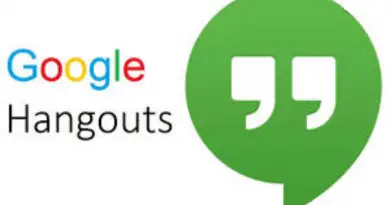How to Uninstall Avast Windows 10 And Mac OS ( Using Avast Removal Tool ) – A Detailed Walkthrough
As we all know that an Antivirus is indeed an integral part of any computer system . If you surf the internet , then the Avast antivirus should be your top choice no doubt. In this post, we will look into the steps involved in uninstalling Avast Windows 10 and Mac OS along with the usage of the Avast removal tool in detail .
So without wasting your time further , lets dig deep into this. (if you want to know about the uninstall Avast Mac tool steps , then go directly to the bottom section )
How To Uninstall Avast Windows 10 Tool – A Step By Step Guide
Before we start , it is very important to note that we should not uninstall the virtual protection i.e Antivirus from our system at any cost without any valid reason.
Whenever we uninstall Avast antivirus tool from our system , it may happen that few residue registry files still remain in the PC . So we have to follow some well defined steps as below :
For uninstalling Avast antivirus tool , we need to first access the control panel . In windows 10 system, first go to start menu , then click on the Settings option then click on the option ‘Apps’ present in the screen navigation.
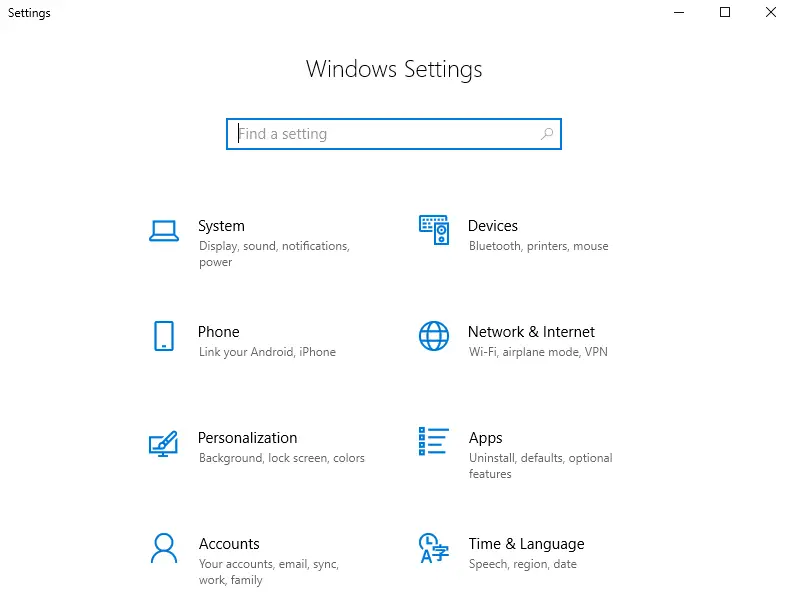
Then click on the option ‘Apps and features‘ present n the left navigation as shown below :
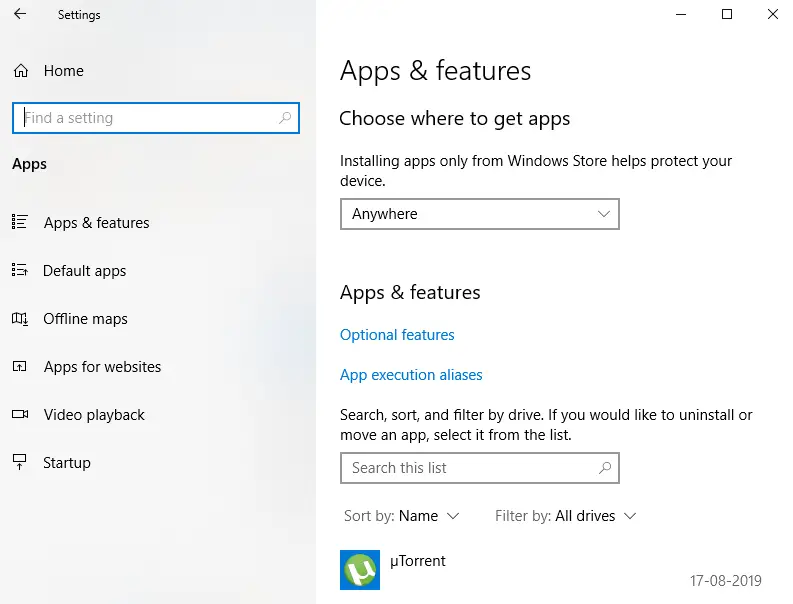
Then the final step is to select the Avast antivirus application and click on it , then you can see two options as ‘Uninstall‘ and ‘Modify‘ .
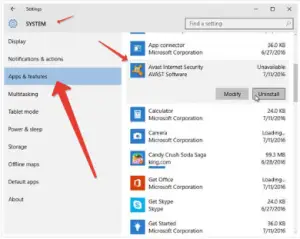
Then click on the ‘Uninstall’ option. Then finally the Avast antivirus application will be successfully uninstalled from your system.
Steps To Delete Avast Antivirus application in Windows 7
Follow the below simple steps to completely uninstall the Avast antivirus in any windows 7 system .
In any Windows 7 system, we need to first go to the ‘Control Panel‘ option from the start menu , then we have to click on the option ‘Program and features’ present in the screen .
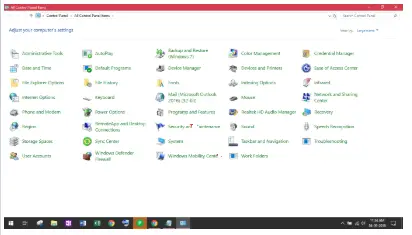
Then the final step is to locate the Avast antivirus application and then click on the uninstall option.
Additional Steps Involved after clicking on the ‘Uninstall’ option to get rid of Avast Forever
After clicking on the ‘Uninstall’ option, there are last few steps which are worth mentioning as below :
Windows User Account Control (UAC) will then display us one more confirmation pop up box. We have to select one of the two options ‘Yes’ or ‘ No’ as shown below :
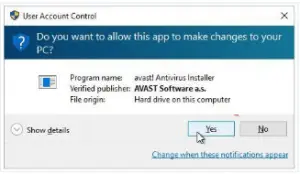
The Avast application will then ask for permission as shown below :

In the last step, Avast will ask for your final permission as shown below :
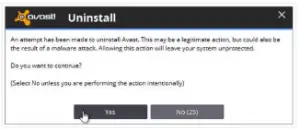
After clicking on ‘Yes‘ option , your much needed uninstall Avast antivirus process will start and you may able to see the progress in the screen .
Also it will ask you for some sort of feedback based upon your user experience. One important thing to note here is that , you should provide constant power supply to your system. That is the power supply to your system should not be cut in between , else you may face some sort of issue later.
Last but not the least , the Avast antivirus application will ask you to restart the system to make the changed effective for your system.
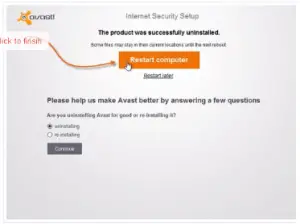
Voilla !! , The Avast antivirus uninstall process finally comes to an end. So finally we get to delete Avast antivirus from our system. Hey wait and have patience. Still, something needs to be done . Let’s understand what it is .
How To Remove Avast / how To Delete Avast Antivirus Tool completely from the PC
After successfully uninstalling the Avast antivirus tool from your system , you may be thinking that finally you are able to get rid of the Avast antivirus software .
The process of removing Avast antivirus tool is still the half battle won . We need to do something extra in order to get rid of this tool as a whole . So lets see what we can do further .
Everything About The Avast Uninstaller Tool In Detail
The systematic approach to uninstall the Avast antivirus tool from your system has been explained in detail above . But anyways some error may occur in between the removal process of the antivirus .
Also the perfect way to completely remove any antivirus tool is to clean it up from within the core of your system that is the removal of the registry files and utilities deep down from your system’s core.
Due to this reason the Avast antivirus vendors also provide the clean up utilities along with the antivirus software package. After you go to the ‘Program and features’ section then the ‘Add/Remove section’ for the respective Avast antivirus tool and you uninstall the said Avast antivirus , then the Avast removal tool comes into picture.
What to do when you can’t uninstall Avast Completely (Use of Avast Uninstaller)?
From the above it is clear that by simply uninstalling Avast from the control panel , it is not enough to completely remove Avast from windows 10 system. Hence after uninstalling Avast , the next step is to use the Avast uninstaller. So lets note down the steps to use the Avast Removal Tool in detail .
First, we need to download the Avast removal tool from official Avast Site here .
Then we have to start the windows in the safe mode . If you try to open it in normal mode , then it will ask you to restart it in safe mode. (recommended)
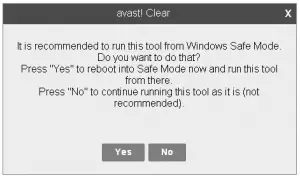
Now its time to execute (open) the downloaded uninstaller utility .
A very important point to note here is if you have installed the Avast software in some other folder other than the default then browse and select that folder (be very careful since the selected folder contents will be completely deleted). From the drop-down list you to select the installation path and the product as shown below :
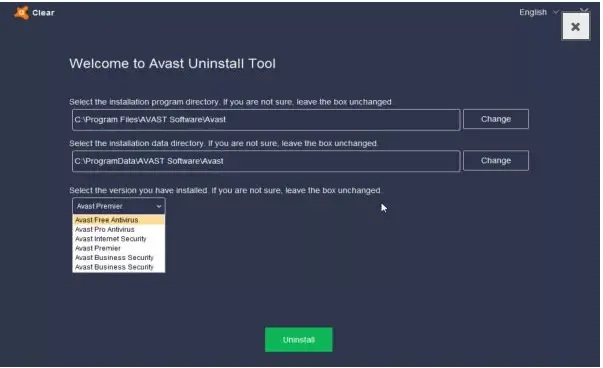
Click on the option ‘Uninstall‘
Finally Restart (reboot) your system
Finally , you can now rest assure that all the registry files and Avast utility files will be successfully removed from your system .
Note : Please be protected by some sort of antivirus , it will indeed furnish you the much needed protection while you do any kind of activity in any respective workstation.
Other Avast Removal Tool You may Use (Avast Uninstaller)
There are many other Avast removal tool present in the market to make your life easier . The first one worth mentioning is the third party Avast removal tool that is the Revo Uninstaller Free or Portable . You may use the instructions give here to use this removal tool to uninstall any application from your system easily.
The Revo uninstaller list all the installed application in your system , then you have to select the respective application you want to uninstall. Then the tool make a comprehensive search for the respective registry files and folders.
If you already attempted to remove any program and failed, use Revo Uninstaller Pro (free for 30 days) which has an audit feature you can enable in order to track all changes made during the install.
Uninstall Avast Antivirus on windows – The Final Conclusion
From the above explanation , it is now ample clear that Avast won’t uninstall completely by simply accessing the control panel. In order to delete Avast completely from windows system we have to follow two-step process i.e first the control panel and then second is by using the Avast uninstaller application.
The Avast Antivirus software components basically insert themselves deep into your respective operating systems core , where they install kernel mode drivers that load at boot-up and create numerous files, folders, and registry entries in various locations making it more difficult and time consuming to remove unlike other installed applications.
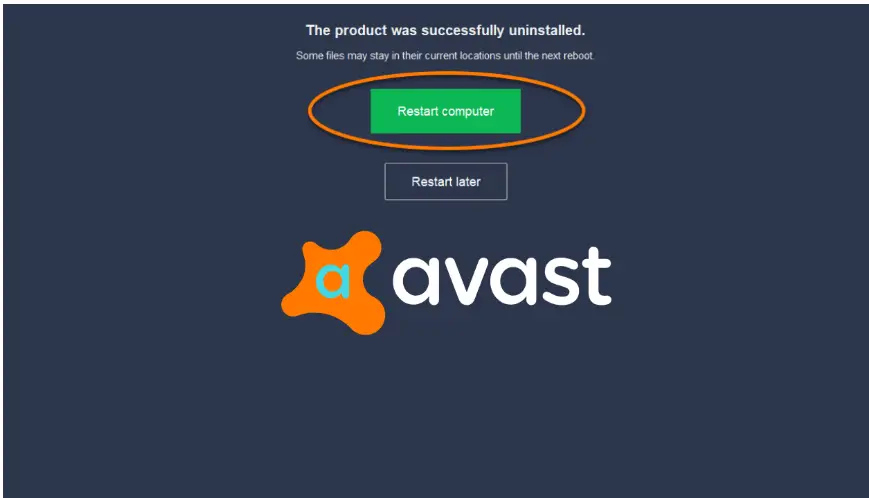
Thus it is much more common for the Avast antivirus tool to not get completely uninstall itself using the usual method of Programs and Features or Add/Remove Programs in Control Panel due to the presence of related services and processes running in the background.
Sometimes the uninstall from Control Panel works more effectively if you first stop and disable the program’s service or perform the removal in safe mode so there are less processes which can interfere with the uninstallation.
How to uninstall Avast Mac software Tool – Step by step guide
In order to uninstall the Avast Mac antivirus tool , the first step you should follow is to disable the Avast antivirus tool . We need to turn off the Avast process so that it should not run in the background. We can take help of he Activity monitor regarding this , let us see the steps involved in this first :
We have to first open Activity Monitor from Applications/Utilities folder, Spotlight or Launchpad .
The next step is to select the process ‘ Avast Mac Security’ in the applications list screen ,then click on the symbol (X), and then finally hit ‘ Quit ‘.
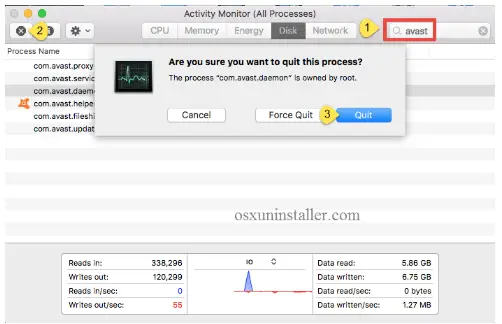
Now since the antivirus process has been suspended/quit , you can now proceed with the uninstall Avast Mac software process.
How to uninstall Avast on Mac OS ?
There are basically two options present for completing this uninstallation task on Mac OS. You can either do it manually or by using any reputable Avast removal tool (Avast uninstaller apps) to do this painlessly.
1.Uninstall Avast Mac OS tool Manually
Follow the below steps to delete the Avast tool manually on your Mac system :
Sign in as administrator in your Mac , it will ask your administrator password during the uninstallation process.
Go to the ‘ Finder ‘ and select the ‘ application folder ‘ in the left navigation .
Now search for the Avast Mac security icon in the applications list screen.
Drag the Avast mac Security to the ‘ trash ‘ . (drag to delete should work , else right click then click on the move to trash option ).
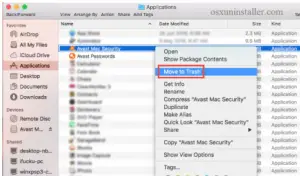
Generally the app will be removed instantly from sight and appear in the Trash. You will need to empty the Trash to perform the uninstall .
Then delete its service files from the Library folder manually .
Open the Finder, click the “Go” from the Menu Bar, select the entry: |Go to Folder… in the list and then enter the following path: /Library
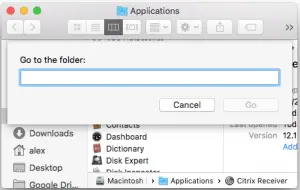
Type Avast Mac Security in the search box, and click the Library in the Search: bar . (move all the files into trash folder). Check the following subfolders for the service files:
Macintosh HD > Users > [current user] >~Library > Application Support > Avast
Macintosh HD > Users > [current user] >~Library > Caches > com.avast.AAFM
Macintosh HD > Users > [current user] >~Library > LaunchAgents > com.avast.home.userpront.plist
2. Uninstall Avast Mac OS tool using any third party Avast Uninstaller tool
Want to uninstall Avast effortlessly in few seconds and with few clicks ? We will now look into two such app removal tools here which are very popular and easy to use . Let us first see the detailed steps for ‘ App Cleaner ‘ tool :
App cleaner is a unique utility tool that can be used to uninstall Avast and any other kind of apps in your Mac OS . So first launch the Avast app in the app cleaner tool .
Select the Avast application in the list of application .
Click on the option ‘Remove‘ button
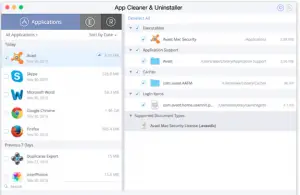
App cleaner not only helps in completely removing any application but also deep clean all the leftover service files from your Mac system. So with matter of few clicks you can rest assure with the Avast uninstallation on your Mac.
Now the next tool in our list is the Osx Uninstaller as it is much reliable and handy utility. So now let us see how to use it perfectly :
Download Osx Uninstaller and then drag its icon into the application folder.
Next step is to run the application uinstaller , then select the Avast security icon and click on the run analysis .
All the related items of Avast will be listed out , then tap Complete Uninstall, and then click Yes to conduct a thorough removal of Avast App from your Mac.
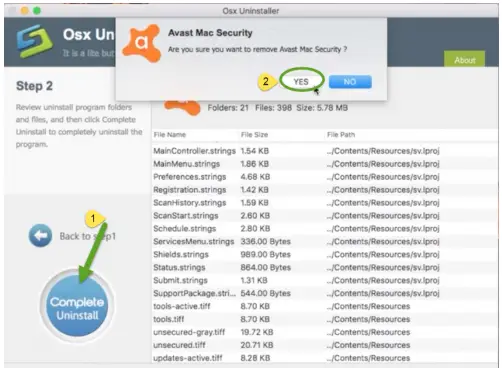
In the last step we again gonna click on back to Interface to re-scan your Mac for currently installed apps. Ideally it should not find any leftover Avast files now
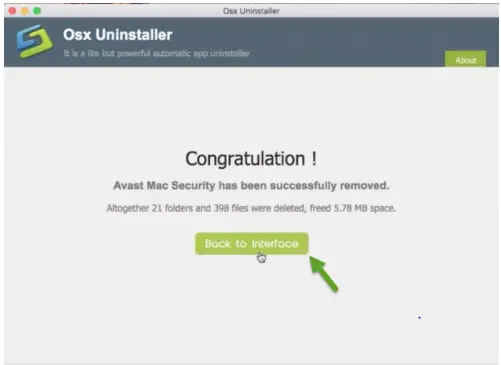 .
.
The complete removal process will take hardly few minutes . So these third party Avast uninstaller tools should be top choices for any novice or an experienced person.
Alternative methods for uninstalling Avast on Mac OS
If you keep the installation package of Avast product on your Mac, you can then directly launch its built-in uninstaller to perform the removal. Let us see the steps how to do:
Double click to open the Avast Mac Security installation file (.dmg) in Finder.
Launch the Uninstall Avast app and click Open in the pop-up dialog box.
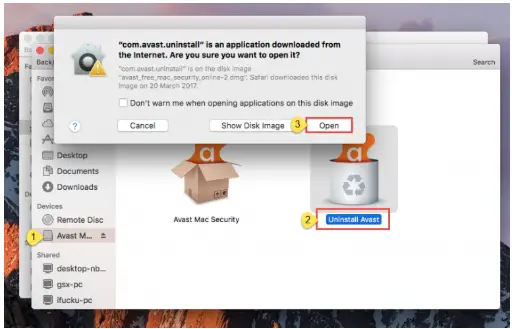
Click Uninstall button, select the installed apps, and click Continue button
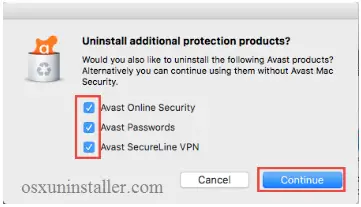
If prompted, enter your account password to execute this change
Once the process is complete, click Quit button to close the uninstall wizard.
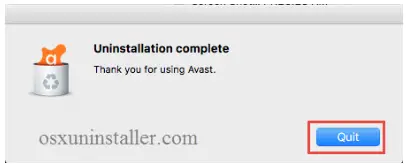
If in any case you don’t have the install package, then you may launch Avast Mac Security, then select the Avast Mac Security –> Uninstall Avast at the top menu, and then finally perform the uninstall .
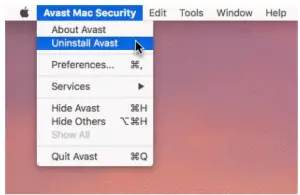
Finally we have reached the end of this post. Hope you enjoyed and let me know your thoughts and experience using the Avast uninstaller tool in the comments section. Stay tuned for more interesting stuff in this series .

Aric is a tech enthusiast , who love to write about the tech related products and ‘How To’ blogs . IT Engineer by profession , right now working in the Automation field in a Software product company . The other hobbies includes singing , trekking and writing blogs .