How To Delete YouTube Channel Quickly ? – A Detailed Guide !! [Delete YouTube Account Fast With All The Steps]
YouTube is indeed the most popular video streaming service furnished to us from the range of Google services. So you have decided to open a channel on YouTube and showcase your expertise (in any field) to the whole world. But due to some reason you eventually lost the enthusiasm and the now desperately find the steps to get rid of this video streaming application .
Don’t worry, in this post, we will surely help you with the steps required to delete YouTube channel permanently . Just relax and read further for the steps to delete the YouTube account quickly.
Here we will see the steps for both the platform i.e. desktop and for your mobile . So without wasting any further time , let’s start the topic right away .
How To Delete YouTube Channel Easily In Your Desktop ?
You can easily delete your YouTube channel from any desktop now . For that just follow the below steps :
Note : The prerequisite here is that you should already have a YouTube account (a single YouTube account may contain multiple YouTube channels) associated with your Google account . Also, sign in to the same Google account in the desktop browser. Now you can proceed with the below steps :
1. In your desktop, open any browser
2. Enter in URL youtube.com in the top search bar
3. Then you can view the YouTube site in your desktop screen
![How To Delete YouTube Channel Quickly ? - A Detailed Guide !! [Delete YouTube Account Fast With All The Steps] How To Delete YouTube Channel Quickly ? - A Detailed Guide !! [Delete YouTube Account Fast With All The Steps]](http://electronicsguide4u.com/wp-content/uploads/2020/02/yout_13-1-1024x576.png)
4. Now since you are already logged in to your Google account , you can see the Google profile icon at the right top corner . Click on it
![How To Delete YouTube Channel Quickly ? - A Detailed Guide !! [Delete YouTube Account Fast With All The Steps] How To Delete YouTube Channel Quickly ? - A Detailed Guide !! [Delete YouTube Account Fast With All The Steps]](http://electronicsguide4u.com/wp-content/uploads/2020/02/yout_14-1-1024x576.png)
5. Click on the ‘Settings’ option
Note : If you have multiple YouTube channels for one single YouTube account , then please be careful while selecting the correct channel. You can click on the option’Switch Account‘ to select the right YouTube channel .
6. Now in the settings page , go to the leftmost side and click on the option ‘Advanced settings‘ option. Now you can view all the settings related to your YouTube channel in the next screen.
![How To Delete YouTube Channel Quickly ? - A Detailed Guide !! [Delete YouTube Account Fast With All The Steps] How To Delete YouTube Channel Quickly ? - A Detailed Guide !! [Delete YouTube Account Fast With All The Steps]](http://electronicsguide4u.com/wp-content/uploads/2020/02/yout_15-1-1024x468.png)
7. Now in the settings page, search for the ‘Delete Channel‘ option. This is mostly present at the bottom of the page .
![How To Delete YouTube Channel Quickly ? - A Detailed Guide !! [Delete YouTube Account Fast With All The Steps] How To Delete YouTube Channel Quickly ? - A Detailed Guide !! [Delete YouTube Account Fast With All The Steps]](http://electronicsguide4u.com/wp-content/uploads/2020/02/yout_16-1-1024x451.png)
Note : This option will not delete any other Google services you are using such as Google Drive , Gmail , Contacts , Hangouts etc Also the other channels (if any) will also be present. So no worries .
8. Now once you click on the delete option, you will be asked to verify the respective Google account.
9. Now on the last page, you need to confirm your selection. On the following page, you’ll be given two options:
- I want to hide my content
- I want to permanently delete my content
If you choose to only hide your channel content like videos and playlists, however your channel page, name, logo and icon, likes, and subscriptions will remain unhidden from others. If you want to do so then just select the checkbox .
![How To Delete YouTube Channel Quickly ? - A Detailed Guide !! [Delete YouTube Account Fast With All The Steps] How To Delete YouTube Channel Quickly ? - A Detailed Guide !! [Delete YouTube Account Fast With All The Steps]](http://electronicsguide4u.com/wp-content/uploads/2020/02/yout_17-1-1024x457.png)
Finally, if you are ready to delete your entire channel and all its data (literally everything), then select I want to permanently delete my content. Select the checkboxes to confirm the same and then select the Delete My Content button .
Note : You might be asked one last time to confirm the deletion by typing your channel name into the given field before clicking Delete My Content .
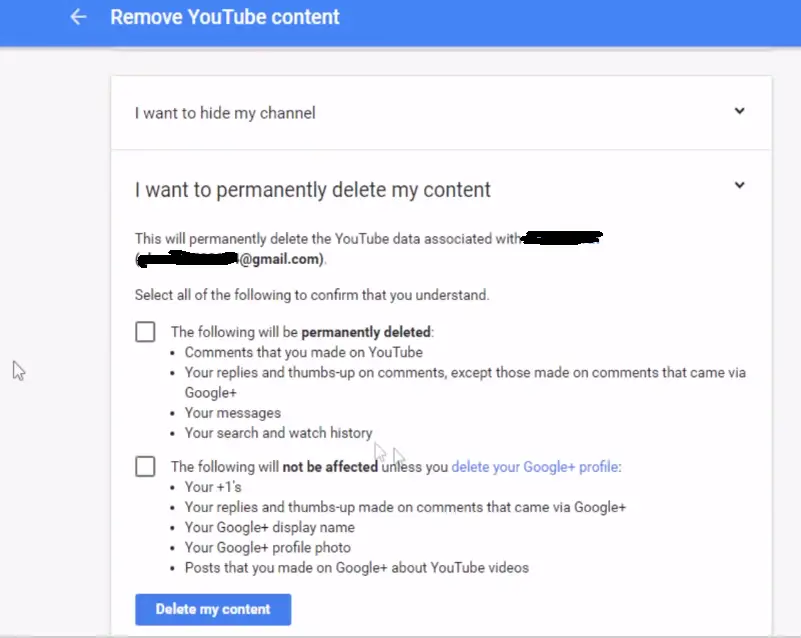
Now once everything done, again in the browser hit the url youtube.com , now click on the Google icon at the top . Then click on ‘Switch Accounts‘ , if you have multiple channels (in one YouTube account), the other channels should appear there while the one that you deleted should be gone.
How To Delete A YouTube Channel In Your Mobile ?
In your mobile also you can follow the same steps as mentioned above, by using your browser and then enter url youtube.com , then go to settings at the top right corner and select option ‘Desktop Site‘ . You may now follow the same steps as above.
In your YouTube App , you may follow the following steps as mentioned below :
1. Open YouTube app in your mobile
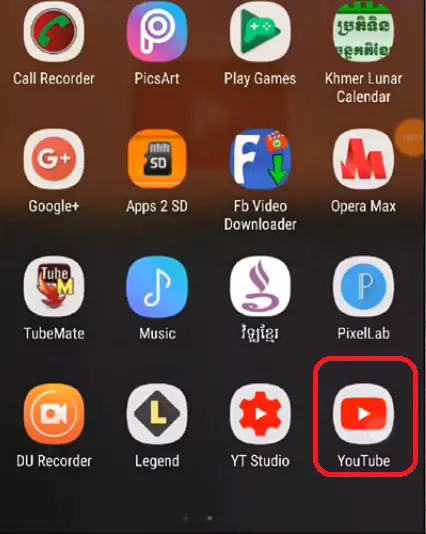
2. Now tap on the right top corner Google icon
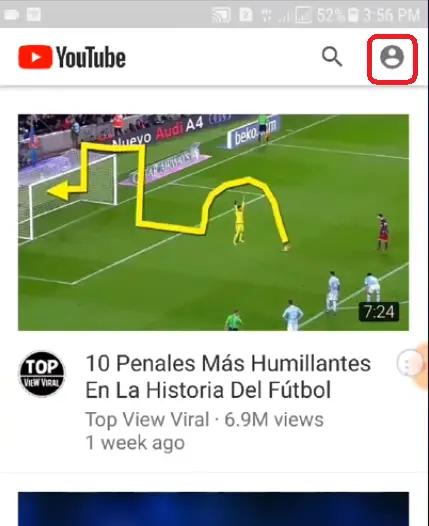
If not already signed in , then you have to do it :

3. Now select the option as ‘Help & Feedback‘ in the last probably
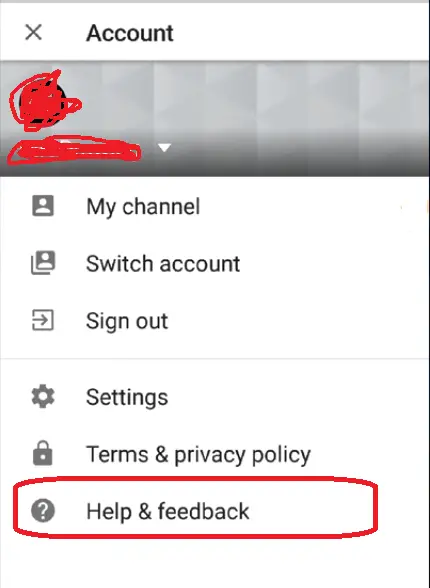
4. Now in the new screen , just start entering the search topic ‘Delete or hide your YouTube Channel‘ , it will automatically show you the search results
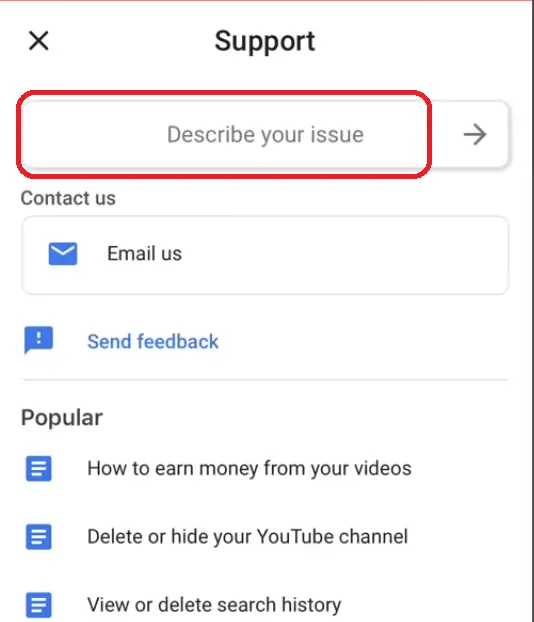
Start entering the text…
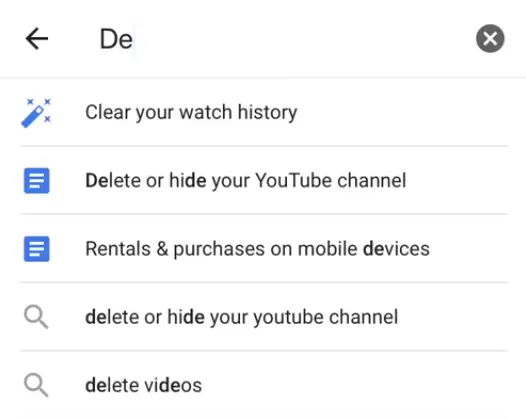
5. Now select the above option in the list of options as ‘ Delete or hide your YouTube Channel ‘ , then you will see a screen containing two option i.e. Hide channel temporarily and Permanently Delete channel respectively.
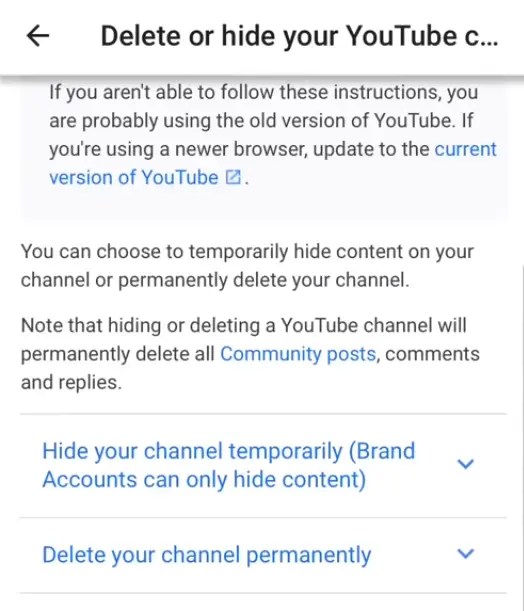
6. Now expand the section i.e. ‘Delete Your Channel Permanently’
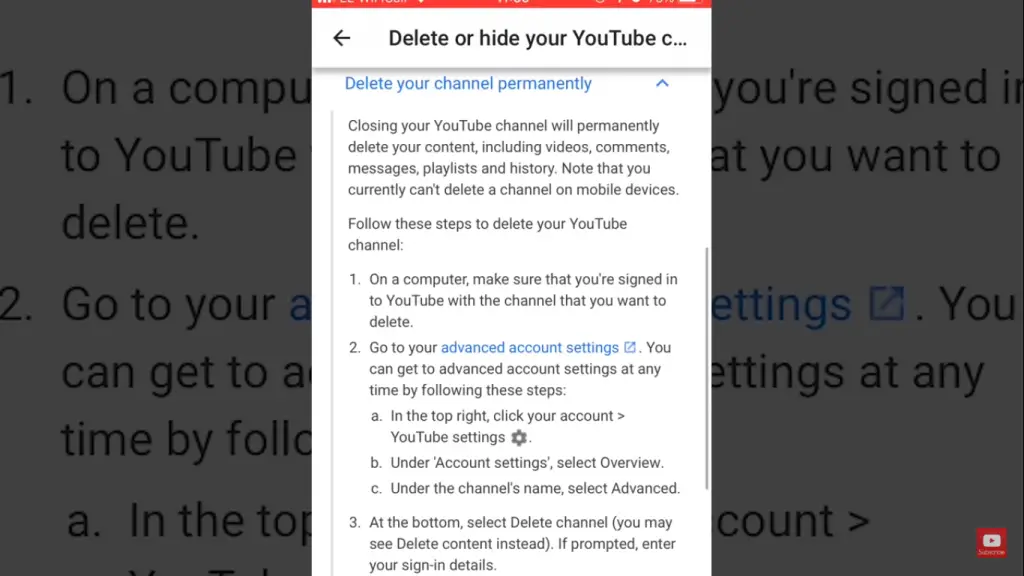
7. Now tap on the link ‘Advanced account settings‘
8. Then in the next screen , tap on the option ‘Delete Channel‘ at the bottom
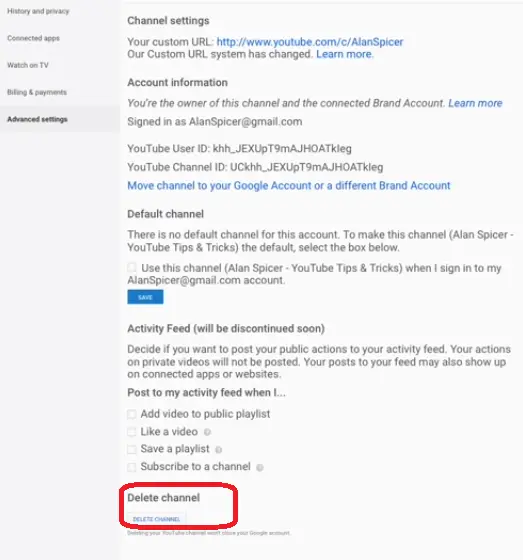
9. Then you have to again verify your Google credentials
10. Now in this screen , you can now see a text box (in the last section under heading as delete channel) for the option ‘Delete Channel‘
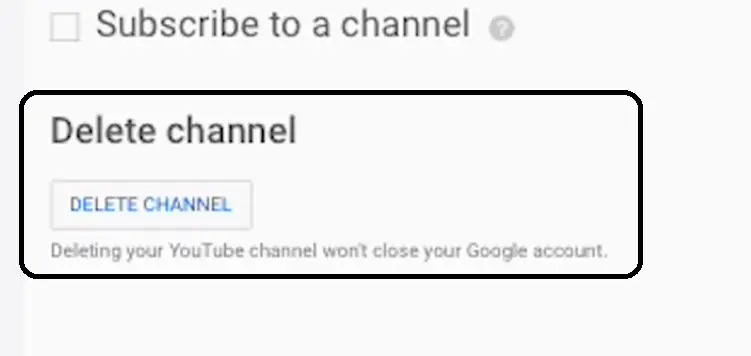
11. Now again you need to verify your Google account password
12. Then again expand the section ‘I Want To Permanently Delete my Content’ , then select the two checkboxes .
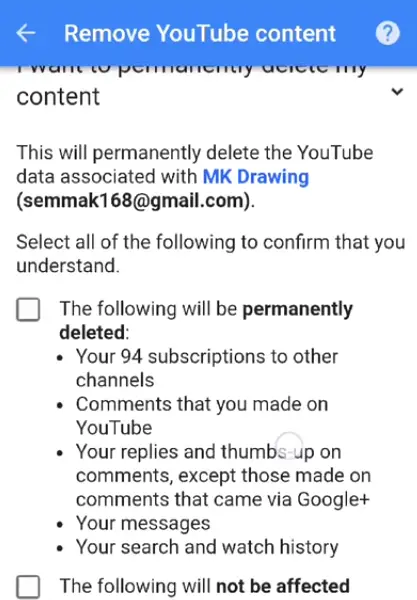
13. Now finally tap on the option ‘Delete My Content‘
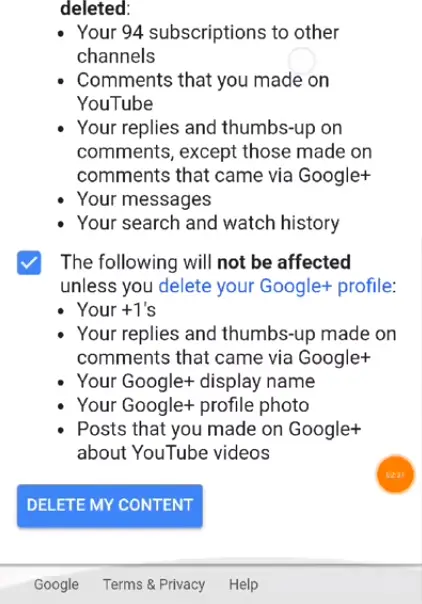
Finally, all your content will get deleted for the selected YouTube channel .
How To Delete YouTube Account From Mobile Device ?
In order to delete the associated Google account with the YouTube app , we need to first remove the Google account from our Android/iOS devices. Follow the steps as follows :
Note : The below options may vary depending upon the Android version and device compatibility.
1. Go to settings app (gear icon)
2. Search for the option ‘Accounts‘
3. Tap on it , then select the option ‘Google Accounts‘
4. Now you can see the list of available Google accounts present in your device (the same accounts present for the YouTube application too)
5. Now tap on the account you want to remove from YouTube/device
6. Now you can see two options as ‘Sync Now’ and ‘Remove Account’
7. Tap on the option ‘Remove Account‘ , then you can easily check that the deleted Google account gets removed from the list of accounts in the ‘Accounts‘ section of your settings and also in the YouTube app .
8. Now go to YouTube app, and tap on the top right corner Google icon, if you are not already signed in, then you can view the list of available Google accounts. Finally, you can’t see the name of the deleted Google account in the list :
Note : Don’t delete the Google Account associated with the Android Play services (Play Store) , then you have to again sign in to your Android device with the Google account.
Remove YouTube Channel – Final Conclusion !!YouTube platform is growing exponentially for the video content marketers worldwide. No doubt this is really easy to set up and very efficient in gaining popularity within a short span of time . However, this is not true for all YouTubers out there. So its better to shut down your YouTube channel and switch over to some other platform .
Without any channel, you can still subscribe to other channels, leave comments on other videos, add videos to your Watch Later section, and all the other things associated with using YouTube. So just go ahead and delete your YouTube channel permanently without any second thought .

Aric is a tech enthusiast , who love to write about the tech related products and ‘How To’ blogs . IT Engineer by profession , right now working in the Automation field in a Software product company . The other hobbies includes singing , trekking and writing blogs .


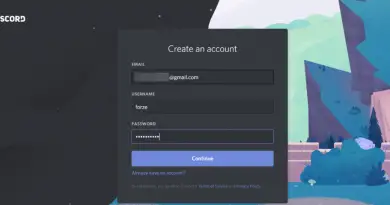

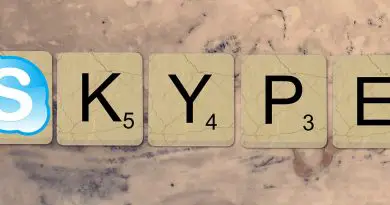
Hello,
Thank you for such a wonderful content .It was really helpful to me.The problem like this is very general but we are not aware about it .It was really helpful knowing about it.Looking forward for more content like this.