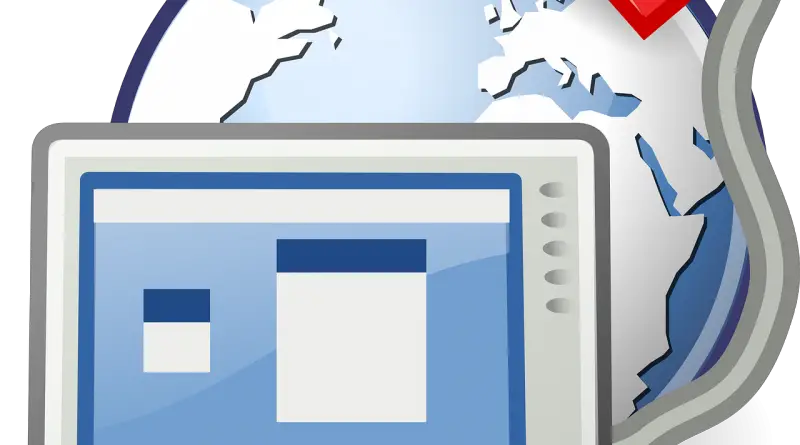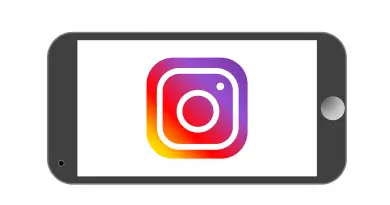What Is Remote Desktop Services (RDS) and Remote Desktop Connection Manager (RDCMan) Alternatives- A Definitive Guide !!
Remote Desktop Services is basically an integral part of the Microsoft Windows server . It is earlier known as the Terminal Services (before 2008) . This is mainly based on the concept of Thin Client Architecture . In this post, we will dig deep into the functioning of this Remote Desktop Services (RDS) in detail .
Also later we will look into the meaning and list of best Remote Desktop Connection Manager alternatives available today. So just relax and proceed further.
With the Remote Desktop Services, you can do virtualization and can able to deploy apps etc to any offsite computer , virtual machines, or any session-based desktops over a network .
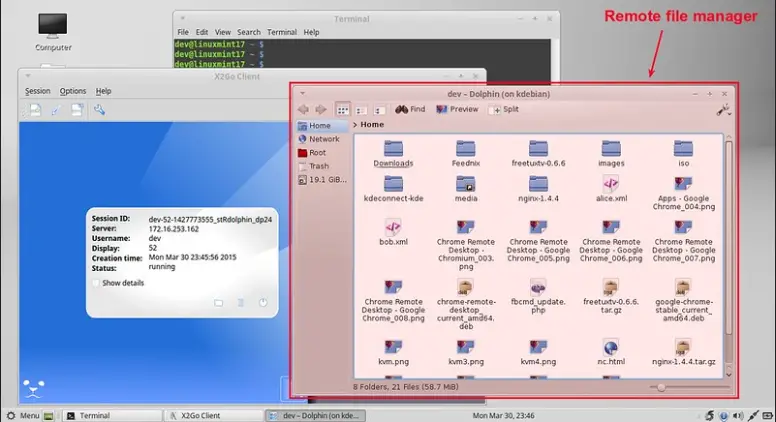
This is essentially based on the client and server principle where the entire desktop of the computer running RDS, will be made accessible and viewable to any remote client machine that supports Remote Desktop Protocol (RDP).
So without wasting any further time let us start understanding the crux of this topic . We will first start with the basics (initially understanding few terms and then move forward)
What is Remote Desktop Connection ?
RDC is indeed the first term that will strike your mind when you think about the RDS offered by the Microsoft Windows Server . So a remote desktop connection is nothing but a set up where you can able to control or access some other computer or virtual machine over a LAN network (or internet) .
This is mainly based on the Remote Desktop Protocol (RDP) and thereby using the RDS application of Windows server.
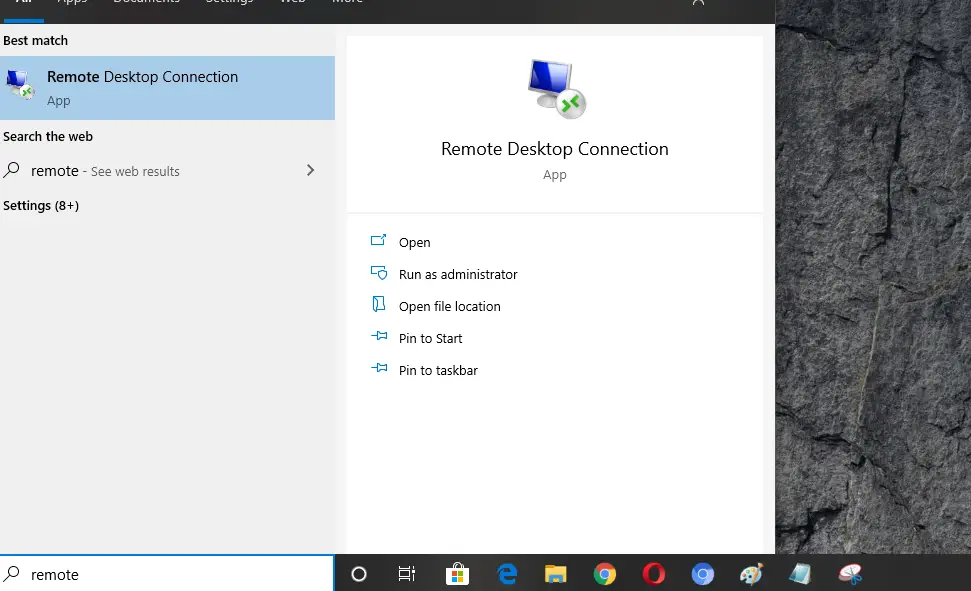
So if you are connected via any LAN network then no need of the internet to use the RDC functionality. In RDC the user must employ the RDP client software and the other machine should have the RDC server software installed .
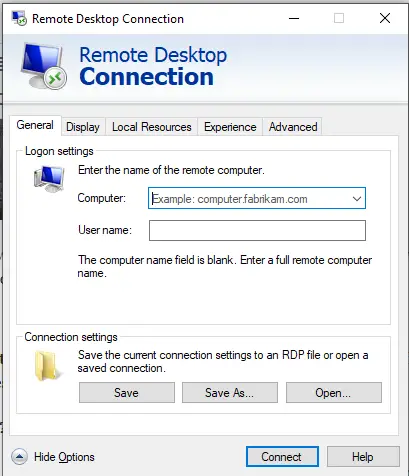
The RDC enabled computer needs to authenticate itself after making the RDC request . On authentication, the local computer has full or restricted access to the remote computer .
What Is Remote Desktop Protocol ?
RDP is the basic protocol that lies as the foundation of RDC . So whenever you connect to any remote machine , this is done with the usage of the RDP enabled machines. RDP (Remote Desktop Protocol) allow you to use all the resources of the host machine through your PC’s display.
In other words, using this program, you can control another Windows PC from your computer, remotely on your local network, or even over the internet. In RDP the server will be connected through the TCP port 3389 respectively .
RDP protocol further based on the fundamentals of the data transfer security for the client machines connecting through a specific network to the server host machine .
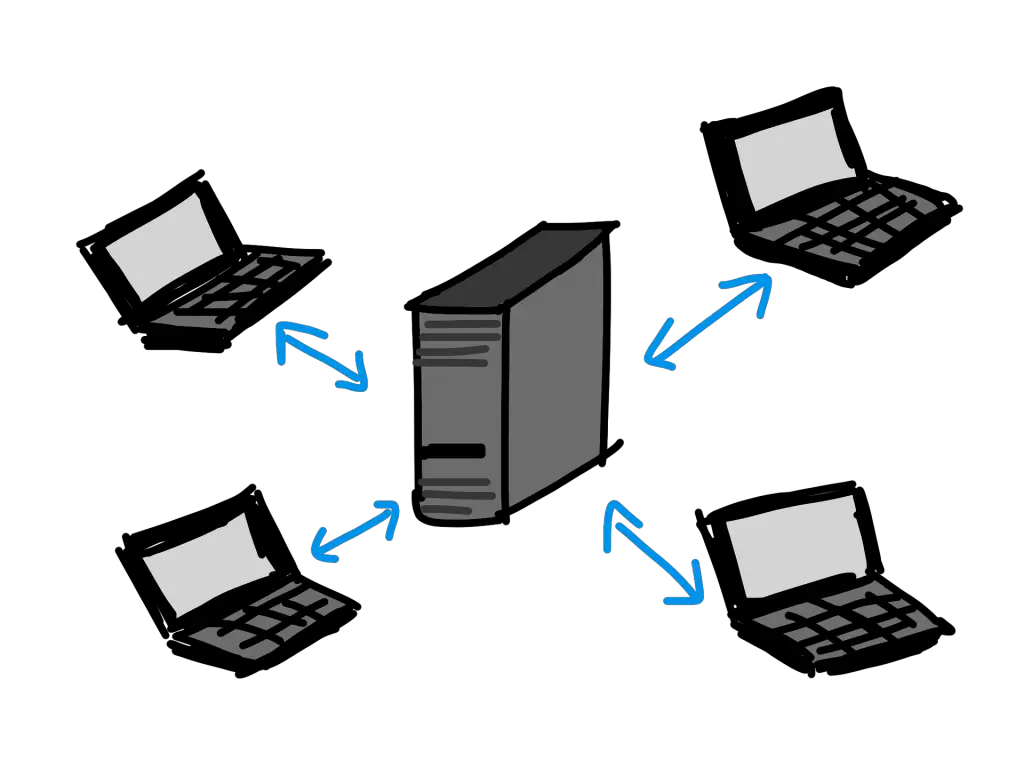
Through RDP you can seamlessly access the documents and other resources of the host machine , whereas by a VPN you can only access a specific network (no access to resources and files on any machine on that network) .
What Is RDS (Remote Desktop Services) ?
As already explained earlier, Remote Desktop Services is nothing but a part of Microsoft’s desktop virtualization solutions . RDS is actually a suite of different components that are a part of Windows Server 2008 OS . You may consider that RDS as the replacement for the Terminal services of the Windows server.
Note : TS (terminal services) is a part of RDS . The RDS can do a lot more than TS , as you start using RDS , you then realize that you have to buy separate client licenses for connecting the end-user client to server for implementing any virtualization precisely .
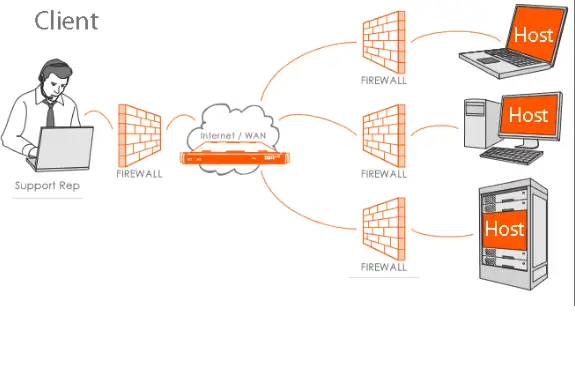
It can be termed as the functionality by which any machine running the RDS (part of Windows server) , can able to display the complete desktop screen to any remote client on the basis of the RDC request made by the client machine . The UI of the server host will be displayed and the remote client can able to feed in the inputs over a network efficiently .
In layman terms we can say that a Remote Desktop Services (RDS) centrally controls (with the help of various RDS service parts discussed later here) which remote desktop hosts can be accessed, which client can further access them, and also ensure device redirection (by a central controller) .
This is really useful in deploying any desktop application or access to cloud modules to efficiently run your application programs etc .
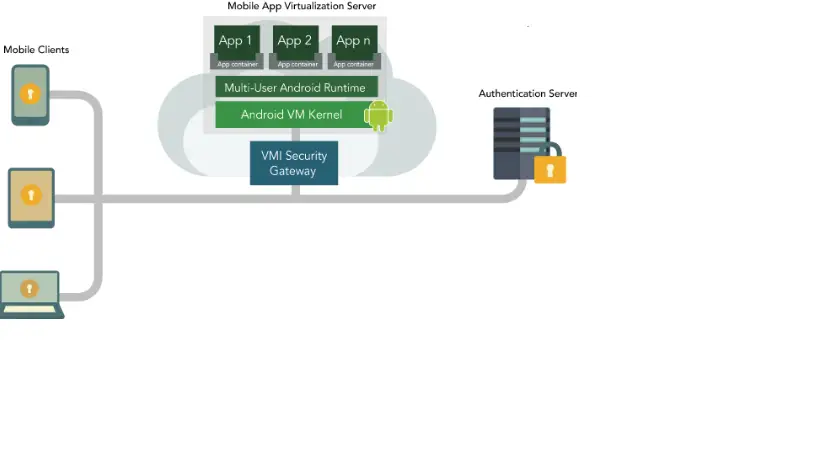
With RDS you can even provide network security , provide cloud mobile app deployments, and also enjoy many deployment options like the Windows Server 2016 for on-premises deployments, Microsoft Azure for cloud deployments, and a robust variety of other partner solutions .
RDS is generally used as it provides the much-needed deployment scalability , cost efficiency, secure remote access (without VPN) , and also with its end to end virtualization solutions with its virtual machine-based desktops, or session-based desktops on centralized servers .
Now it time to understand the various components of RDS in brief.
What are the various components of RDS ?
RDS components in a RDS infrastructure mainly includes the following mentioned pieces :
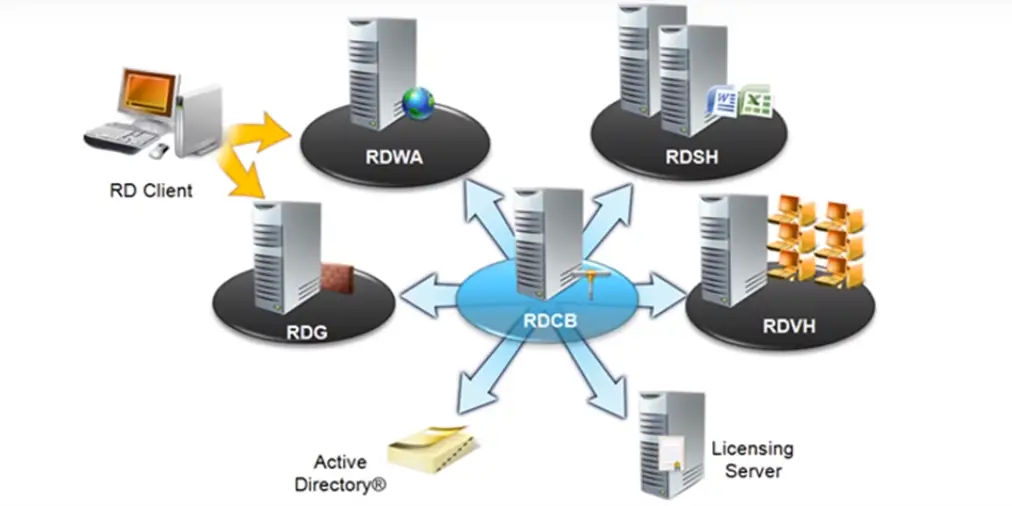
1. RDSH (Remote Desktop Session Host) – This is essentially the replacement of the terminal server (TS) . It is the work host where all the remote desktop sessions are running.
2. RDWA (Remote Desktop Web Access) – This is actually a web front end for the RDS where end-user client devices on your local network will connect to access their remote desktop services .
3. RDG (Remote Desktop Gateway) – This is used for the remote clients which are present externally on the public internet on any other external devices. Then those external client has to pass through the gateway in order to get connected to the server .
4. RDVH (Remote Desktop Virtualization Host) – This is actually a Hyper V server where all the virtual machines will be running to which the end-users connect to . This is similar to the traditional remote desktop virtualization solution .
5. RDCB (Remote Desktop Connection Broker) – A RDVH traditionally requires a desktop connection broker (for implementing the desktop virtualization precisely) which will decide the access permissions of any client and server request .
Steps in any RDS desktop virtualization implementation (Functioning of the RDS Infrastructure) !!
The general steps followed in any RDS infrastructure is as follows :
1. A connection request raised by home PC (remote desktop client) for accessing the remote desktop infrastructure .
2. Now if you are on an external public internet network , then you have to go through the remote desktop gateway (RDG)
3. If you are on an internal LAN , then you will go through the RDWA , which is a web portal in general .
4. After the above step you can then be forwarded to RDCB , a connection broker is basically an intermediary in between various virtualization solutions you want to access .
5. The RDCB will direct the clients to the RDSH (if the client wants to run individual application and want access to remote desktop) ,on the other hand, if client wants to access an entire virtual machine just for themselves , then the RDCB will direct them to RDVH (where you can get a whole complete desktop) .
6. Microsoft servers Active Directory is used to map individual client to the remote desktop sessions (and RDVH) and also to authenticate the users .
7. The Licensing server is used to provide licenses to the remote users and devices in order to access different types of resources in the remote desktop services infrastructure .
Concept of RDS Infrastructure – Extended (two types of services) !!
As seen above the RDS infrastructure, now there are two vital parts present in that for an advanced understanding of the concept . That is the difference between session virtualization and desktop virtualization .
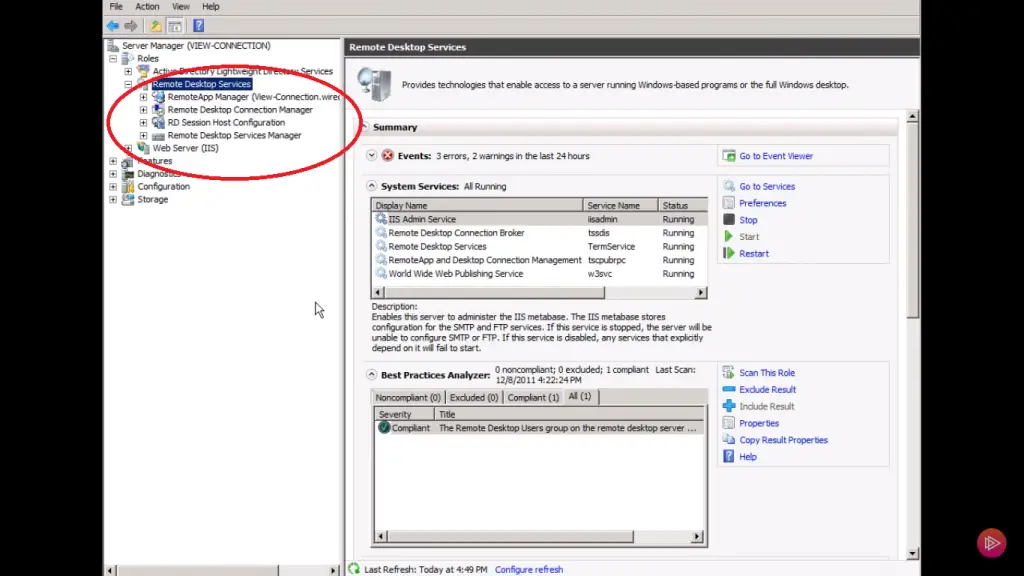
Session virtualization Vs Desktop virtualization !!
In session virtualization (implemented through RDSH) , the end-users are accessing the shared applications on shared OS . All users accessing the same physical server that is running on single operating system . Then all users can access the same installation of any application on that system .
In Desktop virtualization (implemented through RDVH) , this is actually a Hyper V server . There are multiple virtual machines in that Hyper V server . Every end-user can access their own personal virtual machines with separate OS . So here all users are using separate versions of applications installed in the different OS of different virtual machines .
Note : Now in RDS infrastructure, the RDCB (connection broker) will make the final decision of whether the end user can use session virtualization (through RDSH) or the desktop virtualization (RDVH) based upon the configuration .
What Is Remote Desktop Connection Manager ?
As we already discussed about the RDC request , that is required in order to connect to any virtual machine remotely . Now consider a situation, where you have to manage multiple remote desktops and virtual machines in your Windows system .
It is really frustrating to individually manage and monitoring all the remote desktops connected in your Windows device each time. (giving credentials each time for separate VM)
Here comes the role of the Windows Remote Desktop Connection Manager (RDCMan) . It is developed by Microsoft and it’s completely free to use. You can download it from the official Microsoft site .
This Remote Desktop Connection Manager (RDCMan) precisely creates a single location for IT administrators to organize, group and manage multiple RDP connections, so they can manage multiple desktops.
So with this RDCMan (Remote Desktop Connection Manager) , you can seamlessly consolidate the large number of RDP connections in one single window . Thus you can able to monitor sessions in a single window.
It will then create a tree-like structure with the remote Windows hosts , use different RDP connection settings for separate servers and groups, further it will also save administrator (or user) credentials to automatically authenticate on RDP servers (thereby saving time).
Is There Any Alternative Present For The Windows Remote Desktop Connection Manager (RDCMan) ?
The Microsoft developed Remote Desktop connection manager is easy to use and fully free . But it lacks some other desired functionalities indeed . The top feature that is missing in RDCMan is the lack of integration features .
It has no native ability to integrate tools and centralize control , at the same time it has simple user interface and is very easy to use. You can import servers from a text file, unfortunately, there is no option to import from Active Directory .
Here are the three top alternatives to the basic RDCMan (you may try) :
1. RoyalTS : A Worthy Remote Desktop Connection Manager Indeed !!
This is indeed the first competitor for the native RDCMan we have . It is little complicated at first to get started. It does have a lot of features that other connection managers do not have . It also provides the team sharing options and a wide variety of connections namely RDP, VNC, SSH, S/FTP, and web-based interfaces as required by any big IT infrastructure .
2. mRemoteNG – A Feature Rich RDC Manager !!
mRemoteNG is second in our comparison list. This also provides a centralized window to keep track of all the remote desktops efficiently along with the different types of connections it supports like the VNC, ICA, SSH, Telnet, RAW, Rlogin, and Http/S protocols.
mRemoteNG has many features that RDCMan does not have. Some other features including the import from Active Directory, full screen mode, allows for grouping and nesting folders and more.
3. ASG – Remote desktop !!
ASG Remote Desktop functionality can also be used as an alternative to the RDCMan . With this, you can avail truly fast file transfers and Secure remote access with Smart Card authentication features. You can keep track of the session records and can ensure Remote Active Directory management . Everything is visible in a centralized dashboard .
Hope you really liked this long yet informative post regarding the RDCMan and RDS . Stay tuned for other interesting stuff in this series .

Aric is a tech enthusiast , who love to write about the tech related products and ‘How To’ blogs . IT Engineer by profession , right now working in the Automation field in a Software product company . The other hobbies includes singing , trekking and writing blogs .