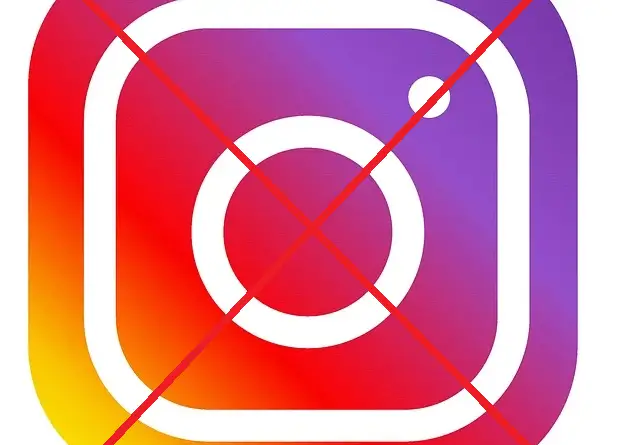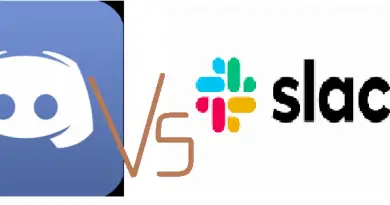How To Deactivate And Delete Instagram Account Permanently (Or Temporarily) ? [How To Remove Insta Account /Comment /Search History /photo /Post ?]
As we all know that Instagram is the famous social media platform that lets users share videos , photos, life moments, stories etc with others seamlessly. Now recently you have realized that you are spending an enormous amount of time in this app. Or you are really worried about your privacy (data leak incidents) , or want to spend some more time with your parents and friends (by quitting Instagram eventually) etc. Whatever be the reason, you are in the right place for all your answers.
In this post, we will dig deep into all the ways to disable or deactivate Instagram temporarily or to delete Instagram permanently by the easiest possible methods available. So if you are really serious to get rid of Instagram forever from your life then just sit back and proceed further.
In this post, we will discuss the simple ways of removing your Instagram account. So the main topics covered here will be as follows :
- How to deactivate/disable Instagram account temporarily ? (in browser & mobile)
- How to delete Instagram account permanently ? (in browser & mobile)
- How to reactivate any disabled Instagram account ?
- How to take data backup before you remove the Instagram account ?
All the above topics will be now covered one by one. In the later sections we will further explore the steps to delete Instagram posts , photos , search history, and comments as well.So let’s proceed to our main sections.
Note: If you are not fully sure to permanently part with your Instagram account,it is always advisable to disable the Insta account for some time at first and then proceed with the full deletion of the app respectively (if required so)
How To Disable/Deactivate Your Instagram Account Temporarily In Any Browser?
Deactivating or disabling your Instagram account is not the same thing as deletion (permanently) of the Instagram account indeed. If you opt for deactivating the Instagram account , then your profile will be hidden along with your photos , posts , your account hides it until you reactivate it by logging back in .
Now you can temporarily disable your account and reactivate it when you’re ready to join the Instagram community once again after some break. So this is also a nice option no doubt,where you can still get back to your old social media partner once again .
For initiating the deactivation process , you have to follow few simple steps as given below (this can be done from both browser or app , but you should prefer the browser option as per our advice precisely) :
To disable Instagram account via a web browser (Chrome/Safari/Mozilla etc)
1. Enter the URL for Instagram website.
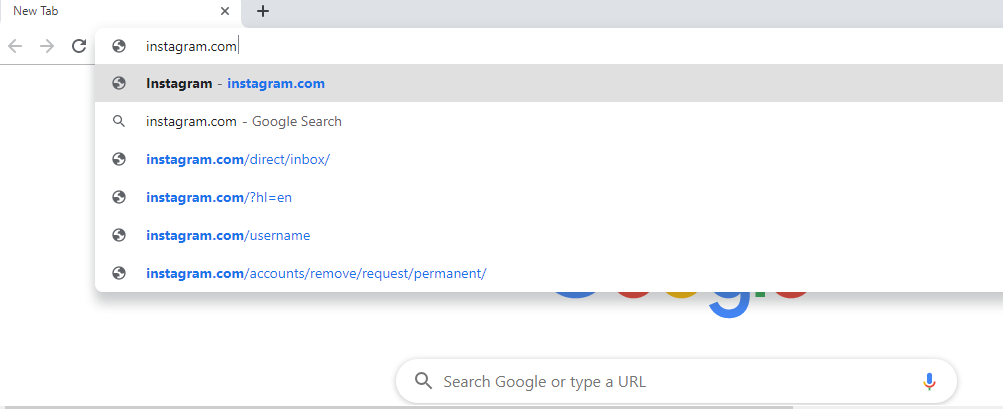
2. Log in to your account (give Insta log in credentials or proceed with your FB credentials, provided that is linked).
![How To Deactivate And Delete Instagram Account Permanently (Or Temporarily) ? [How To Remove Insta Account/Comment/Search History/photo/Post ?] How To Deactivate And Delete Instagram Account Permanently (Or Temporarily) ? [How To Remove Insta Account/Comment/Search History/photo/Post ?]](http://electronicsguide4u.com/wp-content/uploads/2020/02/instacc_2-1024x655.png)
3. Click on your profile icon displayed at the top right corner (your display pic mostly).
![How To Deactivate And Delete Instagram Account Permanently (Or Temporarily) ? [How To Remove Insta Account/Comment/Search History/photo/Post ?] How To Deactivate And Delete Instagram Account Permanently (Or Temporarily) ? [How To Remove Insta Account/Comment/Search History/photo/Post ?]](http://electronicsguide4u.com/wp-content/uploads/2020/02/instaac_3-1024x614.png)
4. Click on the Edit Profile button adjacent to your name.
![How To Deactivate And Delete Instagram Account Permanently (Or Temporarily) ? [How To Remove Insta Account/Comment/Search History/photo/Post ?] How To Deactivate And Delete Instagram Account Permanently (Or Temporarily) ? [How To Remove Insta Account/Comment/Search History/photo/Post ?]](http://electronicsguide4u.com/wp-content/uploads/2020/02/instacc_4-1024x455.png)
5. Then Scroll down and then click Temporarily disable my account present in the bottom right (adjacent to submit button).
![How To Deactivate And Delete Instagram Account Permanently (Or Temporarily) ? [How To Remove Insta Account/Comment/Search History/photo/Post ?] How To Deactivate And Delete Instagram Account Permanently (Or Temporarily) ? [How To Remove Insta Account/Comment/Search History/photo/Post ?]](http://electronicsguide4u.com/wp-content/uploads/2020/02/instacc_5-1024x629.png)
6. Now you can see the ‘Temporarily Disable Your Account’ page , where you can see some instructions and other things . Here select a reason why you are disabling your account from the drop-down.
![How To Deactivate And Delete Instagram Account Permanently (Or Temporarily) ? [How To Remove Insta Account/Comment/Search History/photo/Post ?] How To Deactivate And Delete Instagram Account Permanently (Or Temporarily) ? [How To Remove Insta Account/Comment/Search History/photo/Post ?]](http://electronicsguide4u.com/wp-content/uploads/2020/02/instacc_6.png)
7. Re-enter your password (in the space provided).
![How To Deactivate And Delete Instagram Account Permanently (Or Temporarily) ? [How To Remove Insta Account/Comment/Search History/photo/Post ?] How To Deactivate And Delete Instagram Account Permanently (Or Temporarily) ? [How To Remove Insta Account/Comment/Search History/photo/Post ?]](http://electronicsguide4u.com/wp-content/uploads/2020/02/instacc_7.png)
8. Then click on the button saying “Temporarily Disable Account”.(the button will be disabled until and unless the points mentioned in step 6 & 7 are correctly specified)
![How To Deactivate And Delete Instagram Account Permanently (Or Temporarily) ? [How To Remove Insta Account/Comment/Search History/photo/Post ?]How To Deactivate And Delete Instagram Account Permanently (Or Temporarily) ? [How To Remove Insta Account/Comment/Search History/photo/Post ?] How To Deactivate And Delete Instagram Account Permanently (Or Temporarily) ? [How To Remove Insta Account/Comment/Search History/photo/Post ?]](http://electronicsguide4u.com/wp-content/uploads/2020/02/instacc_8.png)
9. Finally to reactivate the account, simply log back into it.
You can also access the same page through the app (time-consuming). Follow the directions above for getting to the Delete Your Account page from the Instagram app. Finally, click on the link to the Temporarily Disable Your Account page.
Note : The ‘Temporary disable your account‘ option is not present right away on your mobile . So please be informed regarding the same . Moreover, you can temporarily deactivate your Instagram account only once a week.
How To Delete Instagram Account Permanently In Any Browser ? (Once Instagram Is Removed , NO chance of reactivation here !!)
Here we will cover the steps required to get rid of the Instagram app forever. With this option you can easily remove the Insta account permanently (Chrome/Safari/Mozilla etc) . Just follow the steps as mentioned below :
1. From any browser, go to this Instagram page for permanently deleting the account
![How To Deactivate And Delete Instagram Account Permanently (Or Temporarily) ? [How To Remove Insta Account/Comment/Search History/photo/Post ?] How To Deactivate And Delete Instagram Account Permanently (Or Temporarily) ? [How To Remove Insta Account/Comment/Search History/photo/Post ?]](http://electronicsguide4u.com/wp-content/uploads/2020/02/instacc_9-1024x466.png)
2. If you are not logged in, then you will be asked to enter the credentials once again.
3. Now you select your reason for deleting the account from the drop-down options.
![How To Deactivate And Delete Instagram Account Permanently (Or Temporarily) ? [How To Remove Insta Account/Comment/Search History/photo/Post ?] How To Deactivate And Delete Instagram Account Permanently (Or Temporarily) ? [How To Remove Insta Account/Comment/Search History/photo/Post ?]](http://electronicsguide4u.com/wp-content/uploads/2020/02/instacc_10-1024x416.png)
4. Re-enter your password.
![How To Deactivate And Delete Instagram Account Permanently (Or Temporarily) ? [How To Remove Insta Account/Comment/Search History/photo/Post ?] How To Deactivate And Delete Instagram Account Permanently (Or Temporarily) ? [How To Remove Insta Account/Comment/Search History/photo/Post ?]](http://electronicsguide4u.com/wp-content/uploads/2020/02/instacc_12-1024x591.png)
5. Finally select the red button highlighting the text “Permanently delete my account”.
![How To Deactivate And Delete Instagram Account Permanently (Or Temporarily) ? [How To Remove Insta Account/Comment/Search History/photo/Post ?] How To Deactivate And Delete Instagram Account Permanently (Or Temporarily) ? [How To Remove Insta Account/Comment/Search History/photo/Post ?]](http://electronicsguide4u.com/wp-content/uploads/2020/02/instacc_11-1024x591.png)
6. Voila !! , your account is now gone permanently.
Note : Permanently deleting your Instagram account will lead to the disappearance of your profile, photos, videos, likes, comments, and any followers permanently forever (this can not be reverted back once done). Still, if you are not sure , then you may prefer the deactivation process (temporary disable) as mentioned in the previous section .
How To Delete Instagram Account Permanently From Mobile (Android/iPhone) ?
Till now we have discussed the steps for removing the Instagram app temporarily and permanently from the browsers like Safari , Chrome , Mozilla etc . So in the case of mobile devices, there is no direct option present for deletion/removal. We have to go through the browser only in the end (read below) .
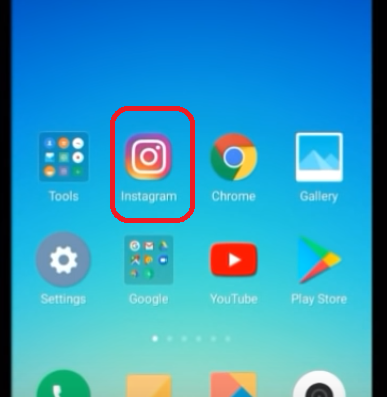
We will now discuss the steps required for the mobile devices i.e. in Android and iOS-based devices. You have to follow the below steps as mentioned :
1. Launch the Insta app and go to your profile icon , then tap on it (at the bottom rightmost).
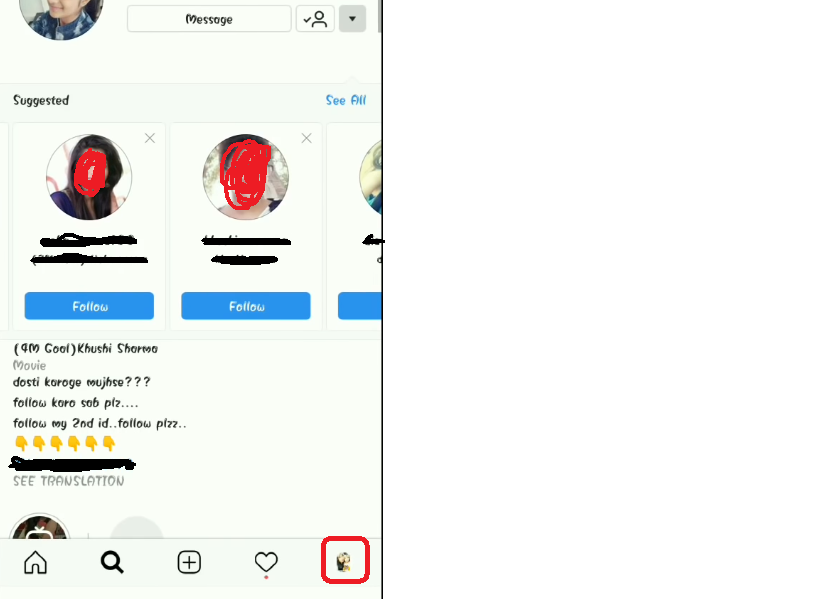
2. Tap on the menu icon on the top right (three horizontal lines).
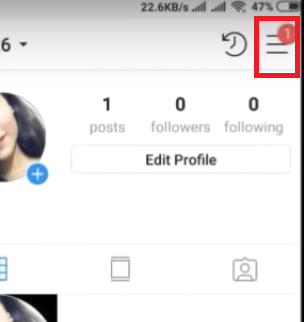
3. Then tap on the Settings icon at the bottom (gear like icon) at the bottom right of the screen.
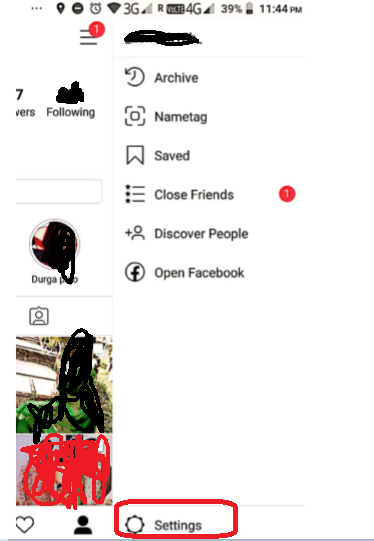
5. Go down and search for the ‘Help‘ option, scroll down for that
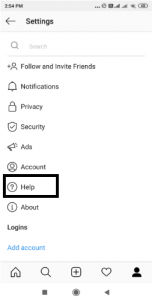
6. Now tap on the ‘Help Center’ option, then a browser window will pop-up. (here you may have to select the browser in which you want to proceed further)
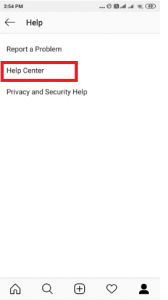
7. Then on the help page , you have to search for option Managing Your Account , tap on it.
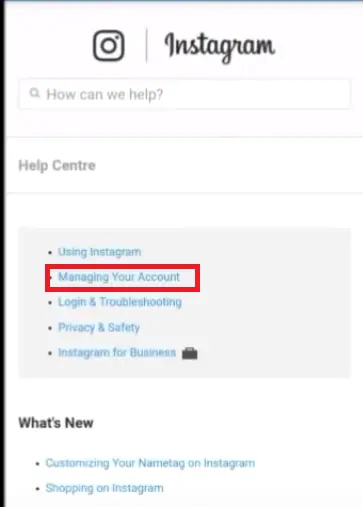
8. Then tap on the option Delete Your Account.
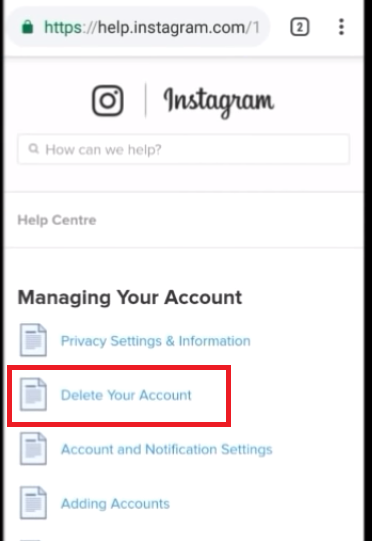
9. Finally tap on the drop-down menu named as How do I delete my account?
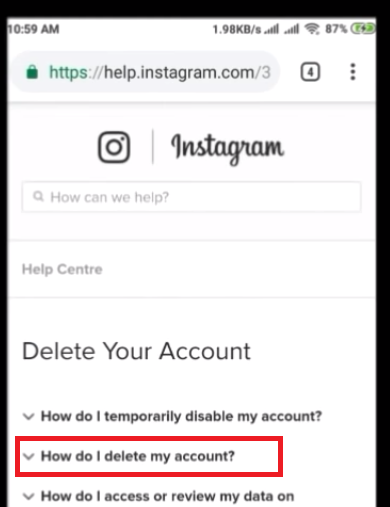
10. Then scroll down to the first step as mentioned on the screen (this will be expanded once you tap on the above question in step 8) and tap on the link to the Delete Your Account page in the first step
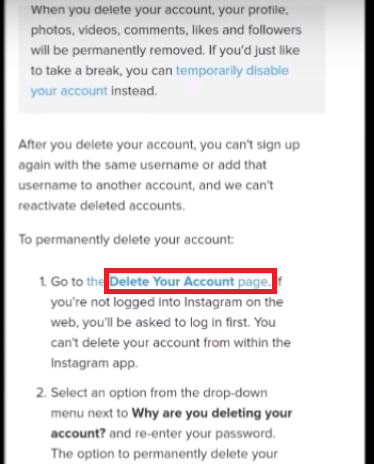
Note : You may be prompted to enter the Instagram credentials once again if you are not already logged in for the above step. (open Instagram website through Chrome browser if you are asked with the options to open that url)
11. Now select a reason from the drop-down options to delete your Instagram account.
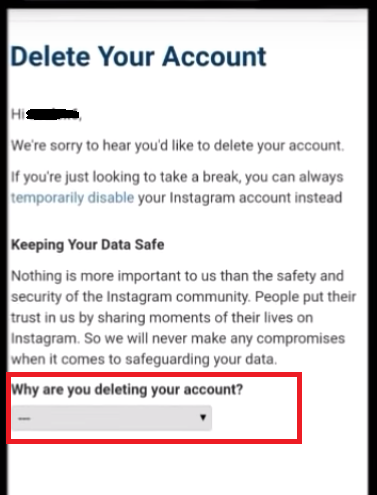
12. Enter password and tap on the red link ‘Permanently Delete My Account‘
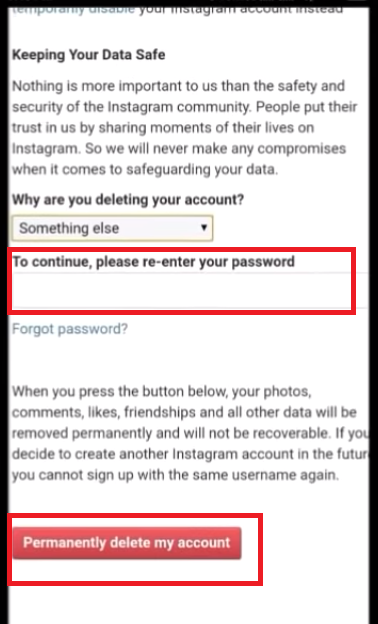
Finally all done. You are now Instagram free indeed . Now we will see the steps for temporarily removing the Instagram account from mobile.
How To Disable/Remove IG Account Temporarily From Mobile (Android/iOS) ?
Just follow the steps as follows to temporarily deactivate your Instagram account (you can refer the above snapshots till step 8) :
1. Launch the app and go to your profile icon (tap on the bottom right most profile icon).
2. Tap on the menu icon on the top right (three horizontal lines).
3. Then tap on Settings icon at the bottom (gear like icon) at the bottom right of the screen.
5. Go down and search for the ‘Help‘ option, tap on it. Then finally tap on the ‘Help Center’ option, then a browser window will pop-up. (here you may have to select the browser in which you want to proceed further)
6. Then on the help page, you have to search for option Managing Your Account , tap on it.
7. Then tap on the option Delete Your Account.
8. Finally tap on the drop-down menu named as How do I temporarily disable my account?
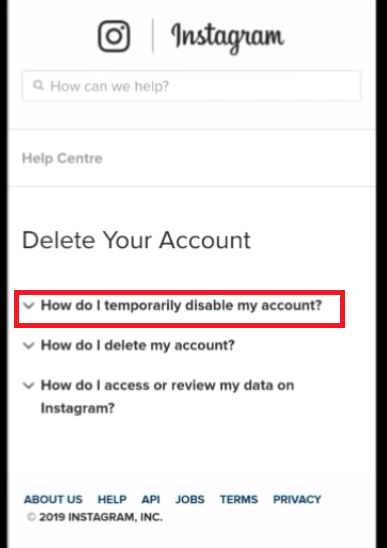
9. Then the section will get expand , and you have to tap on the link instagram.com in the first step. (log in to your Instagram account)
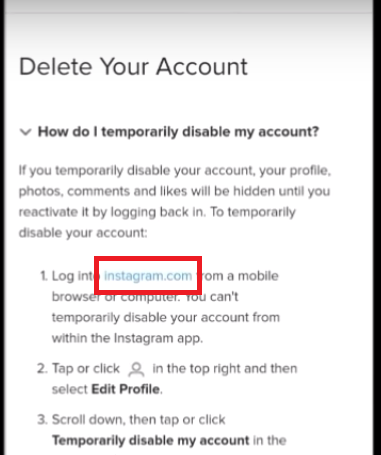
10. Once logged in , go to your profile icon, tap on it
11. Then tap on the ‘Edit Profile‘ button present at the top
12. Go down and search for the link ‘Temporarily disable my account’ at the bottom right side .
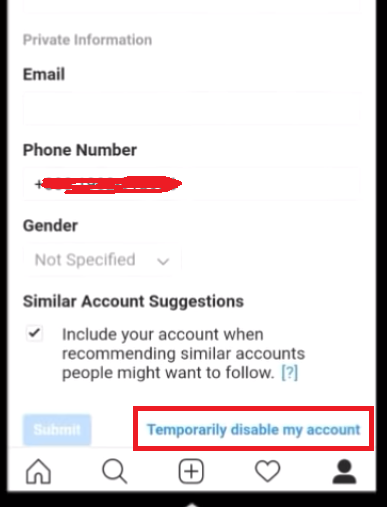
13. Select the reason for the same from the drop down options
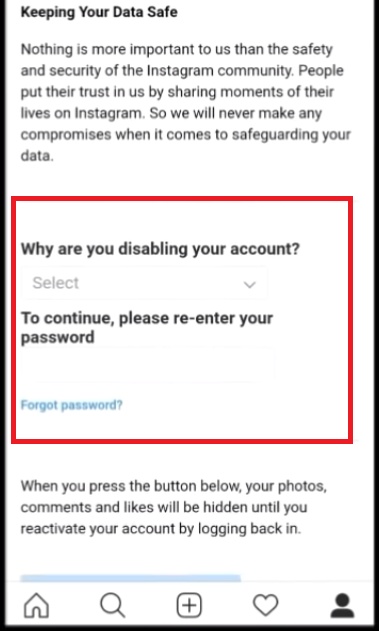
14. Enter the password in the space provided
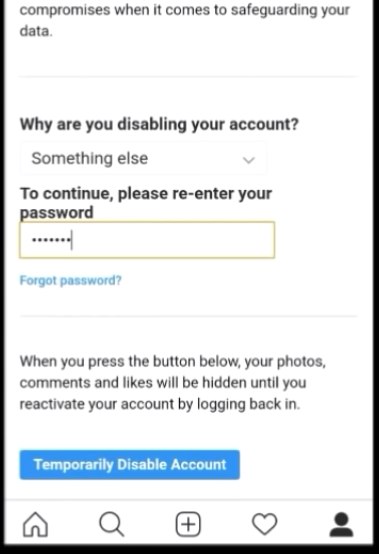
15. After completing the above two steps , you can now tap on the link ‘Temporarily Disable Account’
Finally all done. You can still reactivate your account anytime you want by just logging in again. (as seen above ,that is why we said that the steps through mobile is indeed tedious and time-consuming :-p )
How To Recover/Reactivate You Disabled Instagram Account ?
In order to reactivate your deactivated Instagram account , you have to do is log in to your Instagram account again.
Note : The prerequisite here is that you already have a deactivated Instagram account for a long enough duration. Once you deactivated IG (Insta) account, it generally takes some time to complete the deactivation process , in that period you can not able to initiate the reactivate process. You should proceed with the reactivation after at least a day .
1. Go to instagram.com (you can log in from browser & app as well)
2. Log in with your username and password again to restore your disabled account.
Done , you can once again enjoy the Insta life.
How to take data backup before you remove Instagram account ? (Data Recovery For Instagram)
Taking back up of your Instagram account data is the best thing you can do before you proceed with the account deletion permanently . Before you decide to delete or disable, just download your data in advance.
If you’re permanently deleting your account, this will be the only way you can retrieve any photos or videos you took or comments you want to save . (this is completely your choice though)
Download data from the Instagram App :
1. Launch Instagram app and go to your profile.
2. Tap on the menu icon on the top right (three horizontal lines)
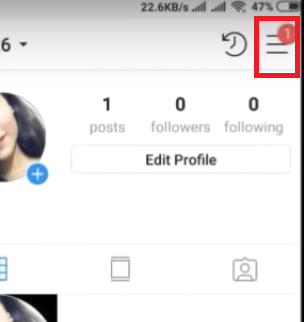
3. Tap on Settings at the bottom right of the screen.
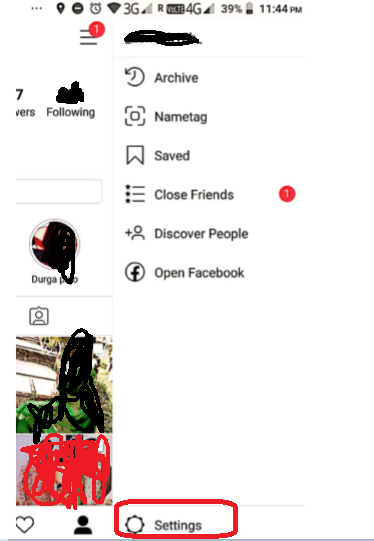
4. Now tap on Security.
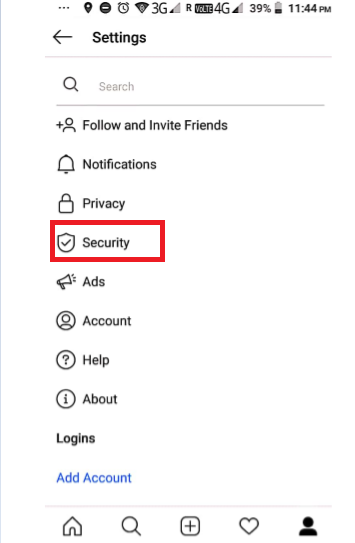
5. Finally tap on the option Download Data.
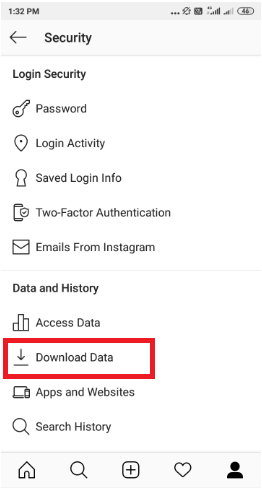
6. Enter your email address and press the blue Request Download button.

Steps to be followed in any Browser :
1. Hit the url instagram.com and access to your profile.
2. Click the Edit Profile button.
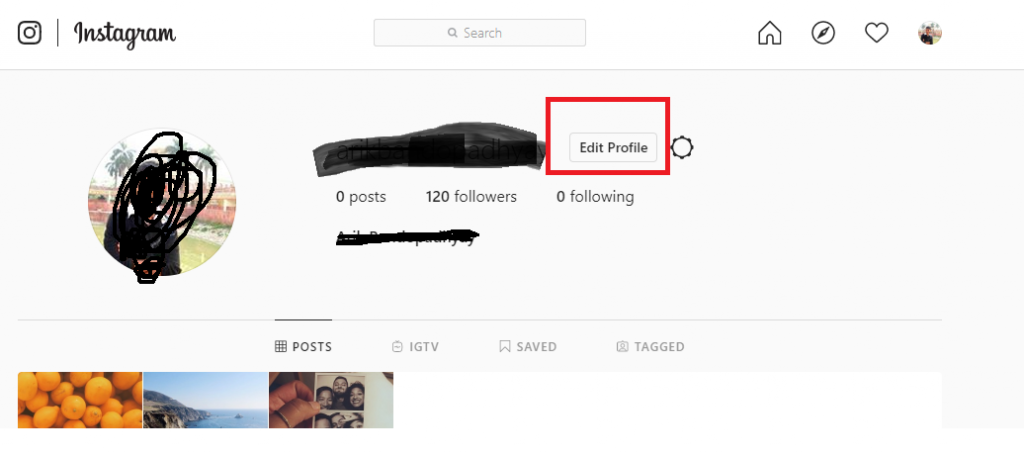
3. Now click Privacy & Security.
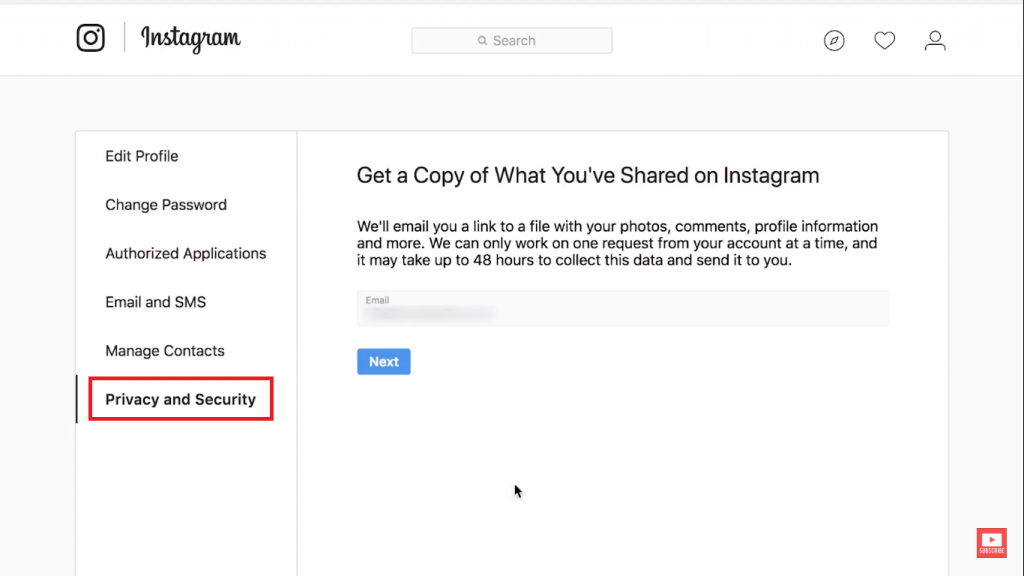
4. Scroll down to the Data Download section and then click on Request Download.
5. Finally enter your email address and press the blue Request Download button.
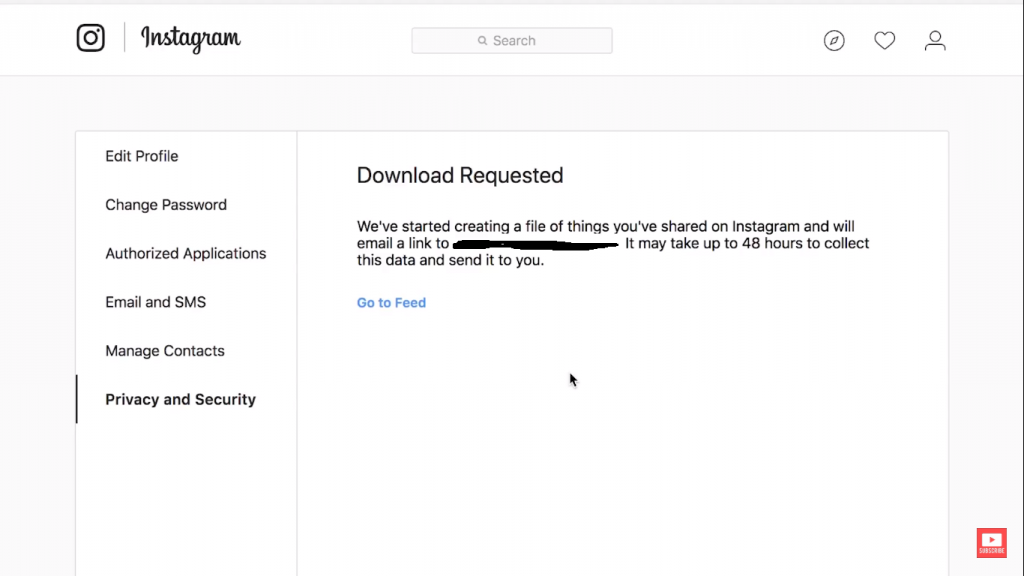
You will now receive an email with the subject line as Your Instagram Data. Open up the message and there will be a link to your data. The link will be active for four days . Instagram generally takes up to 48 hours to send you the link. So be patient .
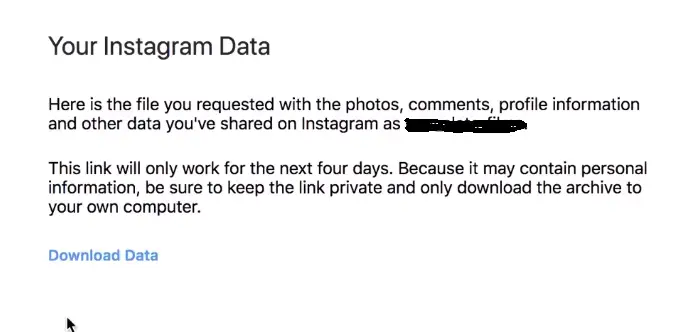
From the link , once you click & open it , folder will download with your photos and videos in them. There will also be separate files for everything from your profile information to your comments. Everything here will be in JSON format.
How To Report/Delete A Comment On Instagram ?
Sometimes you make mistakes like typo errors or want to delete some other’s comment as well from your post.This can be easily done by following the below steps. To delete a comment on Instagram , just follow the steps as mentioned below .
Note : There are two scenarios possible i.e. Deleting a comment on your own post And Deleting a comment on someone else’s post . We will cover both the cases now .
Delete Instagram Comment On Your Own Post !!
1. Launch the Instagram app, then go to profile icon, tap on it .
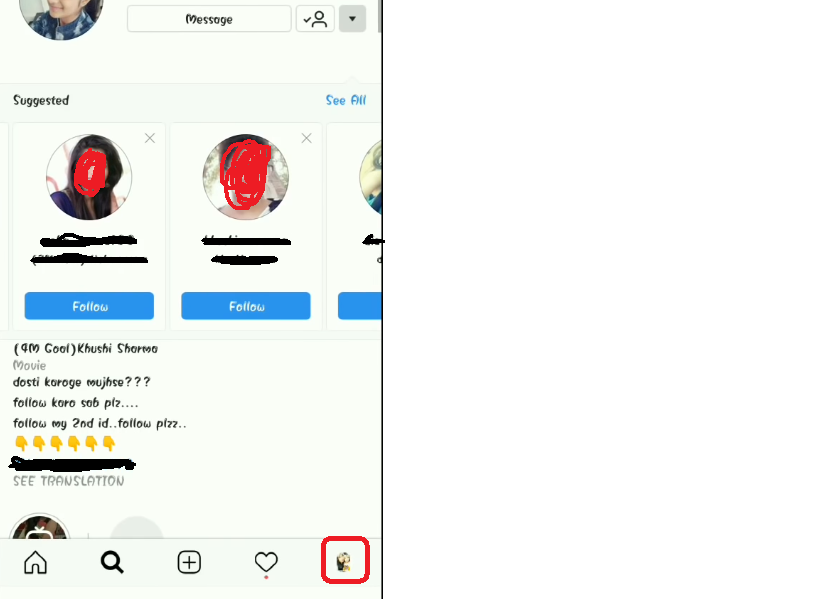
2. Open the post in which you want to delete any comment .
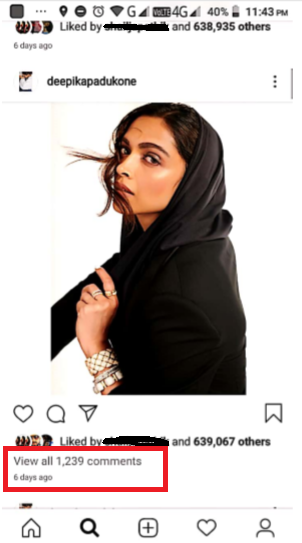
3. Just open the post and tap on the comments section to see all the comments
4. Now select the comment you want to delete , tap the desired unwanted comment for about 3 sec, you can then see Trash icon on the top right corner.
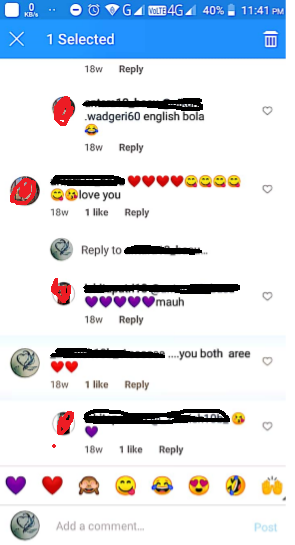
5. Tap on the Trash bin icon to delete the selected comment .
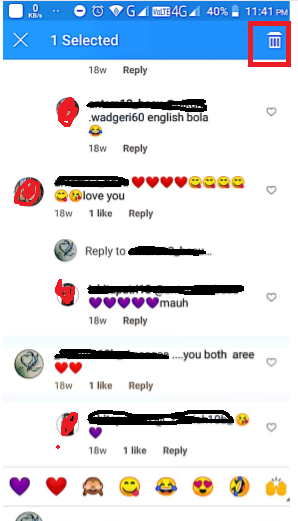
6. Once deleted , you will also have the ‘Undo‘ option , if you want to recover the deleted comment .
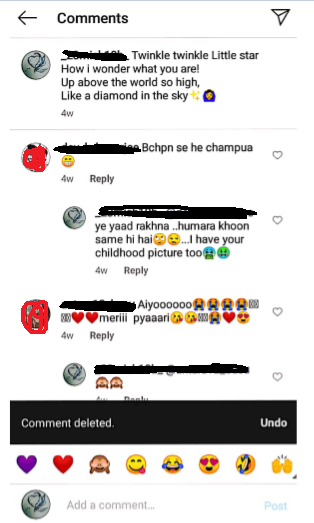
Delete Instagram comment On Someone else’s Post !!
1. Launch Instagram app , then on the landing screen you can see all the latest Instagram feeds
2. Then search for the post where you want to delete comment (post must be of someone else’s)
3. Now tap on the post you want to write/delete comment (tap on the comments section to see all the existing comments)
4. Now once you can see all the comments , just long tap on your comment that you want to delete .
5. Now you can see two icons at the top right corner i.e. Report and Trash icon
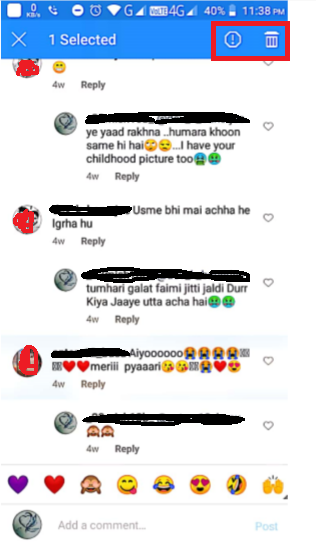
6. After selecting the comment , just tap on the Trash icon , your comment will be deleted
7. Now if you long tap someone else’s comment on someone else’s post , then you can not able to delete it . You can only see the ‘Report‘ option displayed at the top . So you can delete only your comment (posted by you) any wherein Instagram .
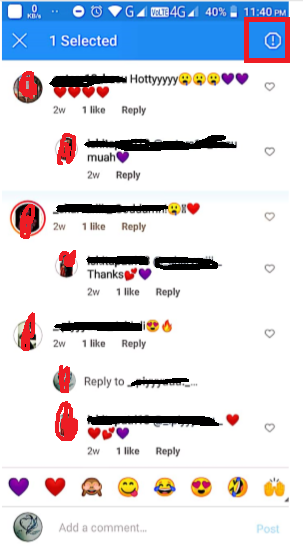
How To Delete Instagram Post/Photos/Videos ?
Sometime’s you may want to delete some wrongly posted photos or videos in your Instagram account . It is super easy as well . You can follow the below steps for doing the same :
1. Launch Instagram app , go to your profile section at the right bottom
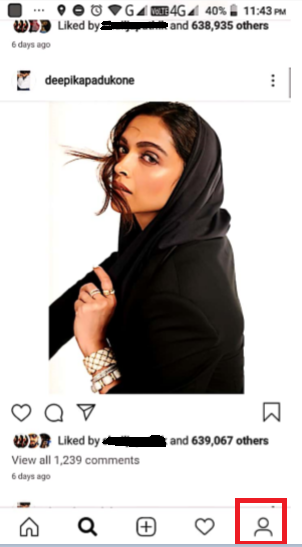
2. In your profile section , you can view all the posts that you have posted (including photos , videos, and anything)
3. Now search for the post that you want to delete
4. Tap on the three vertical dots present just at the top of the selected post that you want to delete
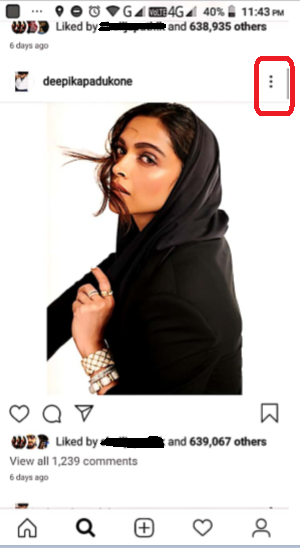
5. Now tap on the ‘Delete‘ option from the list of options on tapping the three dots
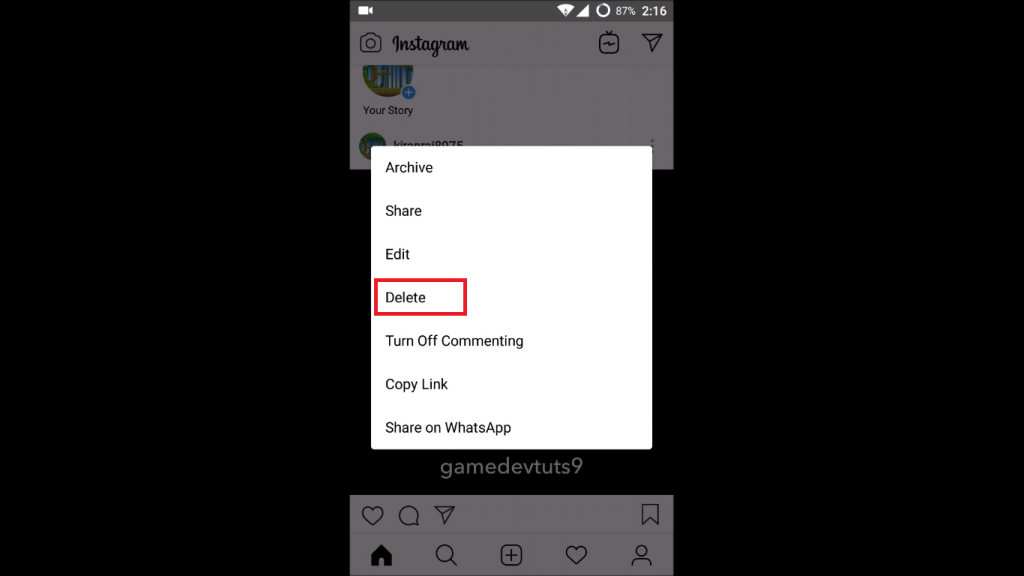
6. Along with ‘Delete‘ you can see many others options present as well like ‘Edit‘ , ‘disable commenting‘ etc
How To Clear Search History On Instagram ?
Now we want to clear our search history in the Instagram account . Sometimes for security reasons, it is always better to clear the search behavior of yours in this social media app . So to clear the search history just follow the below steps in the Insta app :
1. Launch Instagram app and tap on the ‘Search‘ icon at the bottom
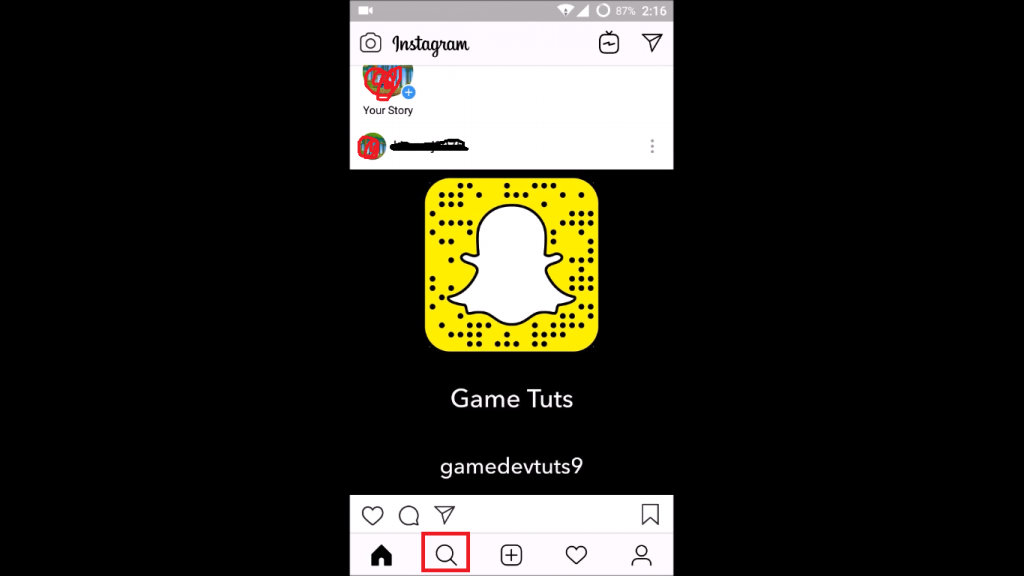
2. Here you can see all the search histories (people you have searched) present that you have recently searched
3. To clear it, just tap on the profile icon at the right bottom
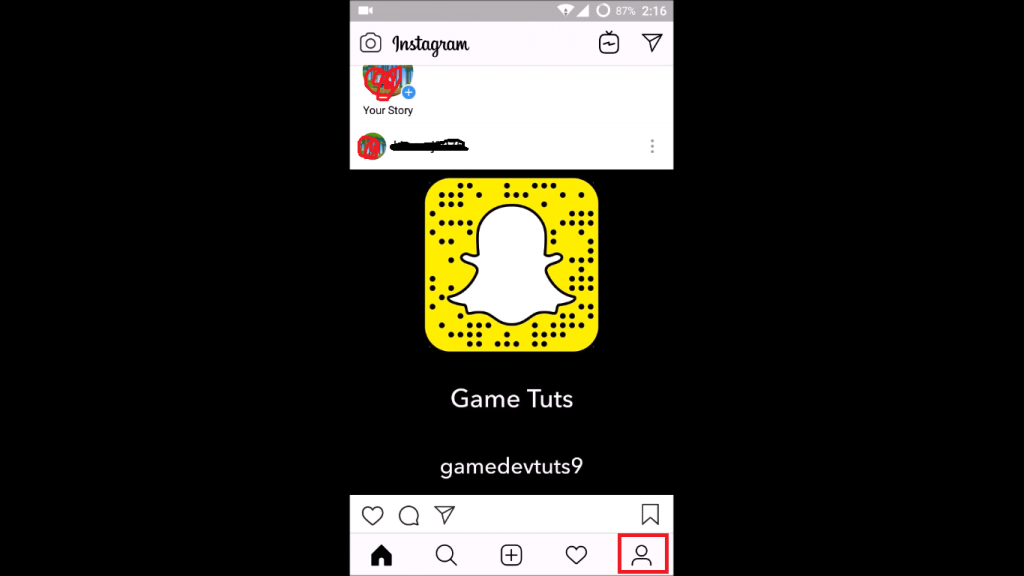
4. Then tap on the three horizontals lines menu icon present at the top right corner
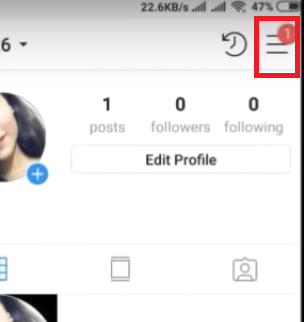
5. Then tap on the gear like settings icon present at the bottom
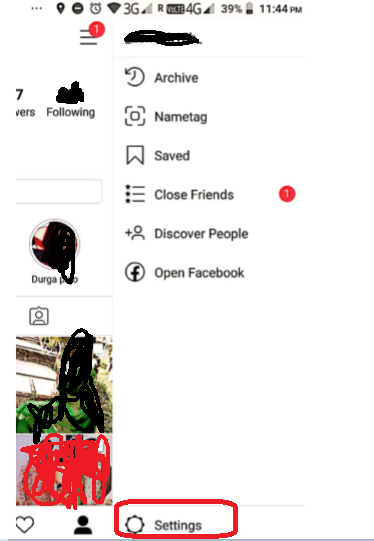
6. Now tap on the option ‘Security‘ in the list of options present in the settings screen
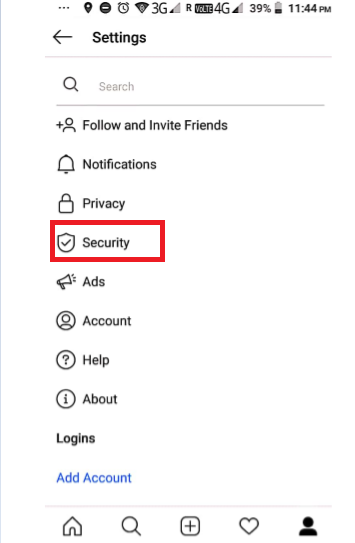
7. Then tap on the option ‘Search History‘ (mostly at the bottom)
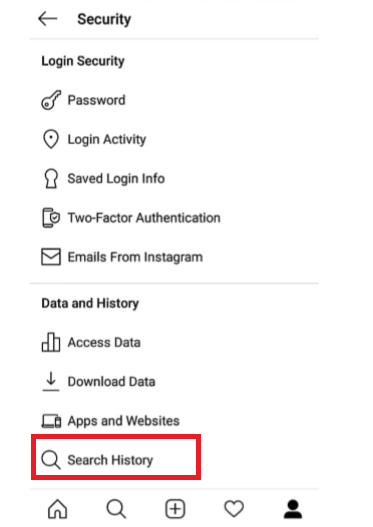
8. Then you can see list of all the profiles you have searched , then finally tap on the blue colored option ‘Clear all Search History‘
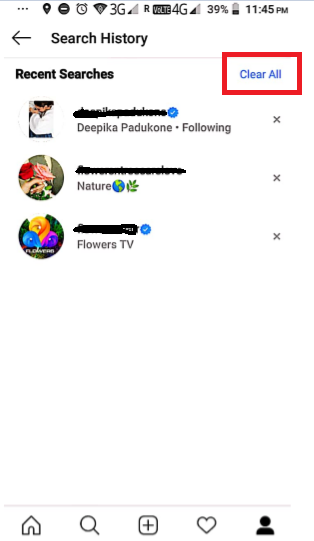
9. Then finally if you tap on the ‘Search‘ icon at the bottom , you can see no profiles present (search history cleared that means)
Hope you really liked this long and informative post regarding the famous social media app i.e Facebook-owned Instagram . You can also add comments to let others know what exactly you like/dislike about the Instagram app in the comments section. Stay tuned for more interesting stuff in this series .

Aric is a tech enthusiast , who love to write about the tech related products and ‘How To’ blogs . IT Engineer by profession , right now working in the Automation field in a Software product company . The other hobbies includes singing , trekking and writing blogs .