Instagram Login With Facebook – A Quick Guide !! ( How To Fix The Instagram Login Error Quickly ?)
If you already have a Facebook account, then it is super easy to use the same credentials while logging in to your Instagram account. In this post, we will look into the steps required to login to your Instagram With Facebook option in detail.
Also later in this post, we will explore the steps required to get rid of the Instagram Login error by following different troubleshooting approaches quickly. So just relax and proceed further.
We will see the steps for both the types of devices i.e. for the PC desktop and for the mobiles precisely. Initially, we will start with desktop devices first .

Instagram Login With Facebook In Any PC Desktop !!
On your desktop, just follow the steps in order to login to your Instagram account with the Facebook login:
1. Go to the Facebook site i.e. facebook.com and Log in to your Facebook account. (if you are not already logged in, then just login to your FB account. This is a prerequisite indeed)
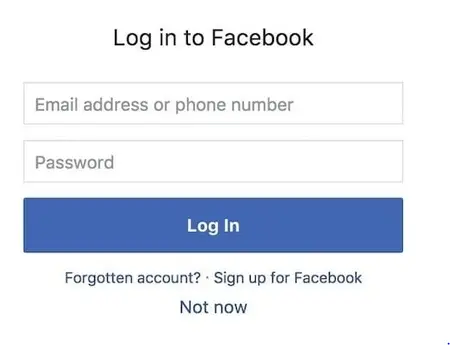
2. Once you logged in to your Facebook account, now go to the Instagram site i.e. instagram.com
3. Here you can see an option to ‘Continue as username (your name)‘ , then click on it (no need to give any login details on the Instagram login page)
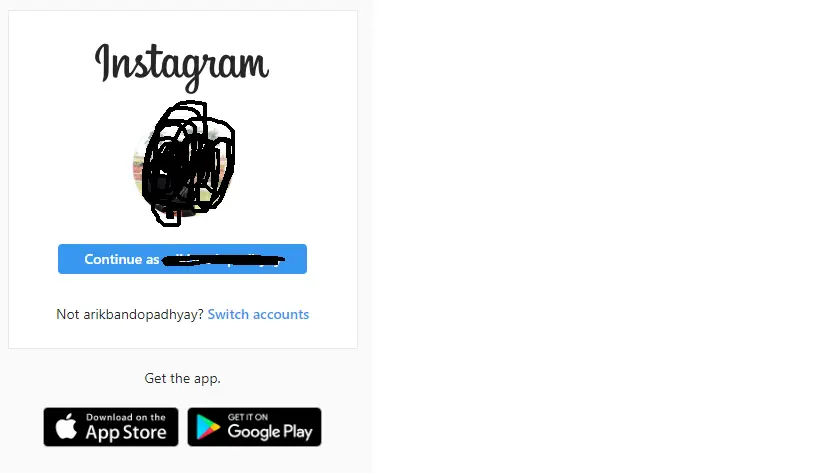
4. Then you can set your display profile and start uploading pictures on Instagram .
Note : If you are a first-timer on Instagram follow the below steps :
5. Now if you are using Instagram for the first time, then after going to Instagram.com (you will below screen) click Log in with Facebook to sign up with your Facebook account.
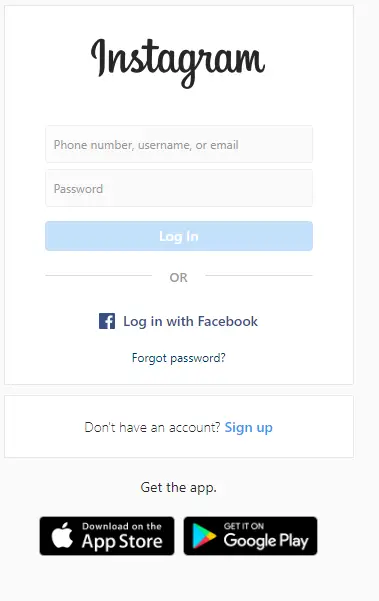
6. When signing up, it will ask you to enter your email address or username which will be visible to the Instagram public. You can then set your display profile and start uploading pictures on Instagram.
You may also like the below articles :
How to download Instagram/Youtube Video quickly – Full tutorial !!
How to delete the Instagram account completely – All steps !!
Use Instagram Dark Mode like a Pro !!
Instagram Login With Facebook In Any Mobile Device !!
Just follow the below steps for logging to your Instagram using the Facebook credentials :
1. Open the Facebook application (if you don’t have then just install it) on your mobile, and log in using the correct credentials (prerequisite)
2. Now download the Instagram application from the App Store (iOS) or Google Play Store (Android).
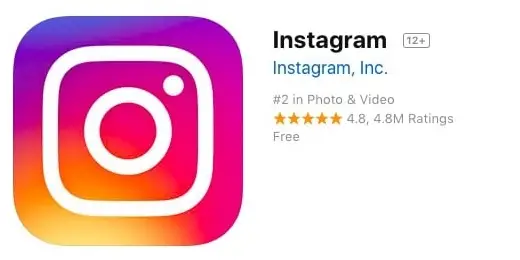
3. Once installed the Instagram app, then open it and access its login screen. Then you can view the below screen (if you already have the Facebook app installed)
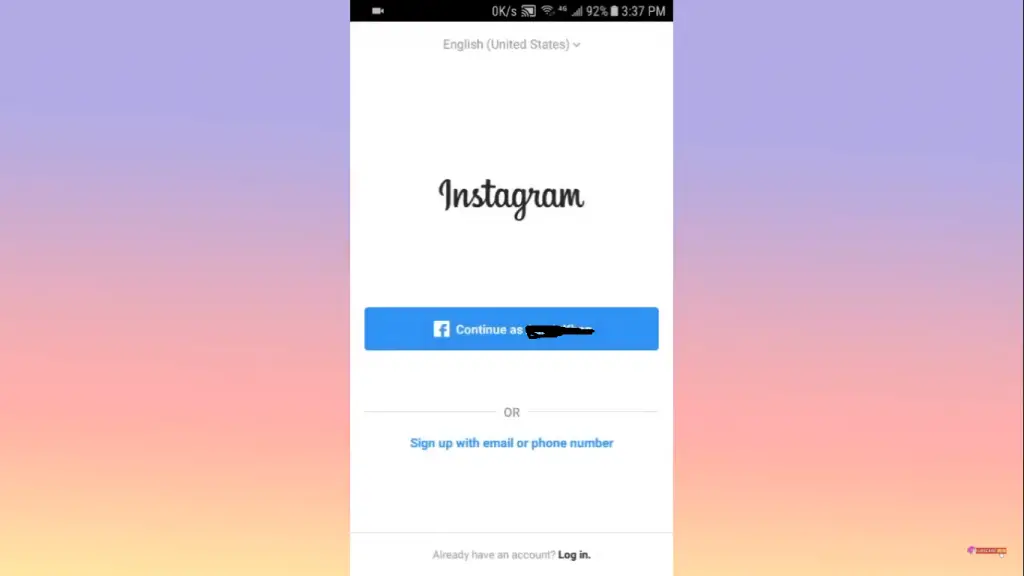
4. If you have a Facebook application installed on your phone with an account signed in, It will show ‘ Continue with username (your name) ‘. Simply click Log in with Facebook to sign up with your Facebook account.
5. If you do not have the Facebook app installed, to login to Instagram with FB, you will need to enter your login details once you are in the Instagram Application.
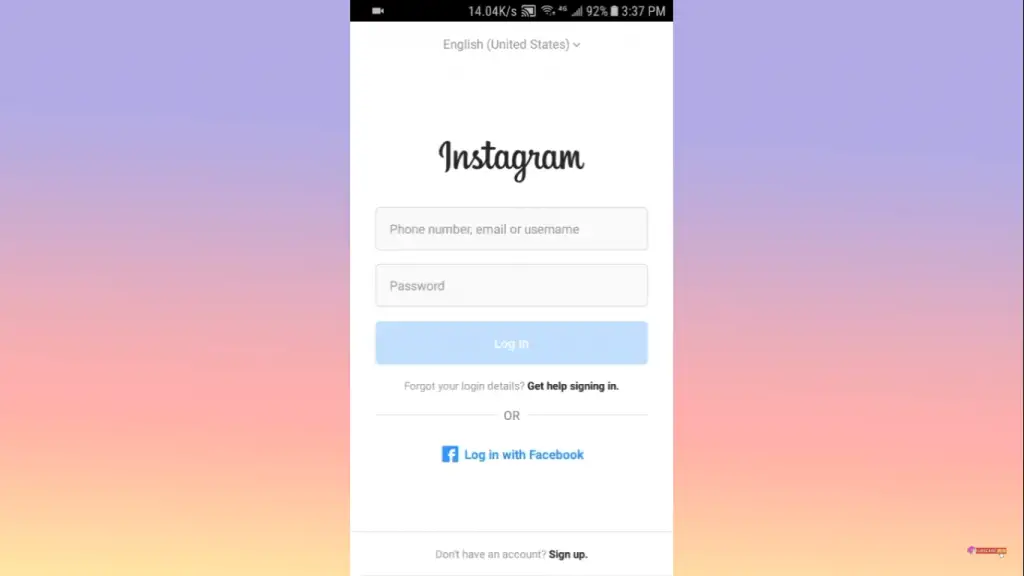
Now you may be prompted to give your Facebook credentials :
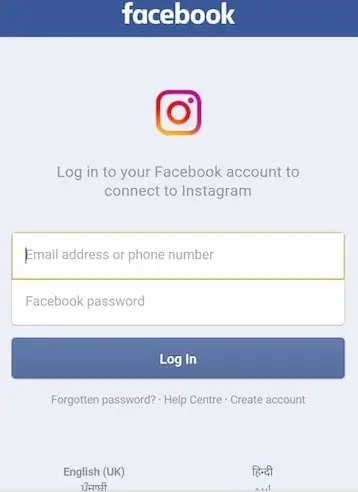
6. While signing up on Instagram, you will be asked to enter your email address or username which will be visible to the Instagram public. You can further set your display profile and start uploading pictures and stories on your Instagram account.
Now there is one more scenario you may face :
You already created an Instagram account with a different email and username. Now this new Instagram account and the Fb accounts have to be linked with each other to use the above-mentioned cases.
In this case, logging in with your Facebook account will create a new account, not login to the account you created before. If you want to log in with Facebook in the future, you’ll have to connect it yourself. For that follow the path as: Head to Profile > Settings > Linked Accounts. Add your Facebook account to link it and enjoy the seamless login options between both apps.
Due to Covid, many of us recently started a brand new Youtube channel, so you may find the below articles pretty useful :
How to start monetization of a Youtube Channel in two minutes and start your earning journey!!
How to close your Youtube channel quickly?
Can We Use The Same Log In Credentials In Instagram That We Already Use While Accessing Facebook Account?
So here is the most common question that comes to our mind very often. Since Instagram is owned by Facebook , so we should be able to use the same credentials while logging into our Instagram account ideally. This is not at all true guys .
Regardless of being a single entity in the social media space, both have a separate back end database (to store data) indeed. The two databases are not connected to each other in any way .
They are mainly using the Auth process when it enables you to use your FB credentials while logging in to your Instagram account .
Instagram Log In Error – How To Fix It ? (Can’t log in to Instagram – Step by step Fix)
Now once you are able to log in to your Instagram account, you can then go ahead and make your social presence felt among your friend’s group. But many times you may face issues while accessing the Instagram account . The error mostly says “sorry there was a problem with your request” .
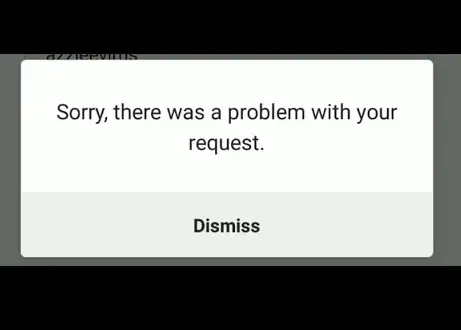
No need to freak out due to this. Many times the fix is really very easy and simple. But the reason what makes this a complex issue is that there is no known remedy for this. You have to try many different methods and try your luck to troubleshoot this explicitly.
If you are a selfie lover like me and want to post awesome selfies on Instagram, then you may surely like this high-quality selfie stick on Amazon.
The Instagram login error comes up anytime you try to log into your Instagram account on the mobile app whether android or iOS devices. However, in most situations, users are able to log in via their web browser on Instagram.
It is really frustrating when despite entering the correct login credentials, still you are viewing the login error as “sorry there was a problem with your request” . Now we will look into the troubleshooting steps in order to get rid of this issue. Probably there are different reasons behind the reason you can’t able to log in to Instagram, let us look into one by one (along with the remedies) :
1. Poor data or internet connectivity for your device : For this, you have first checked the internet connection strength. For this, try accessing some other sites, or try launching Google.com , if you can’t then you may rest assure and wait till the internet connection is stable and strong .
2. Wrong Credentials used In Instagram account : If you try to access the Instagram account with a Facebook account (which is not linked yet) then you will view the error message . and also if you enter the wrong email or username, then you will see a different error message as ” Invalid username/password ” .
3. Some issues with the Instagram servers indeed: Probably Instagram servers are temporarily unavailable. It happens sometimes. For this, you may ask your friend to logout and login to Instagram. With this, you will be able to pinpoint the root cause
4. Clear Instagram App data in your Mobile device from the settings section . Also, clear the cache. If this also doesn’t work then uninstall and reinstall the Instagram app again . The last option is to Factory Reset your phone .
5. Change the linked Facebook account with your Instagram account. Unlink the old Fb account and link it to any other new Fb account. Now try to log in to the Instagram account using the log in of the newly linked Fb account. If still the issue persists, go to the last step.
6. Temporarily disable your Instagram account. Yes, you heard it right. Have a break and spent some time with your loved ones like parents , cousins, or your favorite pet indeed. Just follow the steps as given :
- Log in to your Instagram account from your PC
- Navigate to the “edit my profile” option that’s found under your profile
- Click on “temporarily disable” my account
7. If still you have no luck connecting to the Instagram account then try using a free VPN and try to change the location to US . Install any free VPN available on the App Store / Play Store. Hopefully, you may gain access to your Instagram account without any Log in error .
We all indeed fond of Instagram likes (isn’t it ?). So if you want to earn free Insta likes to your posts, then you may right away check the below website and earn likes/followers quickly.
Getting Instagram Likes Service From Champmarketer is really fun and cool !!
How To Reset Your Instagram Account Password If You Are Using The Facebook Account To Logging In?
So you are now using your Facebook Account to log in to your Instagram account, and now you want to set a new username and password for your Instagram account. Just follow the below steps :
1. Go here to edit your Instagram profile details (login with Facebook if are not already logged in): https://www.instagram.com/accounts/edit/
2. Enter an email address & the desired username if those fields are empty
3. Now log out of Instagram
4. Then go to the given URL to reset your password and enter your email: https://www.instagram.com/accounts/password/reset/
5. Then finally open your email (that you gave above) and press the link in the email you should have received from Instagram
6. Set a new password
7. Go to Preview and use your username & password to log in from the next time
Hope you really liked the above steps to access the Instagram account Login With Facebook and a step-by-step fix to solve the issue of an Instagram login error. Stay tuned for more interesting stuff in this series.

Aric is a tech enthusiast , who love to write about the tech related products and ‘How To’ blogs . IT Engineer by profession , right now working in the Automation field in a Software product company . The other hobbies includes singing , trekking and writing blogs .



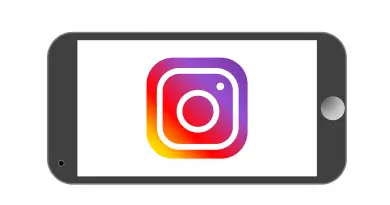
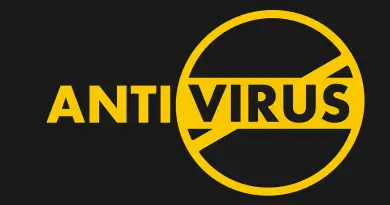
this is not getting at my problem. i want to try a promotion on instagram of one of my images and i’m asked to log in to facebook. (i am always logged in on my phone). when i click login, it spins then stops.
Hey Hi,
So can you please try uninstalling both the apps and reinstall them. Might be some cache issue in your device. Also, do check your credentials when it asks you to put so.