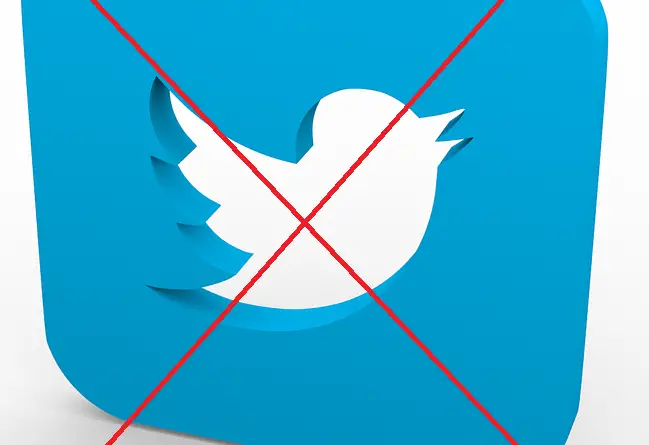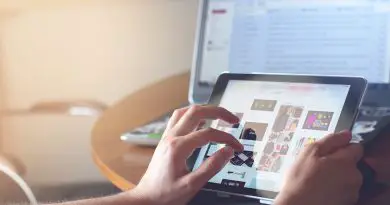How To Delete/Deactivate Twitter Account Permanently From Desktop And Mobile (Android & iOS) ? [ Step By Step Guide !! ]
In today’s digital era, new interactions are happening by the means of tweets (a message on Twitter basically known as a tweet). Twitter is a microblogging social networking site that allows users to follow and share their tweets with each other.
If you are a registered user then you can share post , tweets , retweets , comments, etc . But sometimes it may become very irritating, and even start bothering your personal life (if you indulge yourself in some controversial topics like politics etc).
Since you are reading this post, it can be precisely assumed that you rather want to get rid of Twitter (permanently or temporarily) . Don’t worry, you are at the right place indeed. Here we will explore the steps required to permanently delete the Twitter account very quickly with simple steps.

Note : Unlike other social networking platforms , you can not disable Twitter for some time and again return back to use it right away (as you wish) .Here you have a rather straight option of deleting the Twitter account, then you have 30 days grace period as we have in case of Snapchat (within which you can again return back to the app) .
If you don’t return within that period then Twitter will right away erase all your data permanently.
How To Deactivate Twitter Account Permanently In Desktop PC (Using Any Browser i.e. Chrome/Safari/Mozilla etc) ?
In order to delete the Twitter account permanently from your desktop PC, just follow the below simple steps :
1. Hit the URL of Twitter in any browser (Chrome , Safari , Mozilla etc) and sign in to your account on the Twitter website
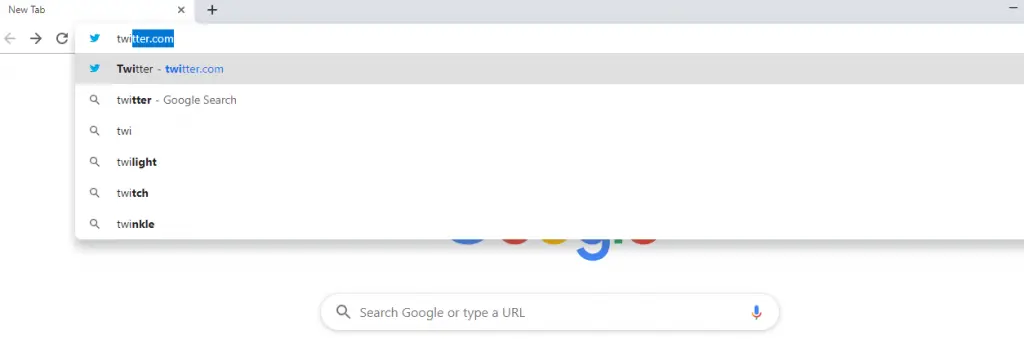
2. Now click on More on the left hamburger
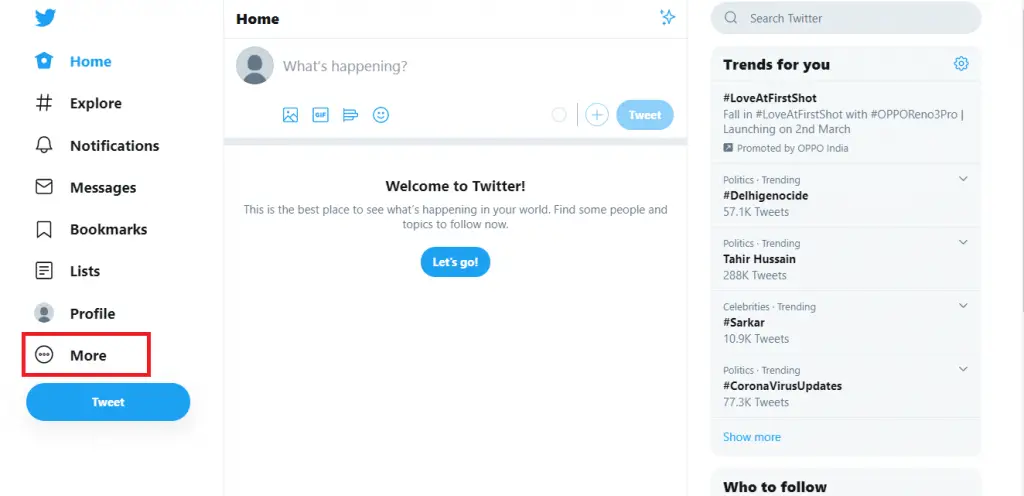
3. Then click on the option Settings and Privacy
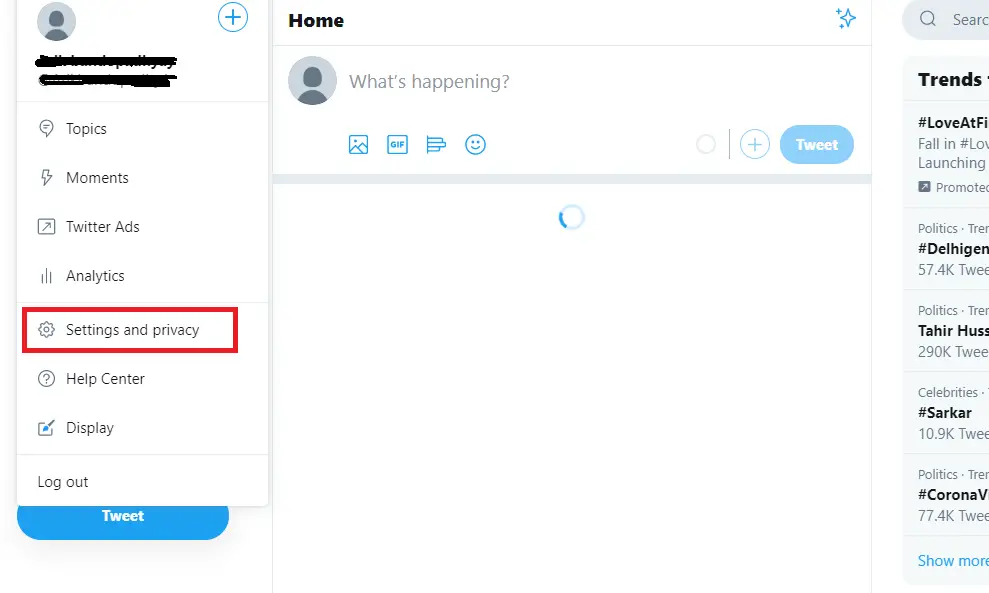
3. In the Account section of the menu,
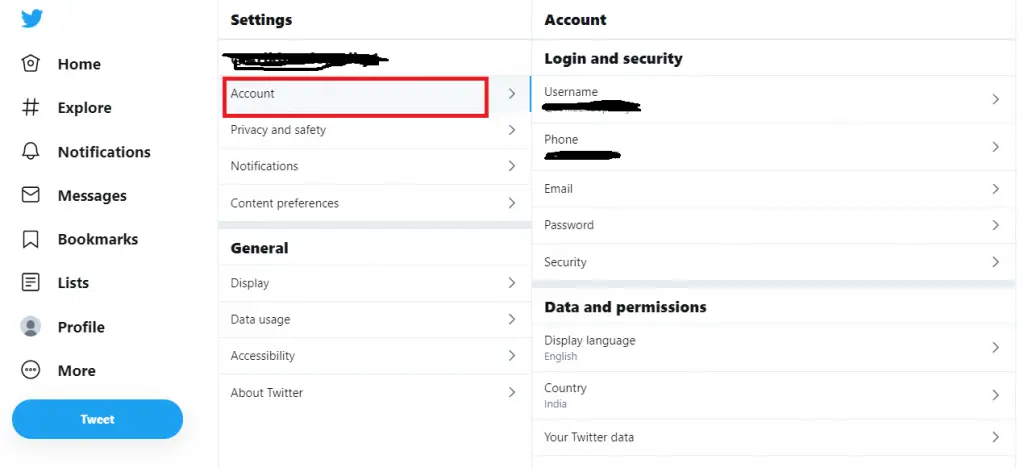
you have to click on Deactivate Your Account
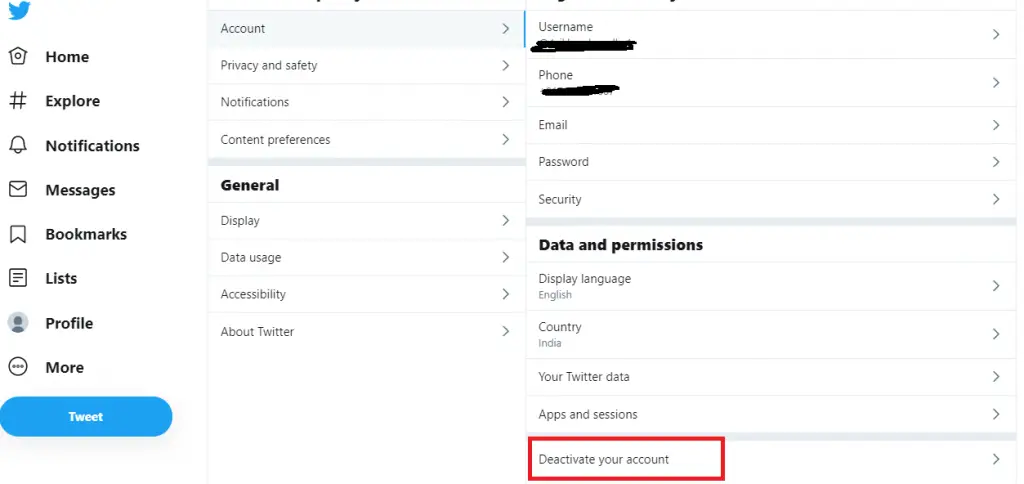
4. Now click on Deactivate (in red color at the bottom)
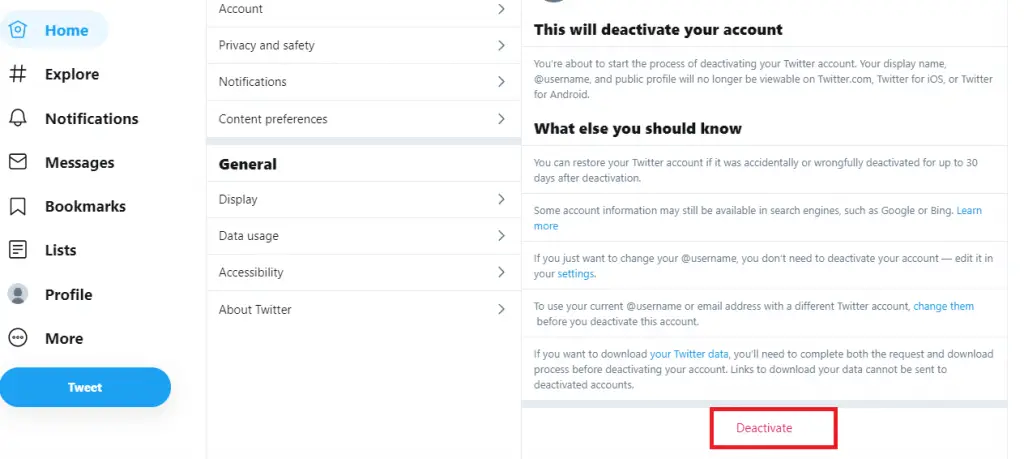
5. Finally you have to enter your password when prompted and then again click on the option Deactivate account
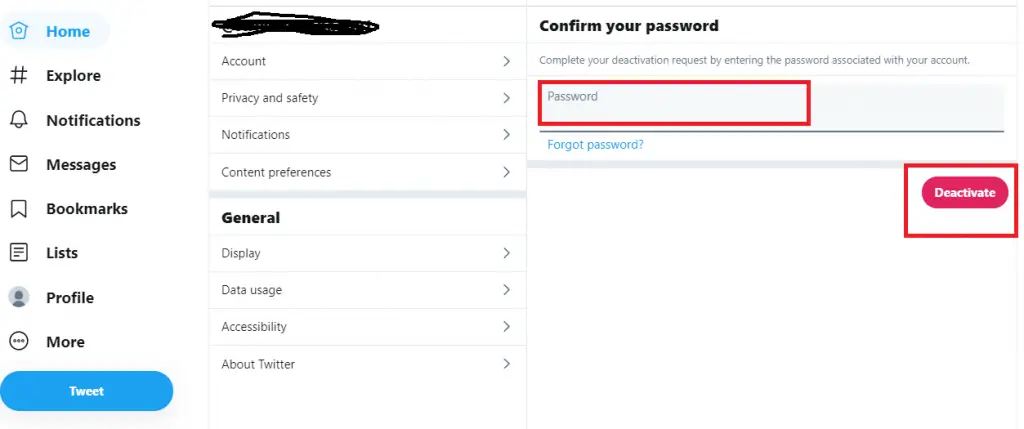
How To Delete Twitter Account On Android And iOS Devices Quickly ? (Permanent Deletion)
In your Android, you have to delete the Twitter account by following some easy steps right away in the Twitter app . So just follow the below steps :
1. At first launch the Twitter app
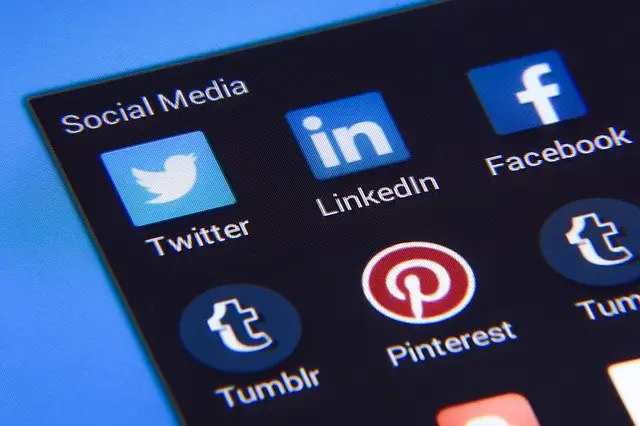
sign in if not already in your mobile (iPhone , iPad or any Android device)
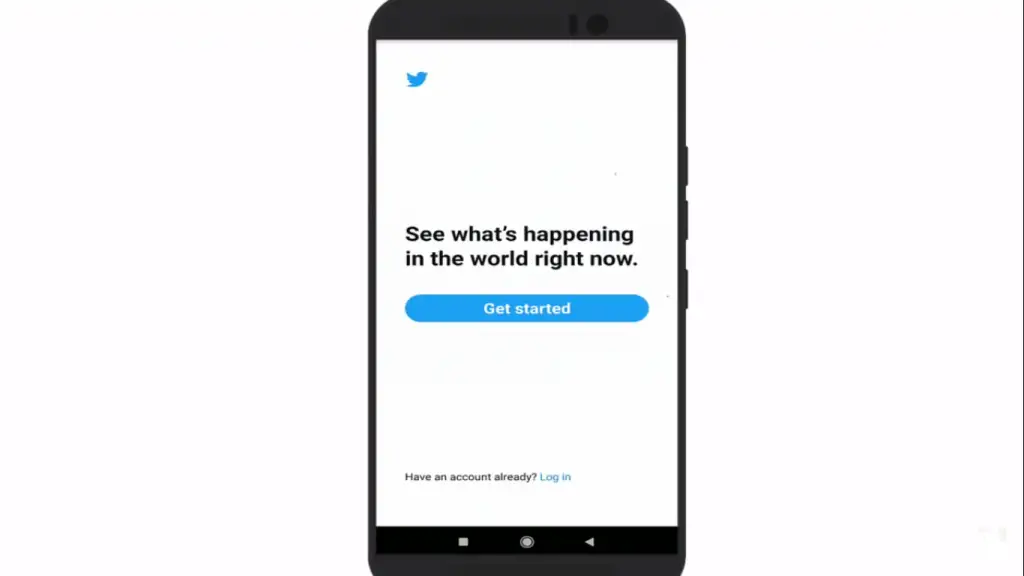
Give your login credentials correctly
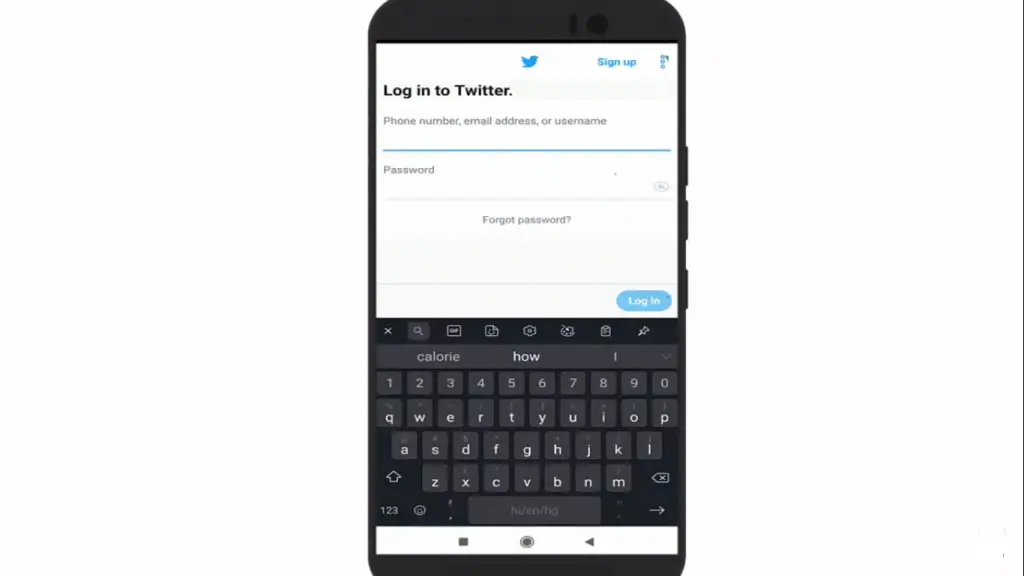
2. Then tap on your profile icon the top of the screen
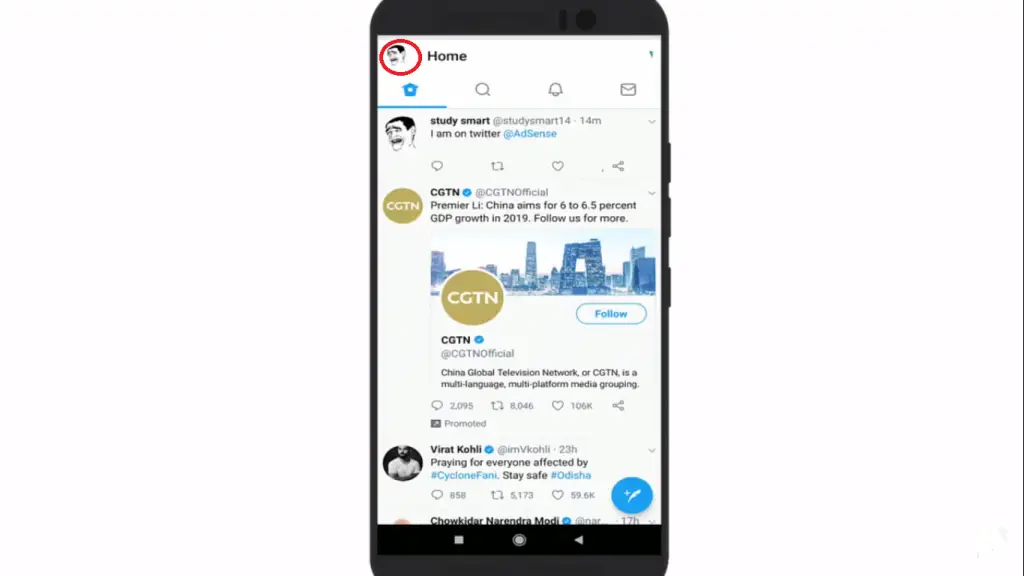
3. Then select the Settings and Privacy menu and
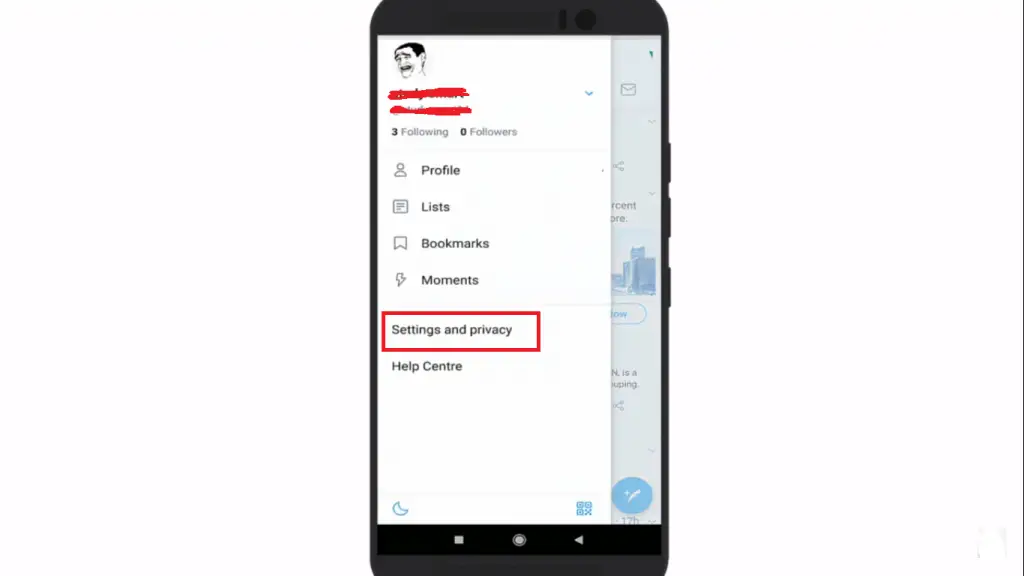
4. Tap on the option Account
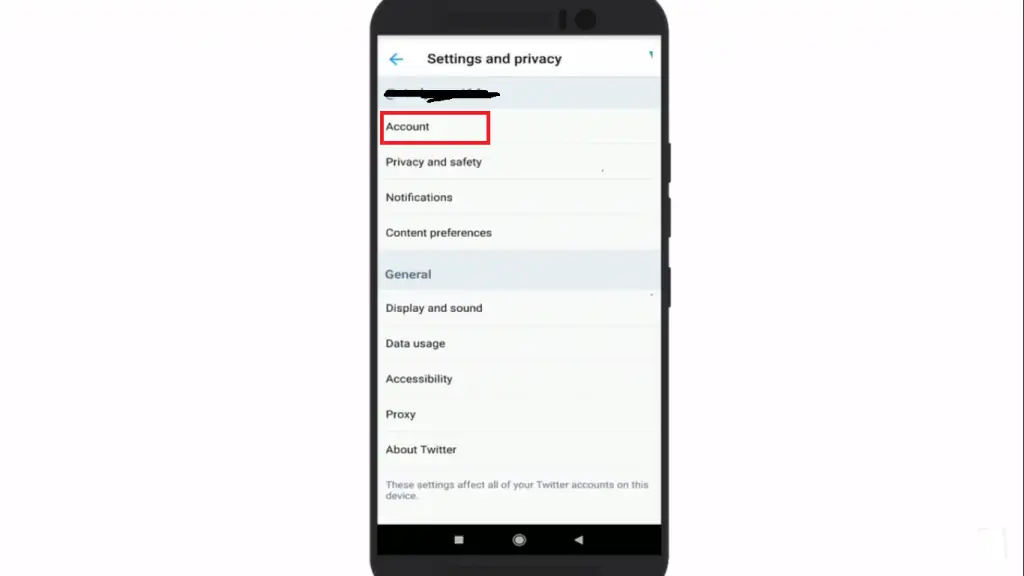
5. Now select the Deactivate Your Account option (at the end)
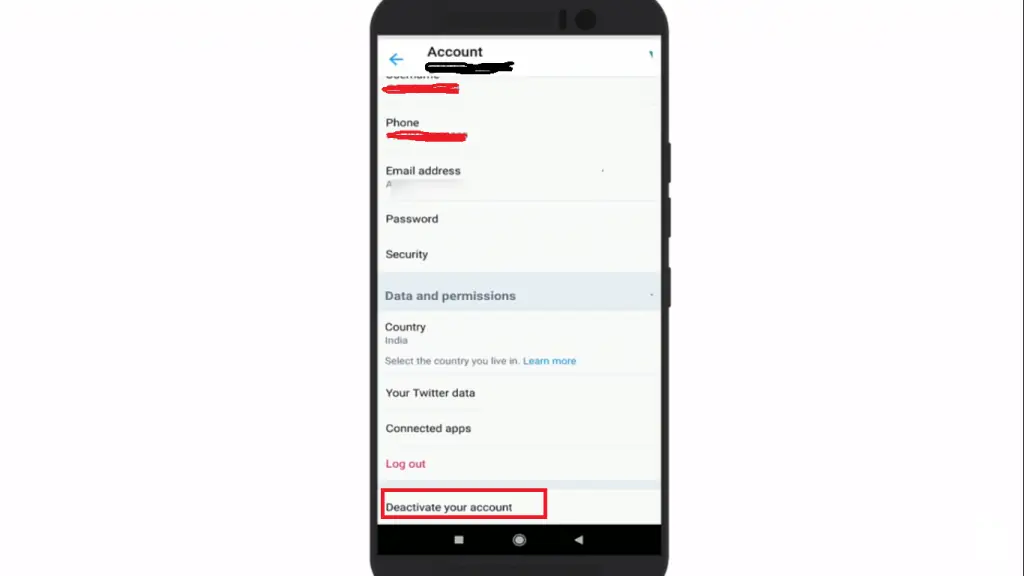
6. Again tap Deactivate on the next screen
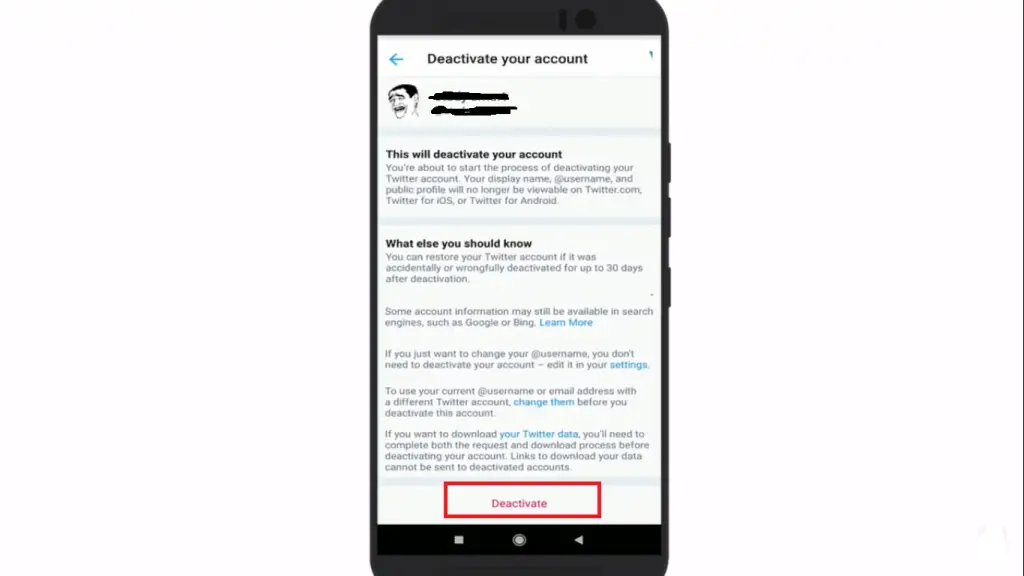
7. Enter your password when you are prompted to do so and then tap Deactivate
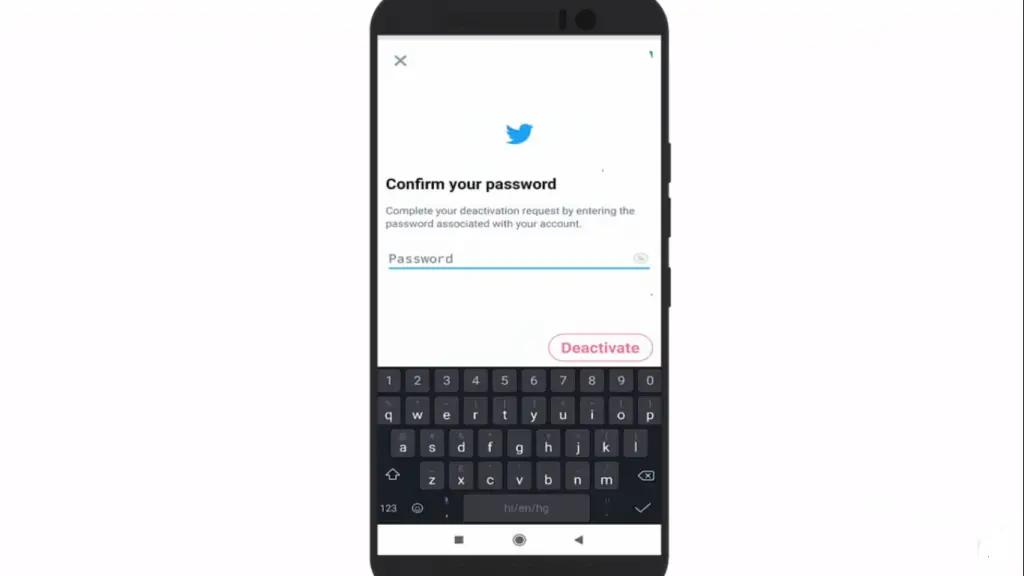
8. Finally tap on Yes, Deactivate (on the pop up window)
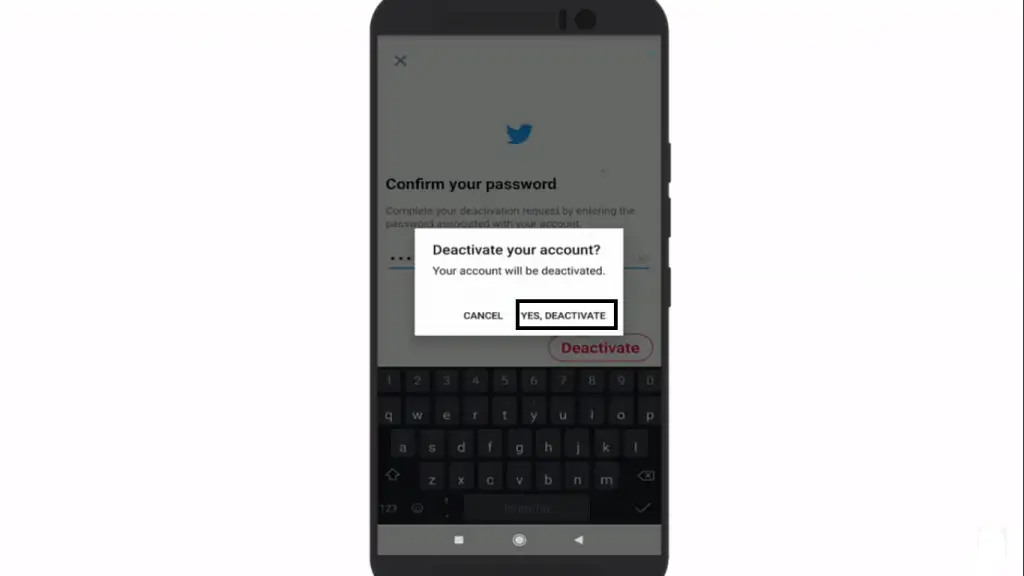
9. That’s it, you are done and you can now experience the Twitter free life ahead.
How To Deactivate Twitter Account Temporarily? (Reactivate Twitter Account !! )
There is no specific temporarily disable option present for the Twitter app. Once you have decided to deactivate it and followed the above steps, then you need to wait for 30 days. So for 30 days (grace period), Twitter will retain all your data as it is in its platform (database servers).
Once that’s over, Twitter starts erasing your data from its systems. So if you haven’t log in to your account once in that 30 days grace period, your Twitter account will be gone forever.

So in order to reactivate your deactivated Twitter account , you just need to log in once , that’s it . If you log into your account before the 30 day grace period is over, you’ll automatically reactivate your account.
If you decide to go with this temporary measure, your profile, tweets, replies, and favorites, everything, will be hidden but if you log back on, your activity will be restored for sure.
Also, keep in mind that there are chances that if you decide to one day again re-register your Twitter account, you may not be able to have the same username as another account could have taken it , so be ready to wave a nice goodbye to your old Twitter account instead .
Delete Twitter Account – Wrap Up !!
Deactivating your Twitter account may eventually make you feel free from this addictive world of social media and networking arena indeed .
Unlike other social media apps , Twitter makes it really easy and straight forward to delete its account regardless of the device (browser/Android/iOS ) type . (i.e. it’s not tricky and deletion process is not only specific to the browser version as in the case of Snapchat , Instagram etc ) .
Anyways if you are still not ready to permanently part ways with Twitter , you can anytime log back within the 30 days grace period without losing any sort of data . Also if you wanna delete any other social networking apps like Instagram , Snapchat etc , then we’ve got you covered as well .
To delete Instagram you can click here . And to delete Snapchat you can click here .
Hope this really helped you to delete your Twitter account quickly . Let me know in the comments section.Stay tuned for more interesting stuff in this series .

Aric is a tech enthusiast , who love to write about the tech related products and ‘How To’ blogs . IT Engineer by profession , right now working in the Automation field in a Software product company . The other hobbies includes singing , trekking and writing blogs .