How To Delete Snapchat Account/Messages/Snaps/Story/Stickers And Remove Friends From Snapchat Group ?
Spoiler Alert – This post is long yet interesting !!
Snapchat is precisely one of the most widely used social networking app around the world . It has a unique photo and video sharing feature , what it calls a ‘new type of camera’ indeed . You can send and receive a vanishing photo (a short snap or video message for certain time duration) from your friends quickly .
However with the inception of other popular messaging apps , or due to some other reason , you now want to get rid of this messaging platform . In this post we will explore all the steps required to permanently delete Snapshot account .
Also later we will dig deep into the steps for deleting Snapchat story/message/stickers and also see how to remove any friend from the list of contacts in Snapchat and how to again reactivate a disabled Snapchat app quickly.

You might have no friends in the Snapshot anymore , or might fell in love with other social networking apps (like the Instagram stories etc) . Additionally you may want to spend less time in your mobile and spend some quality time with your family members .
Recently there were some reports regarding the data security breach in the Snapchat app . Former employees have reported that the app has been abused by employees to access private data for personal reasons numerous times. So one more reason to deactivate Snapchat indeed.
Whatever be the reasons , this post is for you . Here we will see the steps to remove Snapchat account permanently for both the platforms i.e. Mobile and desktop separately . Just sit back and read further .
How To Delete Snapchat Account Permanently From Your Desktop PC ?
It is really very easy to delete and deactivate the Snapchat application account either permanently or temporarily from your desktop PC.
Once you delete Snapchat, there will be a cooling off period of 30 days (like in Twitter) , in this period you may change up your mind and again go back to the Snapchat app.
Note: Before you follow the steps , please download all your Snapchat data in your local hard disk (if you need so) , also you should have a Snapchat account already and connected to the internet ( the two pre requisites )
So in order to remove the Snapchat account , just follow the below steps as follows :
Method – 1 To Delete Snapchat Permanently !!
1. Just hit the url snapchat.com/account to access the Snapchat account portal from any browser
2. Now enter your Snapchat username and password.
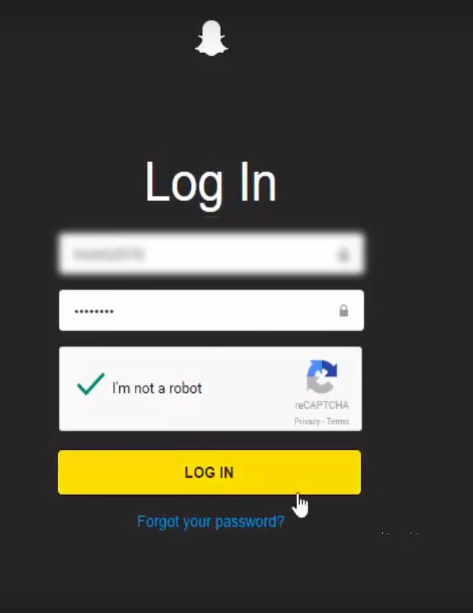
3. Check the box to confirm you are not a robot (if asked).
4. Select “Log in” , then you can see the screen with the heading as ‘Manage My Account’
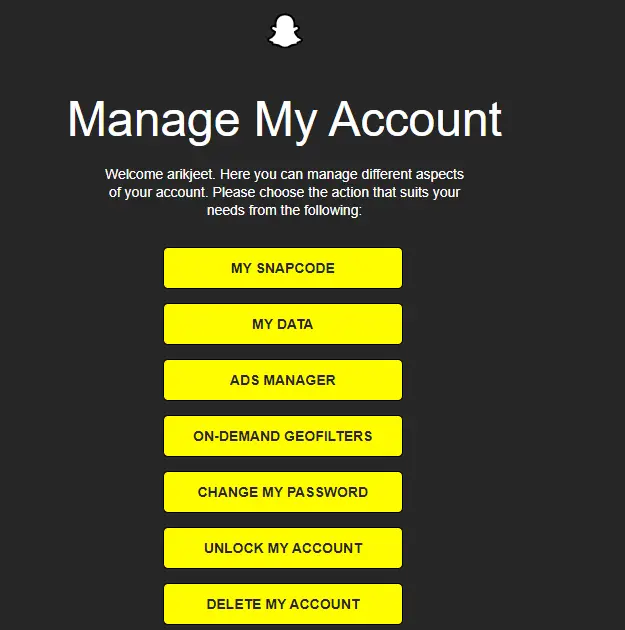
5. Select “Delete my account”, all the way at the bottom (third from the bottom).
6. Then on the next screen, you will see ‘Delete Account‘ section containing all the instructions and guidelines for the reactivation process .
If you are fully determined to delete your Snapchat account, then just fill in your username and password once again and click on ‘Continue’
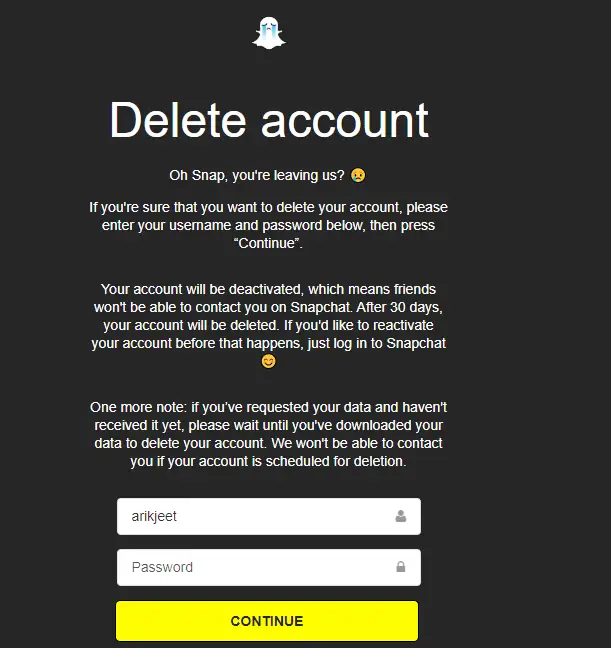
7. Voila !! all done finally. On the next screen, you will finally see the goodbye message from Snapchat team.
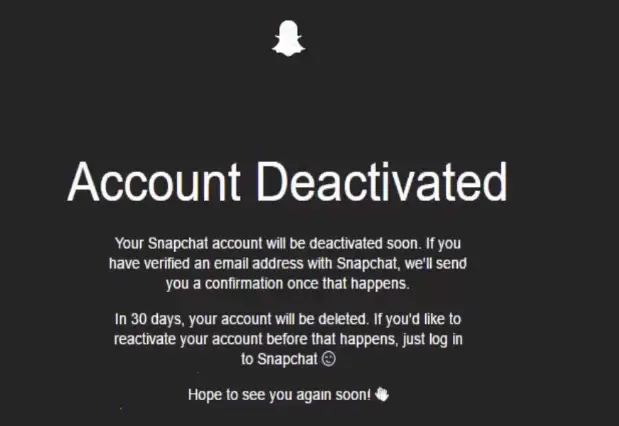
Now wait for the next one month (30 days) to get completely detached from your Snapchat account .
Method 2 – To Deactivate Your Snapchat Account !!
Follow the steps in order to remove your Snapchat account permanently .
1. Go to Snapchat.com
2. Click on ‘Support’ under the ‘Community’ header at the bottom of the page
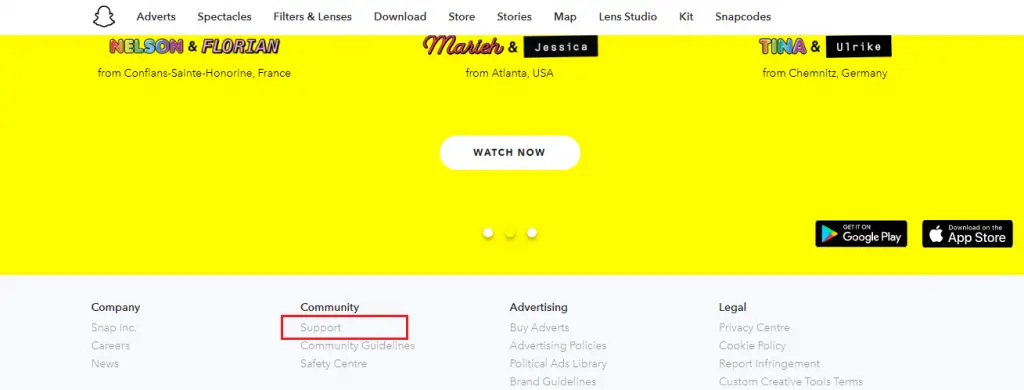
3. Select ‘My Account & Security’ from the left-hand options list
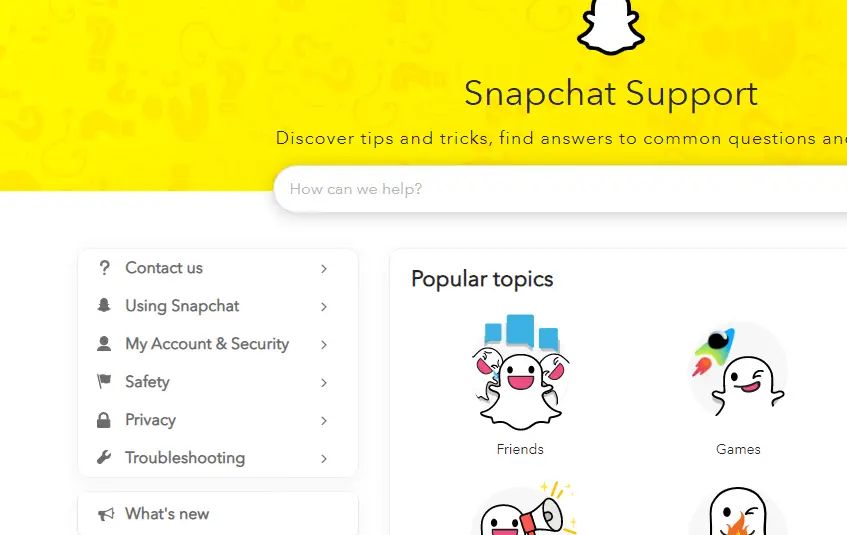
4. Select ‘Account Information’
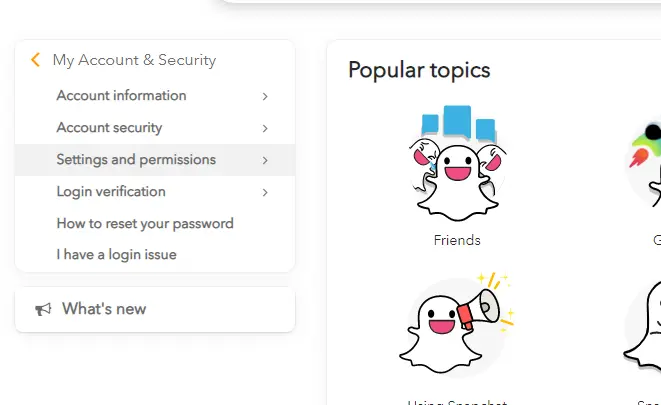
5. Click on ‘Delete My Account’
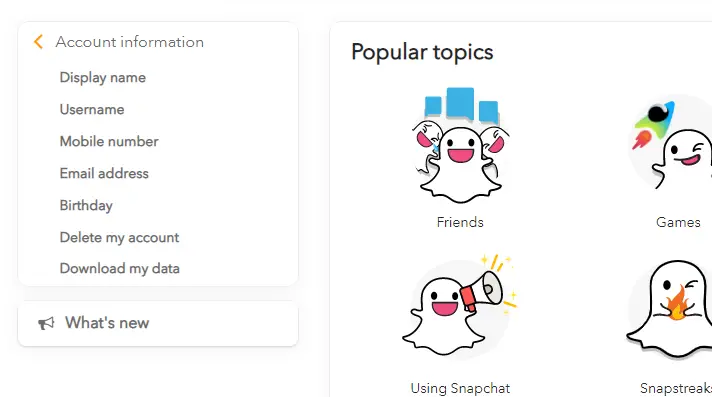
6. Read the on-screen information
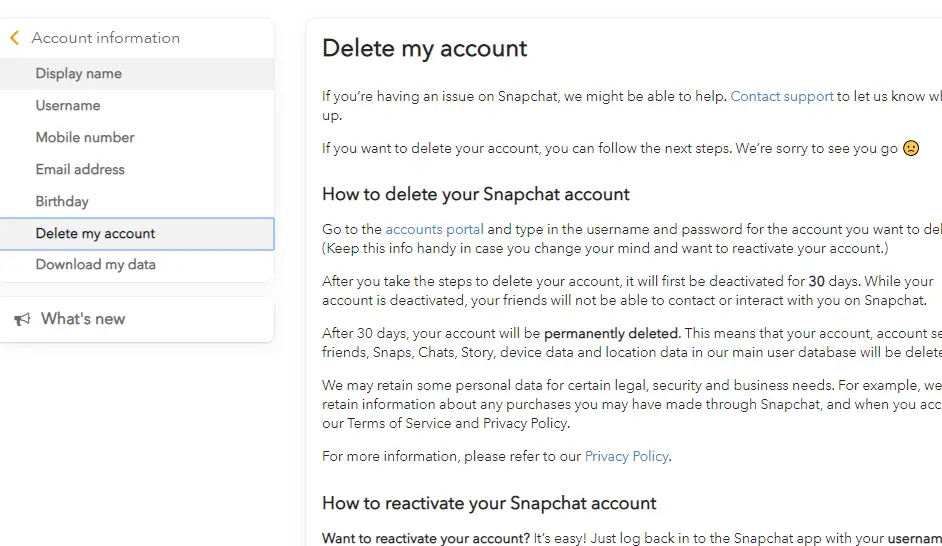
7. If you wish to proceed, click the link for the Snapchat’s Accounts Portal
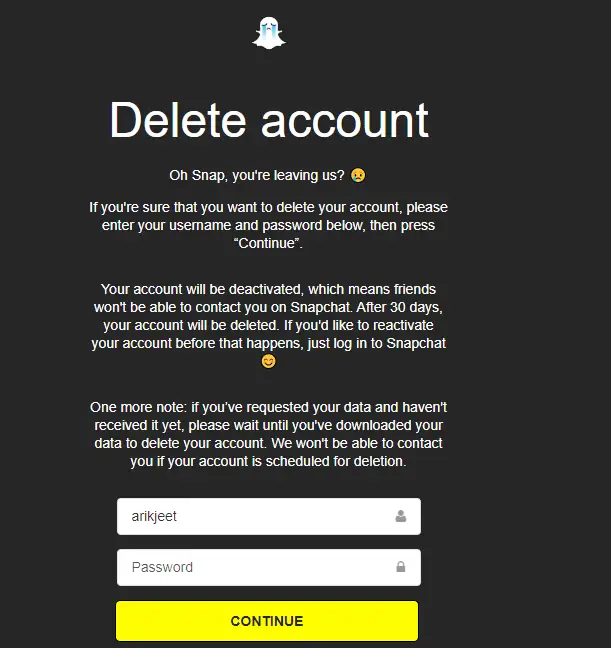
Now follow the steps from step 6 onwards as mentioned for the method 1 above.
Snapchat then keeps all your data intact for the next 30 days , just in case you change up your mind. (however you will receive no messages and no one can find your profile in these 30 days (in other words your Snapchat profile got deleted temporarily and after 30 days, it will be deleted permanently)
Note: It is advisable to note down your Snapchat username and password, as it will not allow you to reset it in the 30 days period once you have decided to delete it . So if you again want to return to this, then you should keep the login credentials handy .
How To Delete Snapchat Account In Your Mobile (Android/iPhone Devices)?
In your mobile , you should already have the Snapchat app installed . The steps in mobile are not as straightforward as compared to the desktop version as seen above.
Note : There is NO specific link present in the Snapchat app to deactivate your account, you will be eventually redirected to the browser Account Portal section, from where you have to delete Snapchat app .
To delete the Snapchat account permanently, just follow the below steps :
1. Launch Snapchat app and log in (if you are not already)
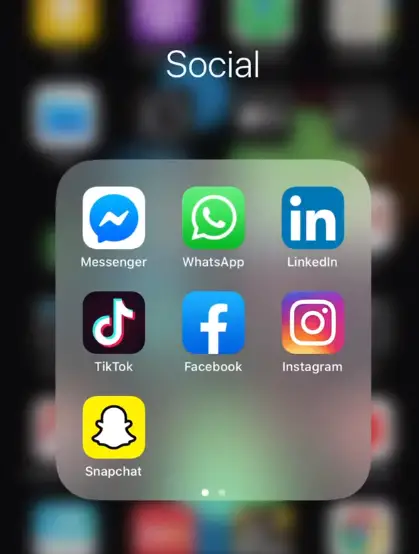
2. Then tap on the profile icon (some emoji mostly) at the top left corner
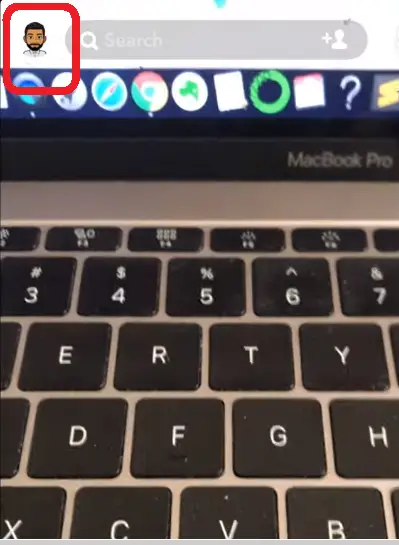
3. Now in the profile section , tap on the gear-like icon at the top right corner i.e. ‘Settings’
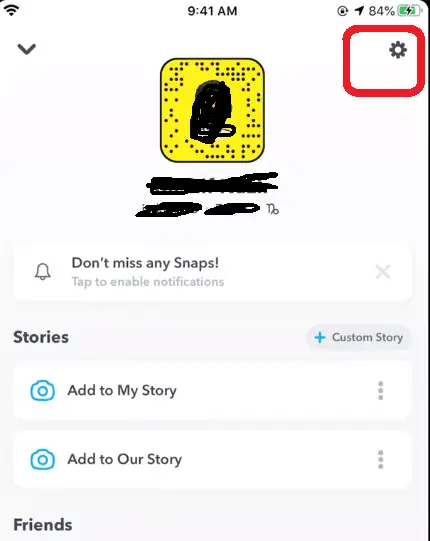
4. Go to support section and tap on ‘I Need Help’
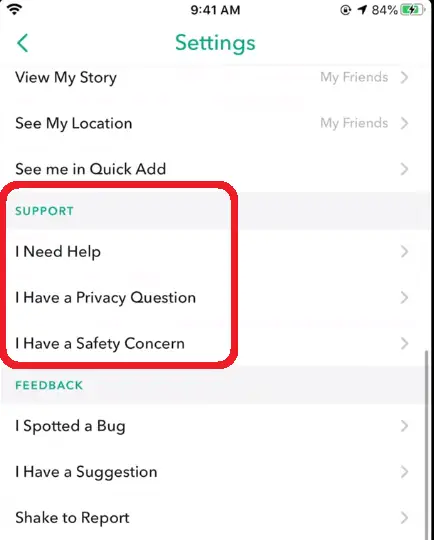
5. Start entering the text ‘Delete my account’ in the space provided for ‘what can we help you’
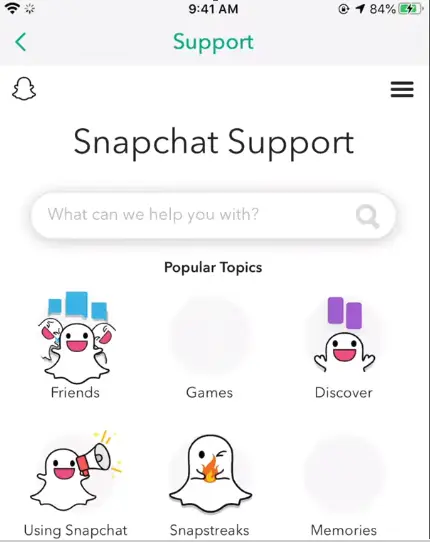
6. Now select the option ‘Delete My Account’ from the drop-down list, just tap on it .
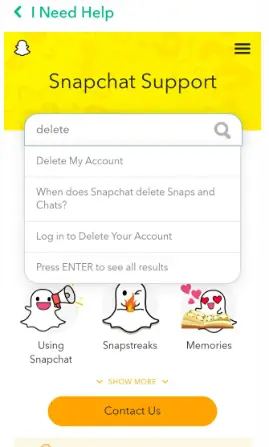
7. Now you can view a screen containing all the info regarding the steps and also how you can again reactivate your Snapchat account.
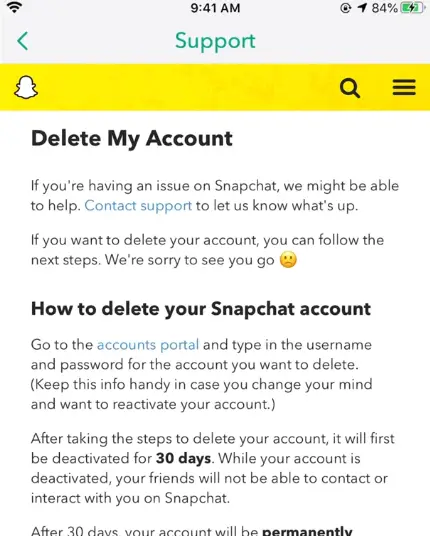
8. Tap on the blue-colored link names as ‘Account Portal‘ ,
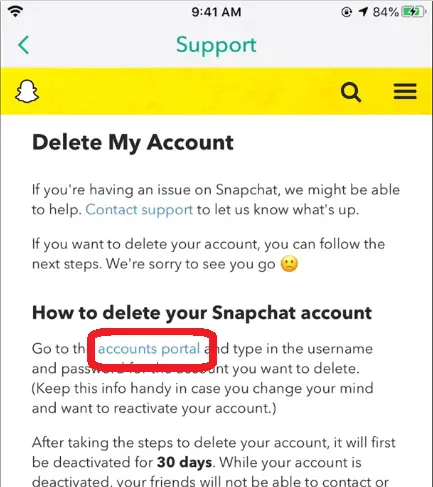
then it will take you to the Snapchat account portal (Delete Account) section .
9. Enter username and password (if it is not already filled)
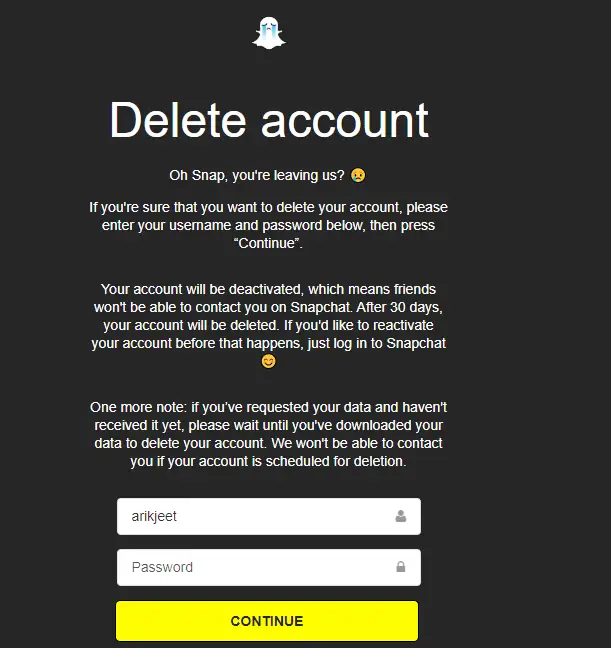
10. Tap on ‘Continue’ , finally your account will be temporarily disabled for 30 days , you can again anytime come back to your deleted Snapchat account (however your profile will be hidden for others , if you again log in within this 30 days , then your account will be again activated , mostly within 24 hours )
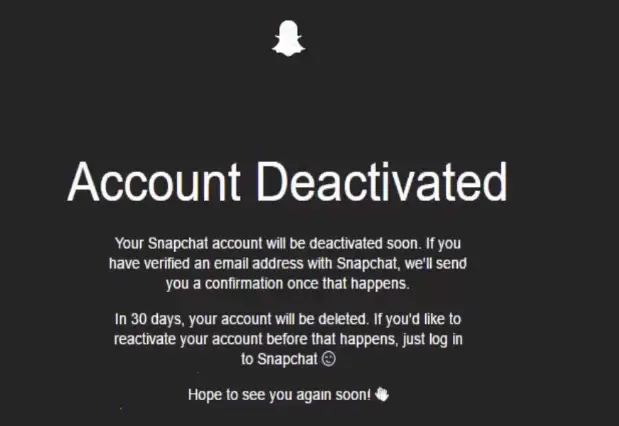
11. If you do nothing in this 30 days , then you can successfully delete your Snapchat account permanently .
How To Delete Friends in Snapchat ? (Block or Edit Name as well)
If you want to delete someone from your friend’s list in Snapchat , it is really very easy . There is some difference between the deleting and blocking functionality in Snapchat .
Once you block someone, that person can not able to view your story and send / receive any snaps, message etc from you in Snapchat .
However if you simply delete someone in Snapchat, that person can still be able to view your content but you can not view their contents .
Follow the below steps as mentioned :
1. Launch Snapchat app
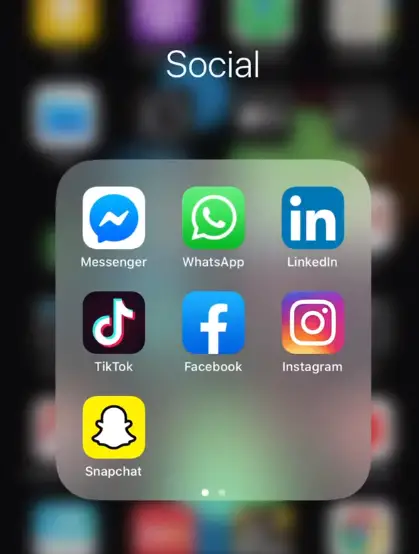
2. Tap on the profile emoji present at the top left corner
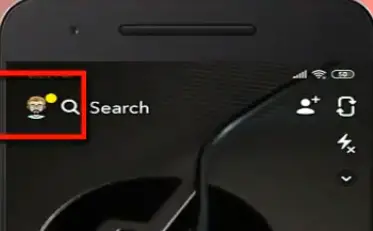
3. Now in the profile section , tap on the option ‘My Friends’
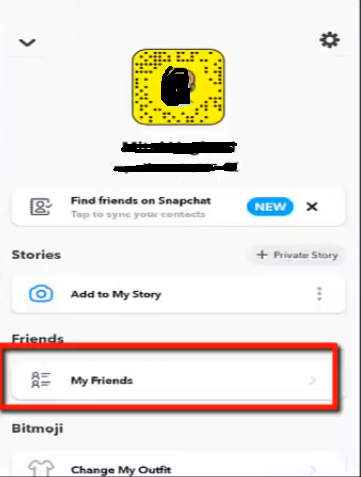
4. Select the person you want to delete from the list of your friends (search manually or put the name in the top search field)
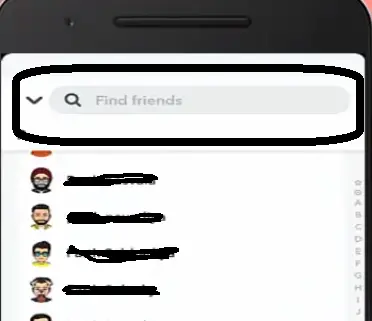
5. Tap and hold the name you want to delete
6. Then you can see the menu for that particular friend
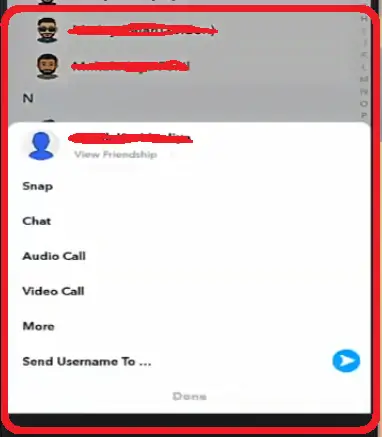
7. Now you can see different options popping up from the bottom , in that tap on the ‘More’ option

8. Then you can see three options as ‘Edit name’ , ‘Remove friend’ and ‘Block’ , select whatever action you want to perform .
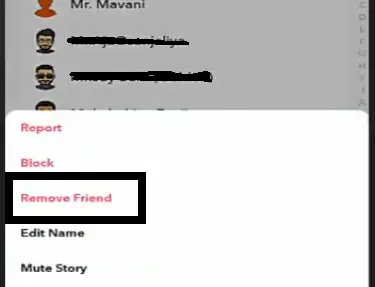
9. Finally you have to select option ‘Remove’ or ‘Cancel’ as you wish
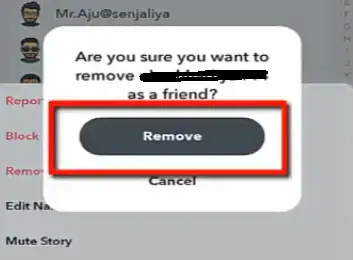
From now on you can not see their stories in Snapchat .They can still able to see yours .
How to Delete Snapchat Story ?
Follow the below steps to delete your Snapchat story :
1. Launch Snapchat app
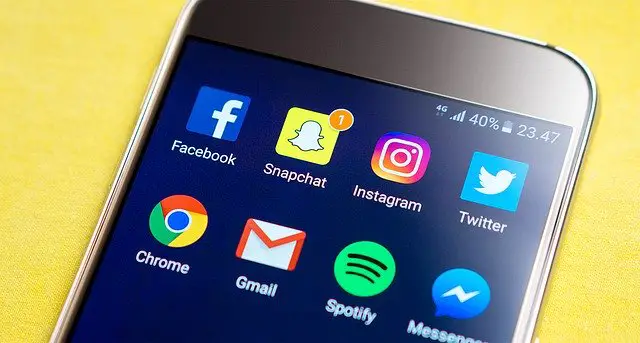
2. Tap on the profile emoji present at the top left corner
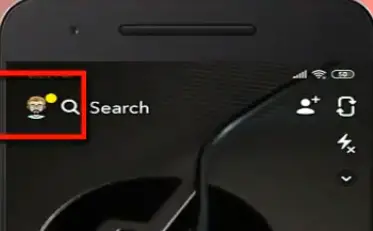
3. Now in the profile section , tap on the option ‘ My Story ‘ , then you will see your story
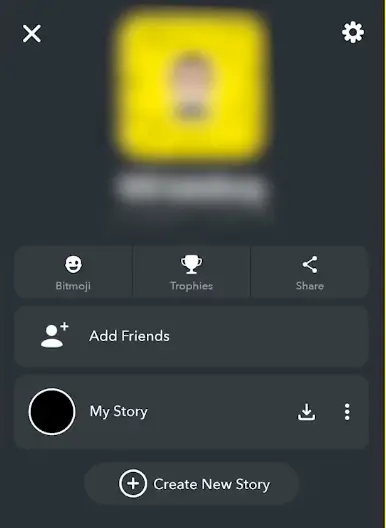
4. In your story , tap on the three dots present at the top right corner
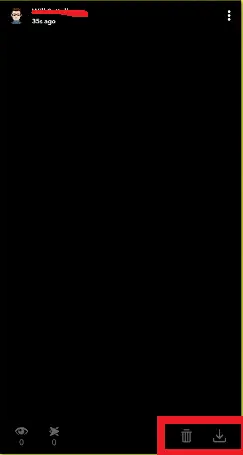
5. Now tap on the trash icon present at the bottom to delete it (you can even save it prior to delete it by tapping on the ‘download‘ icon at the bottom , adjacent to the recycle bin icon)
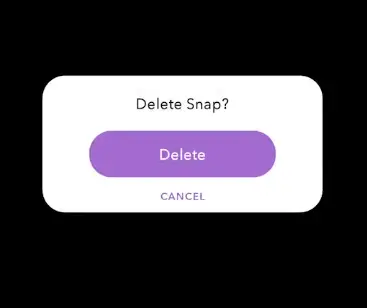
6. Tap ‘ Delete ‘ to confirm
Once deleted you can not able to retrieve your story again (unless you have already saved it in your gallery as mentioned in step 5 above)
How To Delete Snapchat Messages/Snaps Quickly ?
Many times accidentally we send a snap or message to others by mistake . So in order to delete a sent Snapchat on iOS and Android , just follow the below steps :
1. Launch Snapchat app
2. Tap on the ‘ Chats ‘ icon at the left bottom corner (on the launch screen itself i.e. the camera by default)
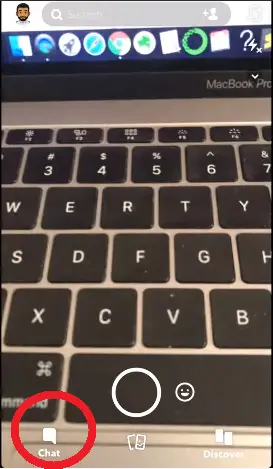
3. Now open the conversation history of the chats with any person that you want to delete.
4. Now once you see all the chats in the conversation screen , tap and hold the message or snap that you want to delete permanently.
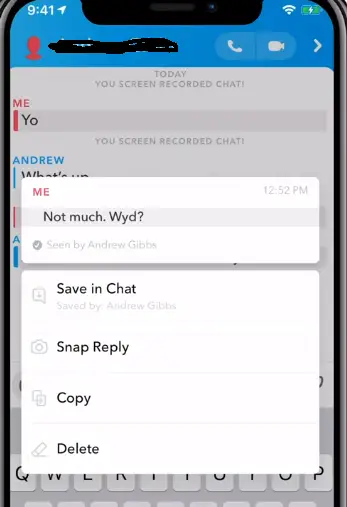
5. Then you can see three options as ‘ Copy ‘ , ‘ Save chat ‘ and ‘ Delete ‘ .
6. Go ahead and tap on the option ‘ Delete ‘
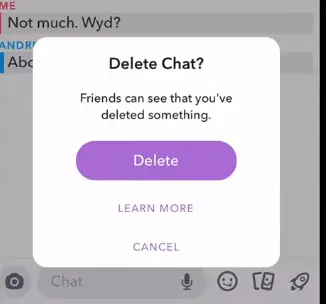
It will then delete the sent chat or snap permanently from your and friend’s device (based on the internet connectivity) . Your friend can see that you have deleted something from the chats section .
You can further clear conversation with the same person or even block them from the chat home screen ,
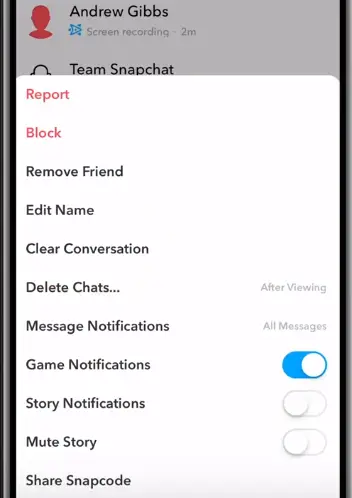
by long-tapping the friend of yours then select the option as block or clear conversation history .
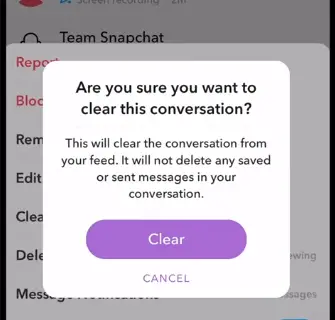
How To Delete An Unopened Snapchat Picture ?
In order to delete an unopened snap sent to the wrong person in Snapchat , you can delete it from the conversation screen as we have already seen above . So follow the same steps and delete the unwanted snap from that screen .
Method – 2 – By blocking someone !!
1. Go to your ‘My friends‘ section in the profile screen (after tapping the emoji profile icon)
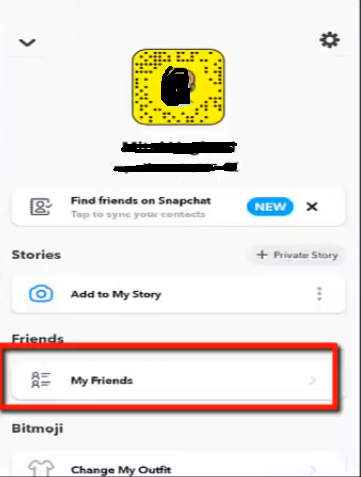
2. Search for the friend that you want to block , tap and hold for sometime
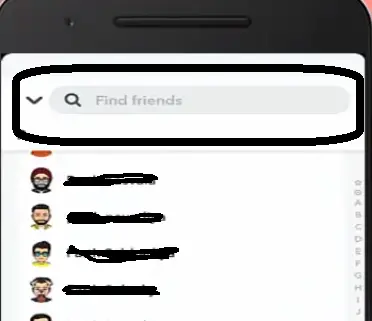
3. Tap ‘More‘ from the list of options

4. Now tap on the option ‘Block’
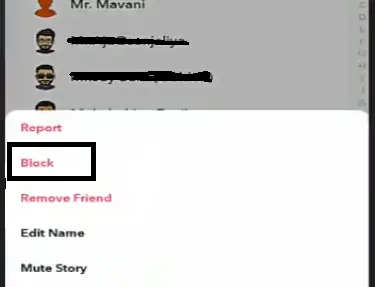
The above method will work only when they didn’t read and saved your chat or already seen your snap .
How To Delete Stickers In Snapchat ?
So now you want to delete a custom sticker from Snapchat . Just follow the below steps as mentioned below :
1. Launch Snapchat app

2. Take a quick snap and tap the circle button at the bottom of your screen
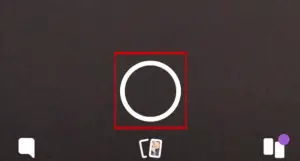
3. Now tap the stickers icon at the right side
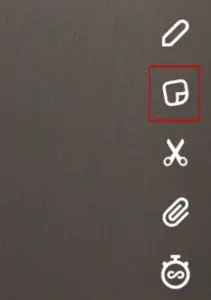
4. Tap the scissors icon on the next screen (you can access the customized stickers now)
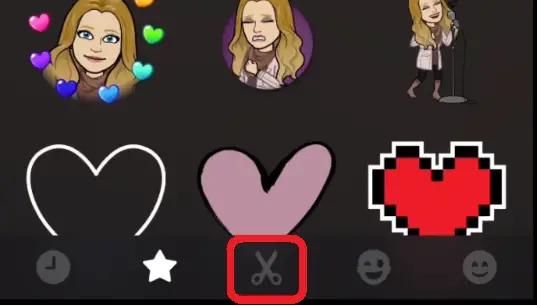
5. Tap and hold stickers that you want to delete.
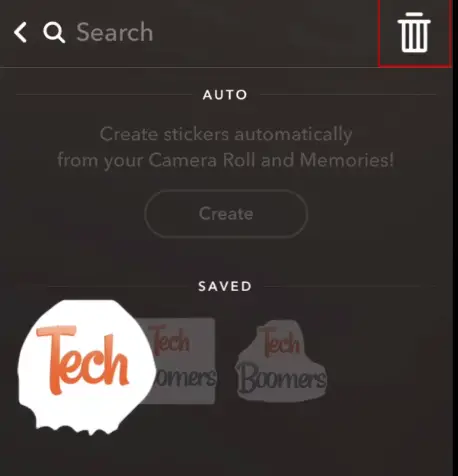
6. Hold and drag the sticker into the trash icon situated at the top right corner
Note : This method is only for deleting the custom stickers created by the scissors menu and not the built-in existing Bitmoji stickers. For deleting all existing Bitmoji stickers , you need to unlink your Bitmoji account .
How To Recover And Reactivate Your Deleted Snapchat Account ?
Once you have deleted your Snapchat account , it will generally provide you a 30 days grace period within which you can again return back and start using your favorite Snapchat app .
But once you have surpassed this 30 days period , there is no other way of reactivating your Snapchat app .
Follow the steps as mentioned below to recover your Snapchat App data :
Note : The pre requisite here is that you have already deleted your Snapchat account (if you have uninstalled Snapchat app , then please install it again and proceed with the steps)
1. Open the Snapchat app in your mobile
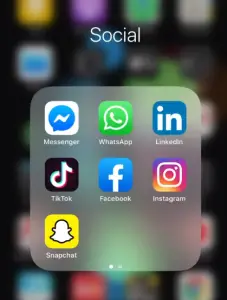
2. Then it will ask you to enter the log in credentials (tap on Log In option at the bottom)
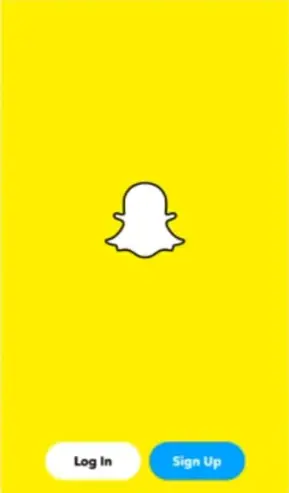
3. Enter the username and password of your old account (provided you remember those 😛 )
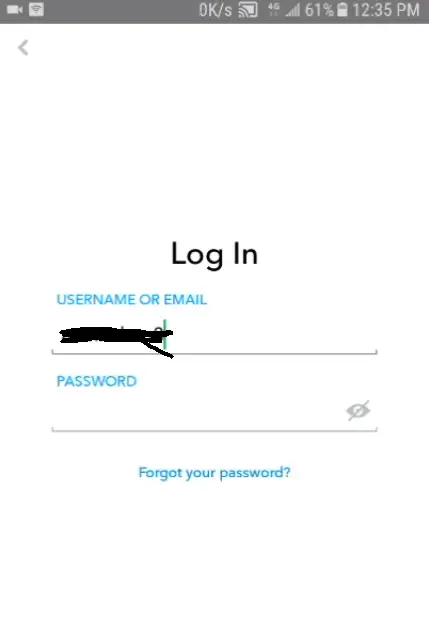
4. Then you can see a pop up window asking , whether you want to reactivate your account again?
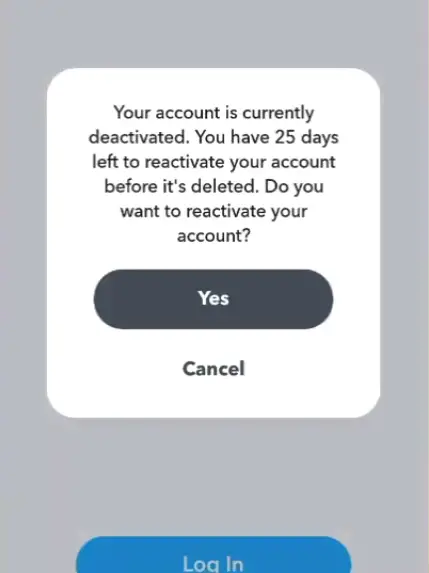
5. Simply tap ‘Yes‘ option
6. Wait for some time (atmost 24 hours)
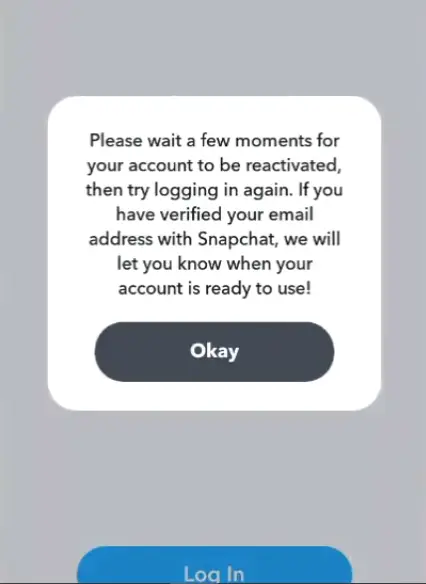
then again try to log in with the same credentials , you can now see all your Snapchat data intact . (you may need to again verify the mobile number and email as required though)
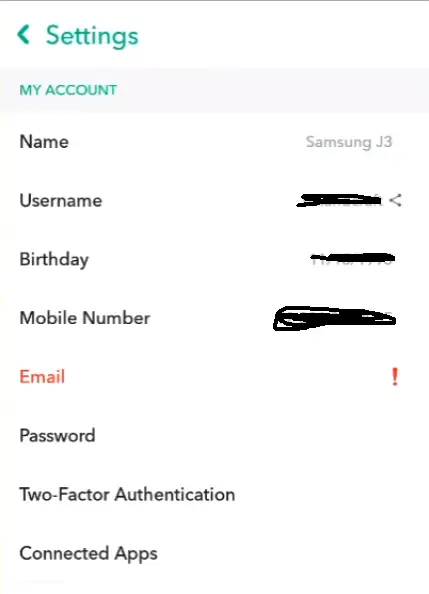
Delete Snapchat – Final Thoughts !!
Snapchat indeed a revolution in the social networking platforms , implementing a unique concept of sharing moments in the form of snaps and video message . It gave us the concept of stories that we today see in Instagram and Facebook today .
However if you think you deserve some break time from this app , then any ways you can get rid of this with few simple steps as mentioned above. Security is also a major concern (Snapchat is taking steps no doubt) in regards with your privacy and data sharing .
I hope you really liked this informative post . Stay tuned for more interesting posts in this series .

Aric is a tech enthusiast , who love to write about the tech related products and ‘How To’ blogs . IT Engineer by profession , right now working in the Automation field in a Software product company . The other hobbies includes singing , trekking and writing blogs .




