All You Want To Know About The Wifi Direct Windows 10 Functionality
As we all know that sharing of files and documents forms an integral part of our life. So to make our life simpler , there are already a plethora of options available in the market . But in this article, we will majorly concentrate on the wifi direct windows 10 feature.
In this article, it is further pre-assumed that you already acquainted with the functioning of the wifi hotspot and Bluetooth connectivity using the laptop.
What exactly is the Wifi Direct Feature in Windows 10 ?
It is one of the standard of wireless sharing of files across devices (similar to that of the bluetooth) without the use of Internet. So now you may wonder , why we are wasting our precious time by learning this feature since one standard already present and widely popular.
The answer mainly lies in the speed of sharing files (speed is much higher than Bluetooth). Like the Bluetooth feature , this also don’t require any internet connection .
As a practical example , we can say that if we want to connect to some wireless printer present in one room . Then we can directly connect to that printer using our laptop without the need for any intermediary internet connection. Just like Bluetooth , we can easily start sending/receiving our files.
Steps To set Up Wifi Direct feature in Windows 10
First things first , we should first check the support compatibility of the wifi direct feature in our desired device (in our case the Laptop). so first we need to check the weather this feature is supported or not :
Open command prompt in the PC , by going to windows 10 search -> Type cmd -> Open Command Prompt
Type the command as : ipconfig/all
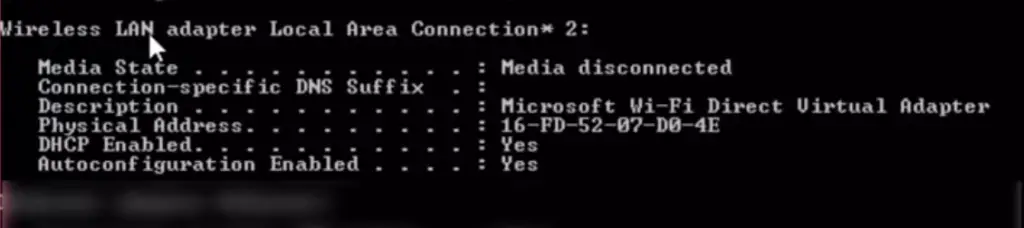
The above section should be present in the command prompt screen , then only the said device is wifi direct compatible. After all the initial checks done , now its time for us to do our actual procedures.
Steps to select wifi direct device in the windows Laptop :
- Go to Start and then go to Settings
- Go to Devices
- Select the option ‘Bluetooth and other devices’
- Click on ‘Add Bluetooth or other devices’
- The required android phone name (after enabling the wifi direct option) should be displayed in the available list
- Select the respective mobile device name and enjoy sharing files.
Now for sharing the files in a wireless manner , we have to use a third-party application like the feem app . (you may use some other application too if you want)
This application needs to be installed in both the devices that we want to hare the files. In our case , we should have the ‘Feem‘ application in the laptop as well as in the android mobile (feem lite app from playtore) .
Now since the application successfully installed in both the devices , we should now free to send/receive any files between the devices seamlessly .
How to connect Wifi Direct Enabled Printer for file sharing/printing ?
Once we already know the steps to connect to any wifi direct mobile, for the printer it is much easier. We should first switch on the printer , then
- Go to Start and then Settings
- Click on the option ‘Printer and Scanners‘
- Select the option ‘Add a printer or scanner’
- Select the option ‘Show wifi direct printers‘ (this option will be displayed choices)
- From the displayed list wifi direct printer names, select the required printer you want to connect. (WPS pin should be given for wifi direct connection from the printer)

The wifi direct feature is based upon the same technology that helps in connecting the laptops, mobiles o the internet connection. Hence with the wifi direct feature , we can connect to any such protocol 802.11 based wireless devices in the periphery seamlessly.
Final Words for Wifi Direct feature for Windows Operating System
The wifi Direct feature is still very much underutilized. We can easily connect to any networking device without the need of a mighty internet connection .
This technology is further emerging like a vehement fire as we can see that almost all the devices in today’s world come with the wifi direct feature built-in. So let’s wait and enjoy the other major tech advancements in the coming years. Stay tuned and enjoy reading the upcoming posts in this series.

Aric is a tech enthusiast , who love to write about the tech related products and ‘How To’ blogs . IT Engineer by profession , right now working in the Automation field in a Software product company . The other hobbies includes singing , trekking and writing blogs .




